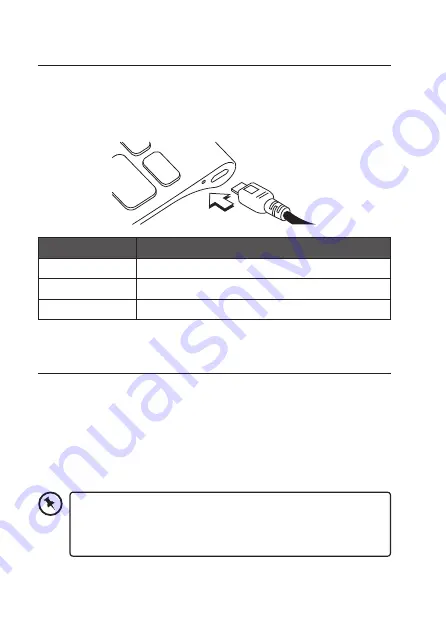
7
Charging the Keyboard
When using the unit for the first time, charge it fully first.
1. Connect the USB charging cable to the keyboard.
2. Connect the other end of the USB charging cable to a powered USB
device.
Status
Battery Indicator
Low battery
The Power indicator will flash in green.
Charging
The Battery indicator will light up red.
Fully charged
The Battery indicator will light up green.
Switching On/Off
To switch on, switch the ON/OFF switch to ON position, the Power
indicator will light up blue for a few seconds.
• If the unit are already paired with a Bluetooth device before, it will
automatically connect with the last paired device when both are in
pairing mode.
To switch off, switch the ON/OFF switch to OFF position, the Power
indicator light will extinguish.
• The keyboard will automatically power down when it is idled
for 10 minutes. To wake it up press any key.
• If the unit does not use for a long period, switch the ON/OFF
switch into the OFF position to conserve energy.
Summary of Contents for SKBWHBT19
Page 1: ...Bluetooth Keyboard Instruction Manual SKBWHBT19...
Page 2: ......












