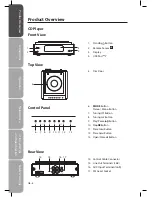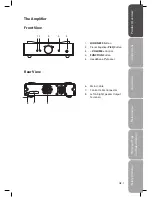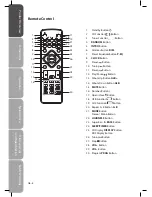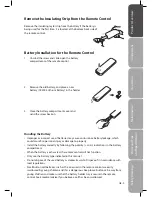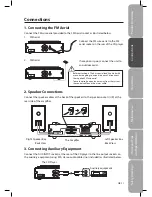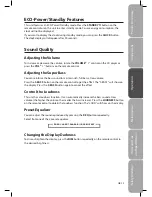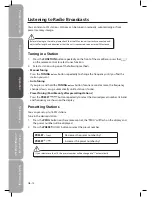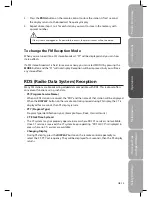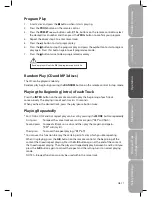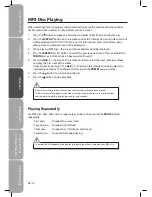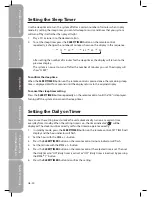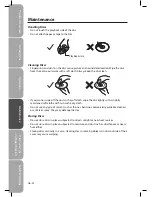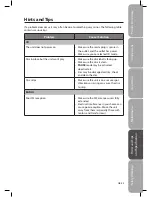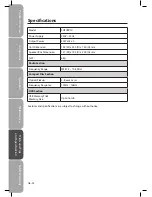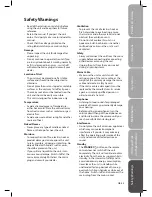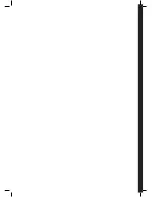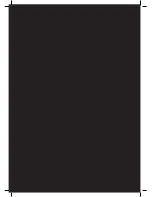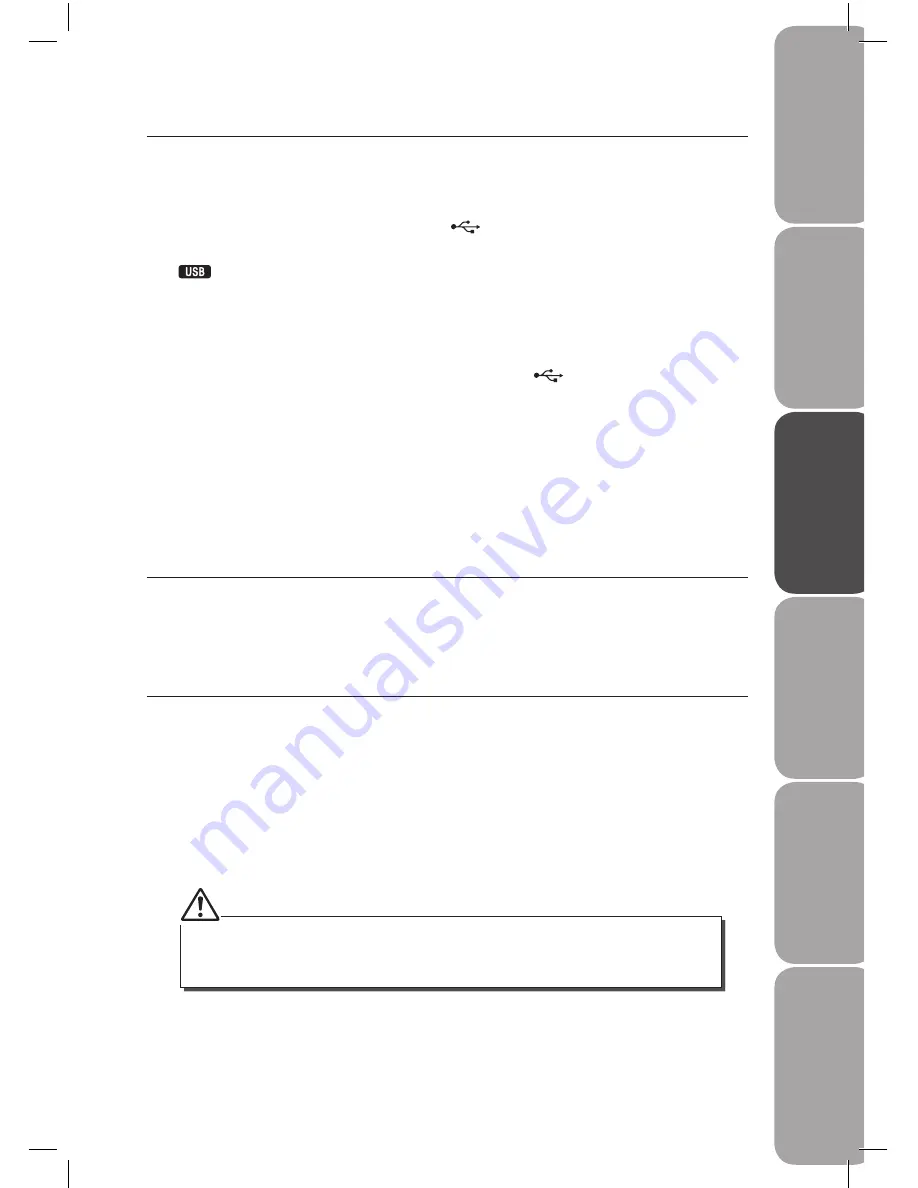
GB-19
Saf
et
y
W
ar
nings
Pr
oduc
t O
ver
view
Connec
tions
M
ain
tenanc
e
Oper
ation
H
in
ts
and
Tips
and
Specifica
tion
Using the USB
By connecting a USB mass storage device (including USB flash memory, USB flash players or
memory cards) to this unit, you can enjoy the device’s stored music through the powerful
speakers of this unit.
1. Insert the USB device’s USB plug into the
port on the front of the CD player
2. Press the FUNCTION button Repeatedly upon the front of the amplifier or press the
button on remote control to select the USB function until “USB DIR“ appears on
the display.
3. The device’s stored music will be played automatically.
For devices with a USB cable:
1. Insert one plug of the USB cable (not supplied) to the
port on the front of the
CD player.
2. Insert the other plug of the USB cable to the USB output terminal of the USB device.
For memory cards:
1. Insert the memory card into a card reader (not supplied) to the front of the CD player.
2. Use a USB cable (not supplied) to connect the card reader into the socket on the set.
Setting the Clock Automatically
Tune into a RDS station and wait for a few minutes, the clock will be automatically set.
To view the time, press the CLOCK button in standby mode.
Setting the Clock Manually
The built-in clock shows the time on the display.
1. In standby mode, press the CLOCK button twice, SET CLOCK will display and the hour
indicator will flash.
2. Set the hour with the VOL + / – button.
3. Press the CLOCK button, minute indicator will flash.
4. Set the minute with the VOL + / – button.
5. Press the CLOCK button to confirm. The clock is now set.
• The operating time of every step shouldn’t be longer than 10 seconds or it will return to the
time display.
• If there is a power failure or the systems power is turned off, the clock will lose its setting.