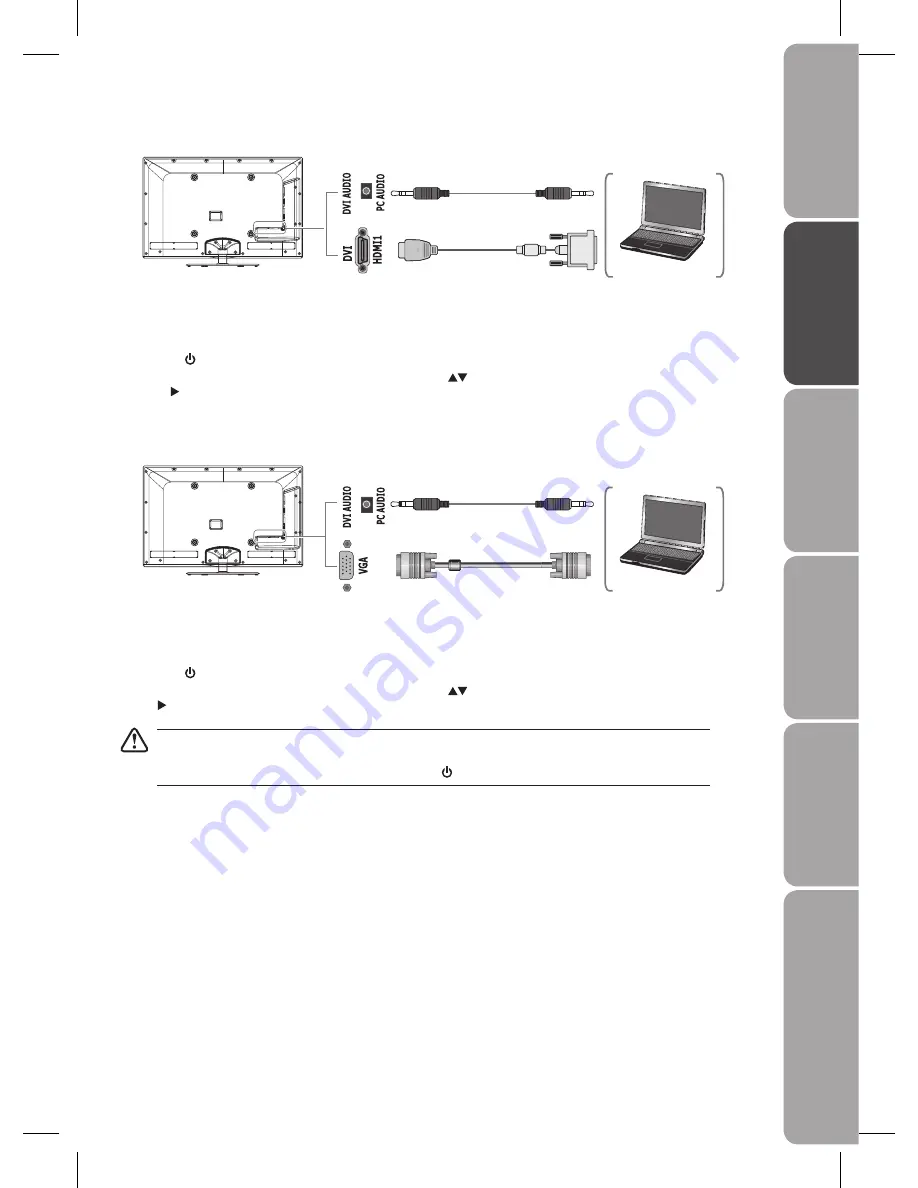
GB-11
Pr
epar
ation
Connec
tions
Initial
Setup
U
sing
the
Fea
tur
es
U
sing
the
Fea
tur
es
via
USB
por
t
H
in
ts
and
Tips
, Specifica
tion
and
Saf
et
y
W
ar
nings
Connecting a Computer with VGA Cable
Use a VGA cable to connect the TV’s VGA input socket to a computer’s VGA output socket. Use an audio cable to connect the
1.
TV's PC AUDIO input socket to the computer’s audio output socket.
Plug the connected devices into the mains socket before switching on the
2.
I/O POWER ON/OFF switch at the bottom of the
TV.
Press the
3.
button to turn on your TV.
Press the
4.
Source button to display the input source list. Use the
buttons to select VGA and then press the OK button or
the button to confirm.
• The best resolution is 1920 * 1080 60Hz.
If your computer is set to shut down after a few minutes of idle mode, the TV will also switch to standby due to
•
no signal being received, this is to save energy. Press the button to restart the TV.
VGA Cable
(not included)
Audio Cable
(not included)
Computer
Connecting a Computer with DVI to HDMI Adapter or Cable
Use a DVI to HDMI adapter or cable to connect the TV’s DVI / HDMI1 input socket to a computer's DVI output socket. Use an
1.
audio cable to connect the TV's DVI AUDIO input socket to the computer's audio output socket.
Plug the connected devices into the mains socket before switching on the
2.
I/O POWER ON/OFF switch at the bottom of the
TV.
Press the
3.
button to turn on your TV.
Press the
4.
Source button to display the input source list. Use the
buttons to select HDMI1 and then press the OK button
or the button to confirm.
Audio Cable
(not included)
Computer
DVI to HDMI Adapter / Cable
(not included)
Summary of Contents for S40LDIB10
Page 1: ...Instruction Manual 40 46 HD Ready 1080p LED Backlit LCD TV S40LDIB10 S46LDIB10...
Page 2: ......
Page 46: ......
Page 47: ......
Page 48: ......




























