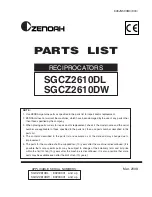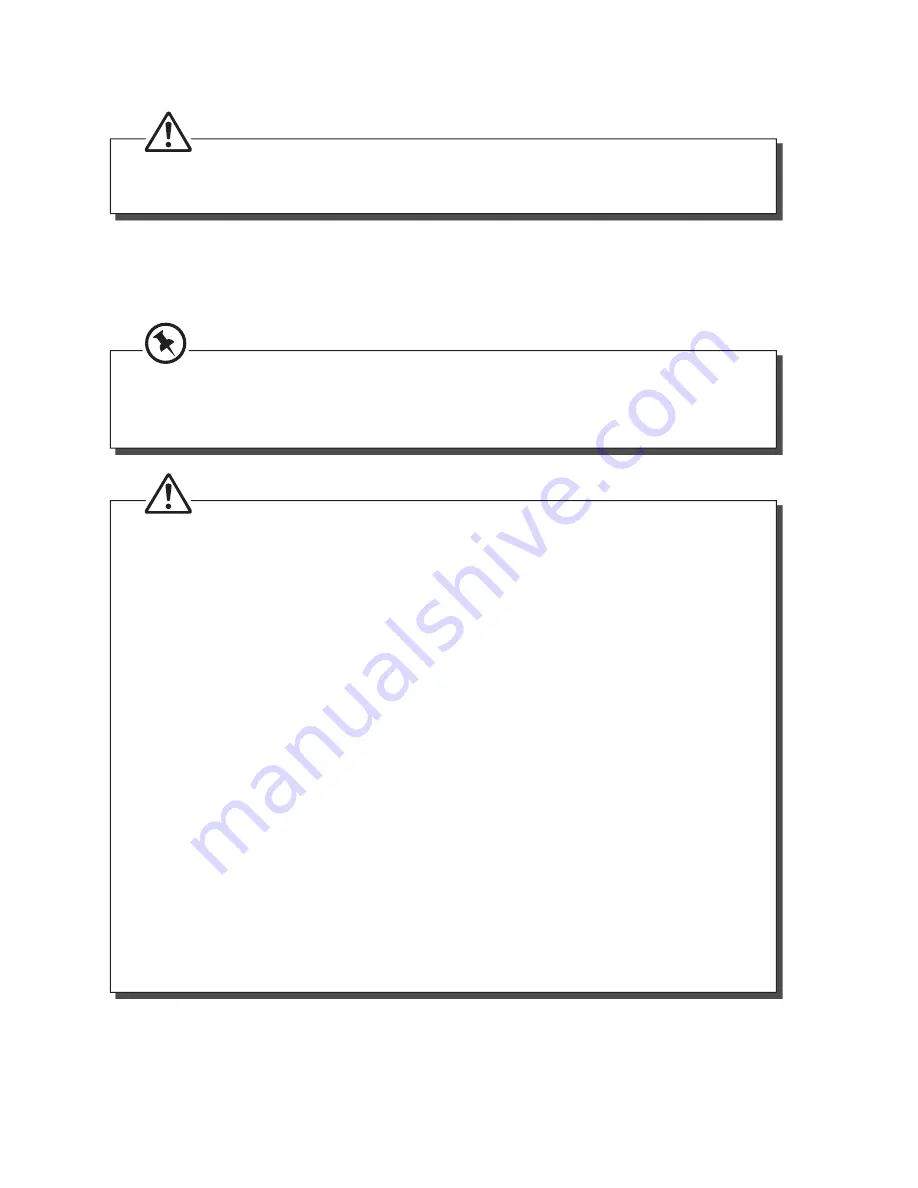
7
4. Plug the base station and charging cradle into the mains power socket.
• Use only the mains adapter provided for the base station (charging cradle).
• Use only NiMH rechargeable batteries.
5. Put the handset on the base station to charge. Charge the handset for
14 hours the fi rst time you charge it. An audible tone indicates that the
handset is properly placed on the base station.
• The display will show the time and the handset number, e.g. 2, to show it is
registered to the base station (charging cradle).
• Your phone is now set up to make and receive calls.
Handling the Batteries
• Improper or incorrect use of batteries may cause corrosion or battery
leakage, which could cause personal injury or damage to property.
• Install the batteries correctly by following the polarity (+ and –)
indications in the battery compartment.
• Use only the types of the batteries which are indicated in this
manual.
• Do not install new batteries with used ones and do not mix diff erent
types of batteries.
• Do not dispose of the used batteries as domestic waste. Dispose
them in accordance with local regulations.
• If you are not going to use the unit for a long time, remove the
batteries to avoid damage from battery leakage and corrosion.
• Due to the short battery life span of some alkaline batteries, it is
recommended to use rechargeable batteries. This saves cost and is
more environmental friendly.