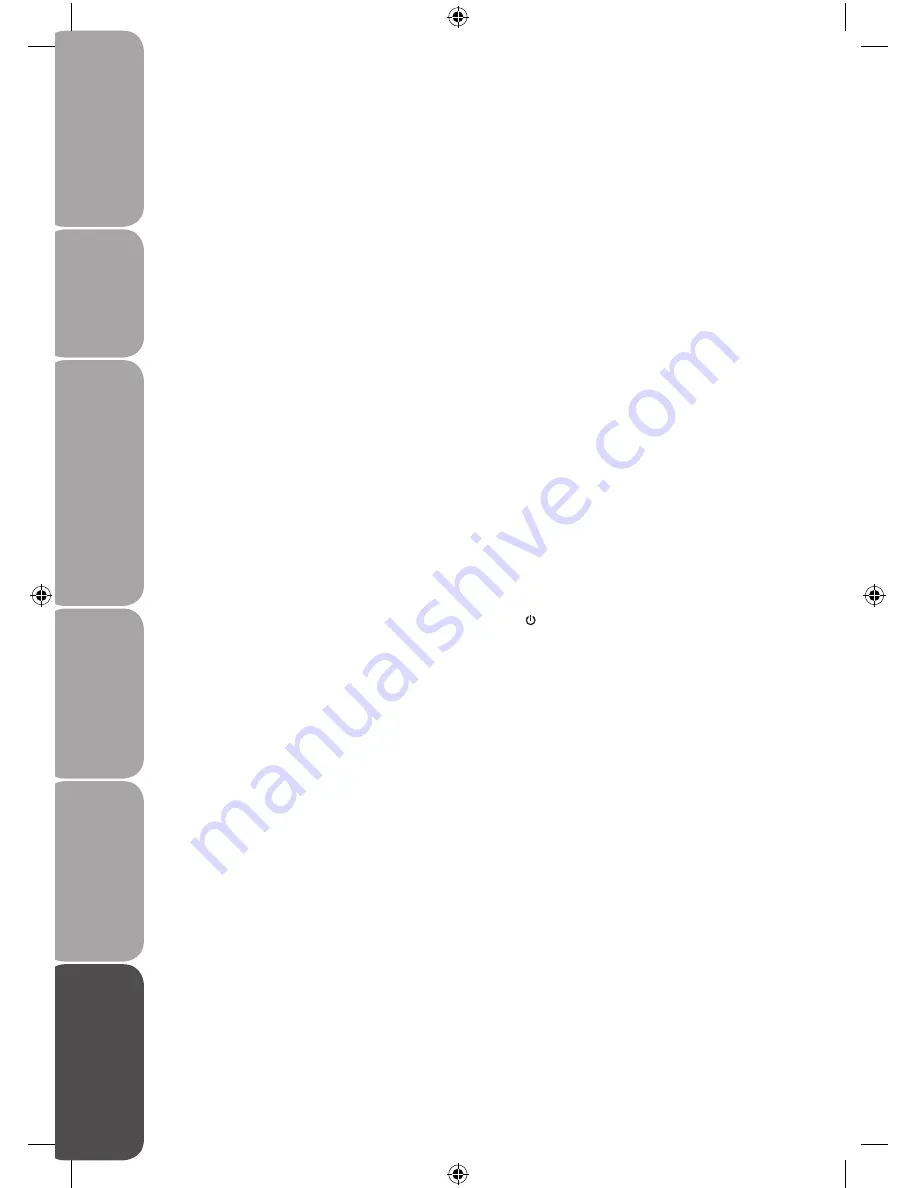
GB-26
Saf
et
y
W
ar
nings
Produc
t O
ver
view
Connec
tions
Sy
st
em
Set
-up
Pla
yable
Disc
/ Suppor
tiv
e
For
ma
ts
/ P
la
yback
Func
tions
H
in
ts
and
Tips
and
Specifica
tion
Safety Warnings
• Read all the instructions carefully before
using the unit and keep them for future
reference.
• Retain the manual. If you pass the unit
onto a third party make sure to include this
manual.
• Check that the voltage marked on the
rating label matches your mains voltage.
Damage
• Please inspect the unit for damage after
unpacking.
• Do not continue to operate the unit if you
are in any doubt about it working normally,
or if it is damaged in any way - switch off,
withdraw the mains plug and consult your
dealer.
Location of Unit
• The unit must be placed on a flat stable
surface and should not be subjected to
vibrations.
• Do not place the unit on sloped or unstable
surfaces as the unit may fall off or tip over.
• The mains socket must be located near the
unit and should be easily accessible.
• This unit is designed for indoor use only.
Temperature
• Avoid extreme degrees of temperature,
either hot or cold. Place the unit well away
from heat sources such as radiators or gas/
electric fires.
• Avoid exposure to direct sunlight and other
sources of heat.
Naked Flames
• Never place any type of candle or naked
flame on the top of or near the unit.
Moisture
• To reduce the risk of fire, electric shock or
product damage, do not expose this unit
to rain, moisture, dripping or splashing. No
objects filled with liquids, such as vases,
should be placed on the unit.
• If you spill any liquid into the unit, it can
cause serious damage. Switch it off at the
mains immediately. Withdraw the mains
plug and consult your dealer.
Ventilation
• To prevent the risk of electric shock or
fire hazard due to overheating, ensure
that curtains and other materials do not
obstruct the ventilation vents.
• Do not install or place this unit in a
bookcase, built-in cabinet or in another
confined space. Ensure the unit is well
ventilated.
Safety
• Always disconnect the unit from the mains
supply before connecting/disconnecting
other devices or moving the unit.
• Unplug the unit from the mains socket
during a lightning storm.
Mains Cable
• Make sure the unit or unit stand is not
resting on top of the mains cable, as the
weight of the unit may damage the mains
cable and create a safety hazard.
• If the mains cable is damaged it must be
replaced by the manufacturer, its service
agent, or similarly qualified persons in
order to avoid a hazard.
Standby
• The button on the remote control does
not switch off the unit completely. The
unit will continue to draw electricity from
the mains supply while in standby. In the
interests of safety and to avoid unnecessary
energy consumption, never leave the unit
in standby while unattended for long
periods of time, e.g. overnight, while on
holiday or while out of the house. Switch it
off and disconnect the mains plug from the
mains socket.
Interference
• Do not place the unit on or near appliances
which may cause electromagnetic
interference. If you do, it may adversely
affect the operating performance of the
unit, and cause a distorted picture or
sound.
Sandstrom S1HDVD10_IB_100617_Zell.indd 26
17/06/2010 10:29 AM



















