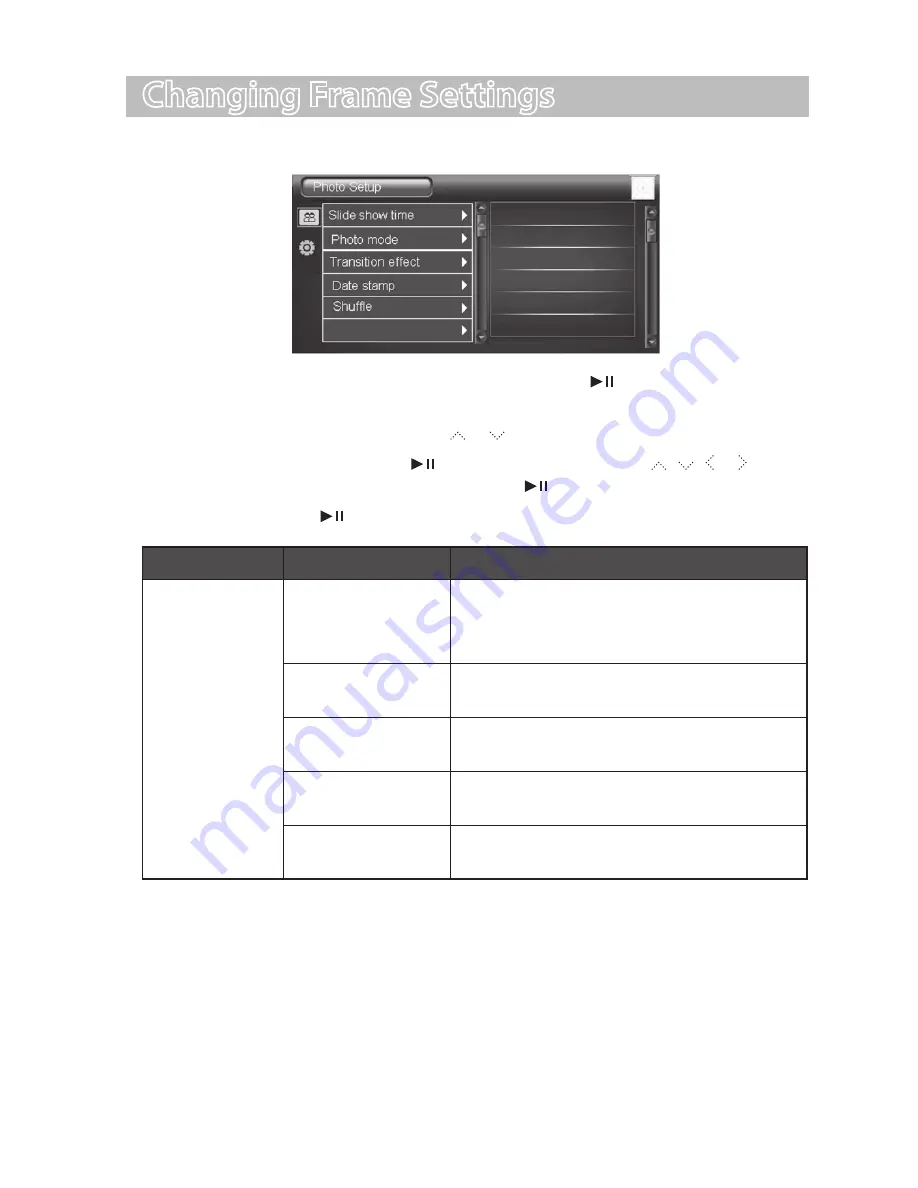
GB-12
Changing Frame Settings
The system settings let you customise and configure your unit.
1. Select the Setup icon in the main menu and press the
button. The Setup Menu
appears on the screen.
2. To select a setting option, press the or buttons.
3. To change the value, press the
button. Secondly, press the , , or
buttons to select an option. Thirdly, press the
button to conform.
4. Press and hold the
button to return to the main menu.
Setting Items
Description
Photo Setup
Slide show time
Set up the interval time for the slideshow.
The available options include: 3s, 5s, 15s, 1
min, 15mins, 1 hour.
Photo Mode
Set photos to Full Screen or Standard
Screen when you are viewing them.
Transition Effect
Set up the style of photo transition while
playing a slide show.
Date Stamp
Display the time information of photos
when you are viewing them.
Shuffle
To play photos in a random order or in
order while playing a slideshow.
Summary of Contents for S07DPF11
Page 1: ...Instruction Manual 7 Digital Photo Frame S07DPF11...
Page 2: ......
Page 18: ......
Page 19: ......
Page 20: ......




















