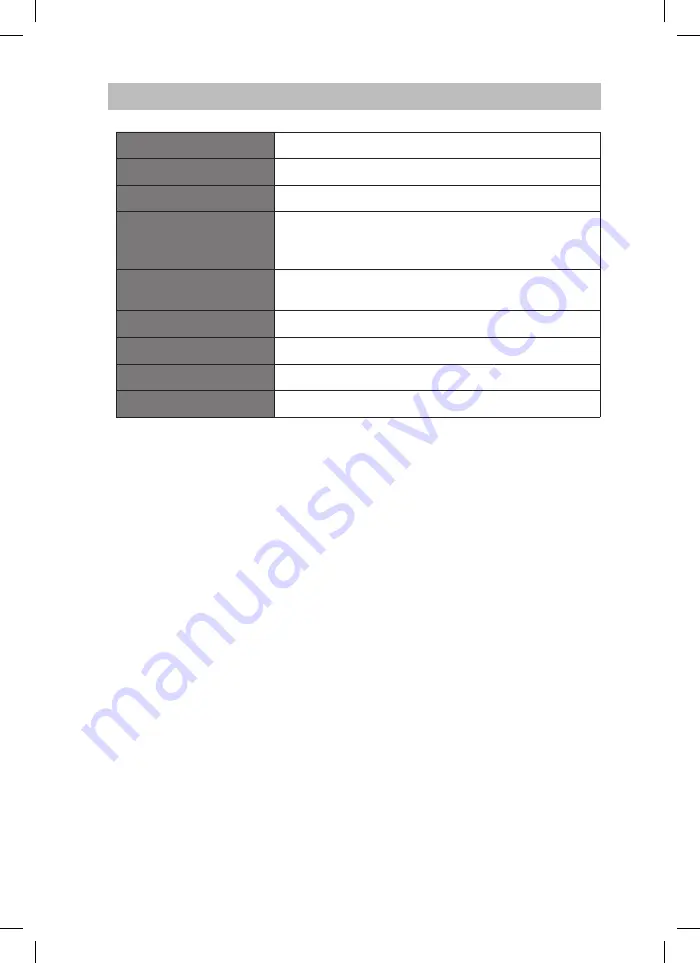
34
Specifications
Model
SHFJMC11
Disc Format
CD, CD-R, CD-RW, MP3, WMA
Audio Characteristic
2-Channel Analogue
Terminals
USB 2.0 x 1, SD Card Reader x 1, LINE IN Socket x 1,
Earphones Socket x 1, iPhone/iPod Dock x 1,
CD Tray x 1
Frequency Range
DAB: 174 – 240 MHz
FM: 87.5 – 108 MHz
Power Supply
230V-240V ~50Hz
Output Power
2 x 5 Watts
Net Weight:
2.5 kg
Dimension
530 mm(W) x 123.6 mm(D) x 221 mm(H)
Features and specifications are subject to change without prior notice.
SHFJMC11_IB_RC_130621_candice.indd 34
21/06/2013 2:35 PM



































