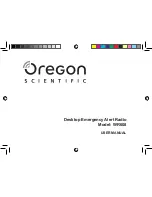Contents
Safety Warnings .....................................................................................................................................5
Unpacking ..............................................................................................................................................7
Product Overview ..................................................................................................................................8
Front View .............................................................................................................................................................................8
Rear View ..............................................................................................................................................................................9
Connections .........................................................................................................................................10
Using the AUX Connection..........................................................................................................................................10
Using Earphones .............................................................................................................................................................10
Turning the Radio On for the First Time .............................................................................................11
Charging from the USB CHARGING Port ................................................................................................................11
Connecting To The Internet For The First Time ..................................................................................12
Using the WPS button on your Router ....................................................................................................................13
Using Your Wireless Network Password ..................................................................................................................14
Basic Operation ...................................................................................................................................15
Switching ON/OFF ..........................................................................................................................................................15
Selecting Modes ..............................................................................................................................................................15
Adjusting the Volume....................................................................................................................................................15
Automatically Setting the Clock ................................................................................................................................15
Alarm ...................................................................................................................................................................................16
General Settings ..................................................................................................................................20
Setting a Sleep Timer .....................................................................................................................................................20
Setting Equaliser .............................................................................................................................................................20
Setting the Time and Date ...........................................................................................................................................21
Language ...........................................................................................................................................................................21
Factory Reset ....................................................................................................................................................................21
Software Update .............................................................................................................................................................21
Info .......................................................................................................................................................................................21
Privacy policy ...................................................................................................................................................................21
Backlight ............................................................................................................................................................................22
Network Settings ............................................................................................................................................................22
Setup Wizard.....................................................................................................................................................................22
Internet Radio Operation ....................................................................................................................23
Finding Local Radio Stations ......................................................................................................................................23
Finding Radio Stations From Around the World ..................................................................................................24
Searching for a Radio Station by Name ..................................................................................................................25
Searching for Popular Radio Stations ......................................................................................................................25
Searching for Newest Radio Stations ......................................................................................................................26
Saving Preset Stations ...................................................................................................................................................26
Recalling a Preset Station.............................................................................................................................................27
Finding Podcasts .............................................................................................................................................................27
Adding Favourite Radio Stations ...............................................................................................................................28
My Added Stations .........................................................................................................................................................29