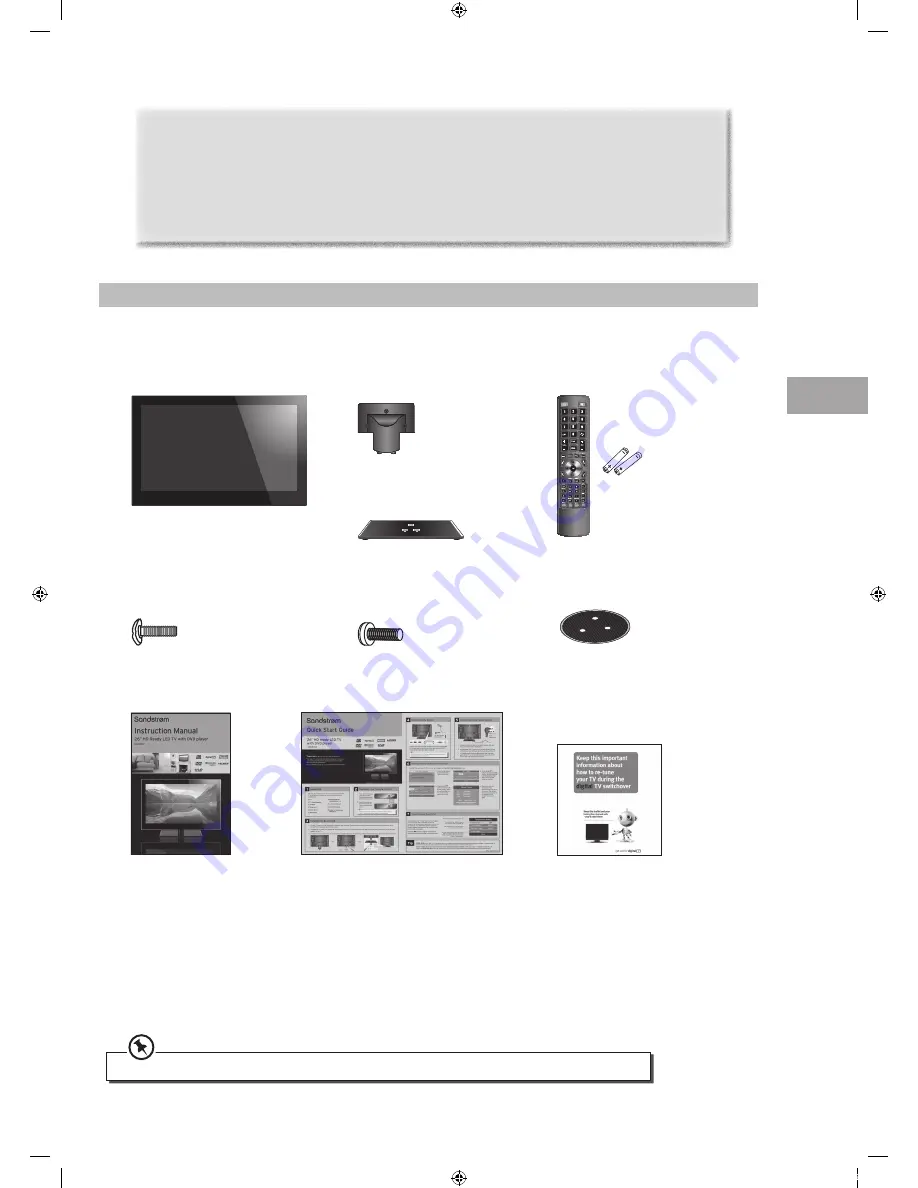
5
Prepar
ation
GB
Unpacking the TV
Remove all packaging from the TV. Retain the packaging. If you dispose of it, please do so according to local regulations.
The following items are included:
TV Base
(P.N.: 223C2651111)
TV Stand Support
(P.N.: 115C2651001)
Remote Control / AAA Batteries x 2
(P.N.: 504C1961101 & 32200007158)
TV
Screw A x 3
(P.N.: 209090415W1)
Metal Plate x 1
(P.N.: 202C2651001)
Screw B x 3
(P.N.: 209060415B1)
Instruction Manual
(P.N.: 4031C265105)
Quick Start Guide
(P.N.: 4033C265101)
Preparation
Digital TV Switchcover Addendum
(P.N.: 4031C241307)
Thank you
for purchasing your new Sandstrøm 26” HD Ready LED TV with DVD player.
Your new TV has many features and incorporates the latest technology to enhance your viewing
experience. We recommend that you spend some time reading this instruction manual so that you fully
understand these features. You will also find some hints and tips to help you resolve any issues.
Read all the safety instructions carefully before use and keep this instruction manual for future reference.
If items are missing or damaged, please contact Partmaster (UK only). Tel: 0844 800 3456 for assistance.
S26HED12_IB_1200511_Annie.indd 5
12年5月11日 下午6:35






































