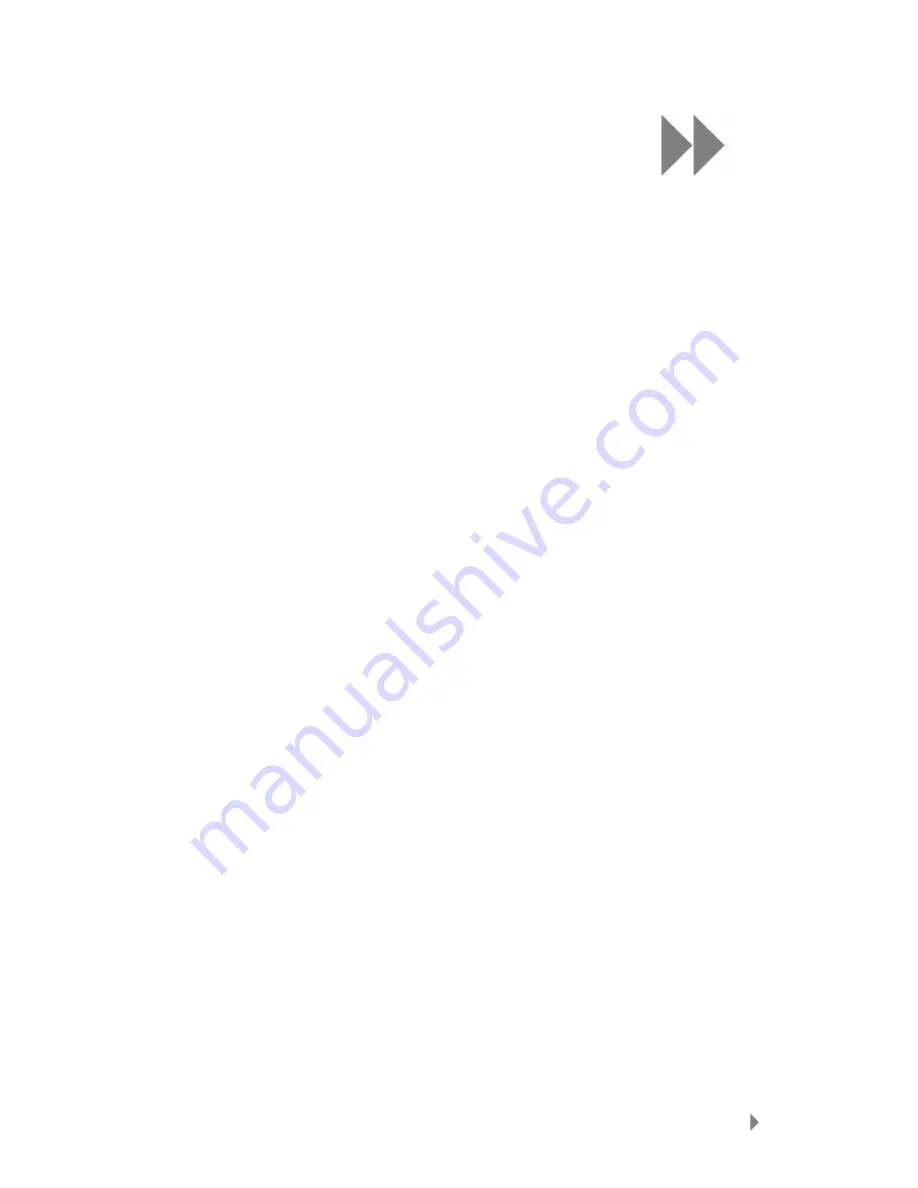
9
Settings
28
This chapter shows you how to customize your Sansa
®
Fuze
TM
player’s settings.
Settings
You can customize your Sansa Fuze player’s settings via the System Settings options.
Follow these steps to change the System Settings:
1.
Press Home button to return to the Main Menu.
2.
Select Settings.
3.
Scroll down to System Settings and select it.
Wallpaper Settings
The wallpaper settings allow you to change the background color.
1.
Scroll down to Color and select it.
2.
Use thumbwheel to highlight the color you like then press the Select button.
3.
Press the |<< to return to previous menu.
Display Art in Lists
Enabling this feature displays a small image of the song album cover, audiobook
cover, and photos when scrolling through list of these items.
1.
Scroll down to Display Art in Lists and select it.
2.
Use thumbwheel to switch between On (enable) and Off (disable).
3.
Press the Select button.
Backlight
After idling for predefined seconds, the player will trigger the timer automatically and
cease the backlight. You can press any button to wake the backlight up. The longer
your backlight time, the more battery power you use.
1.
Scroll down to Backlight and select it.
2.
Use thumbwheel to select desired backlight timer (from 5 seconds to
always on).
3.
Press the Select button.
Power Saver
You can set the timer under Power Saver to automatically turn off the player when
the music is paused or when there is no activity.
1.
Scroll down to Power Saver and select it.
2.
Use thumbwheel to select desired timer (from off to 120 minutes).
3.
Press the Select button.























