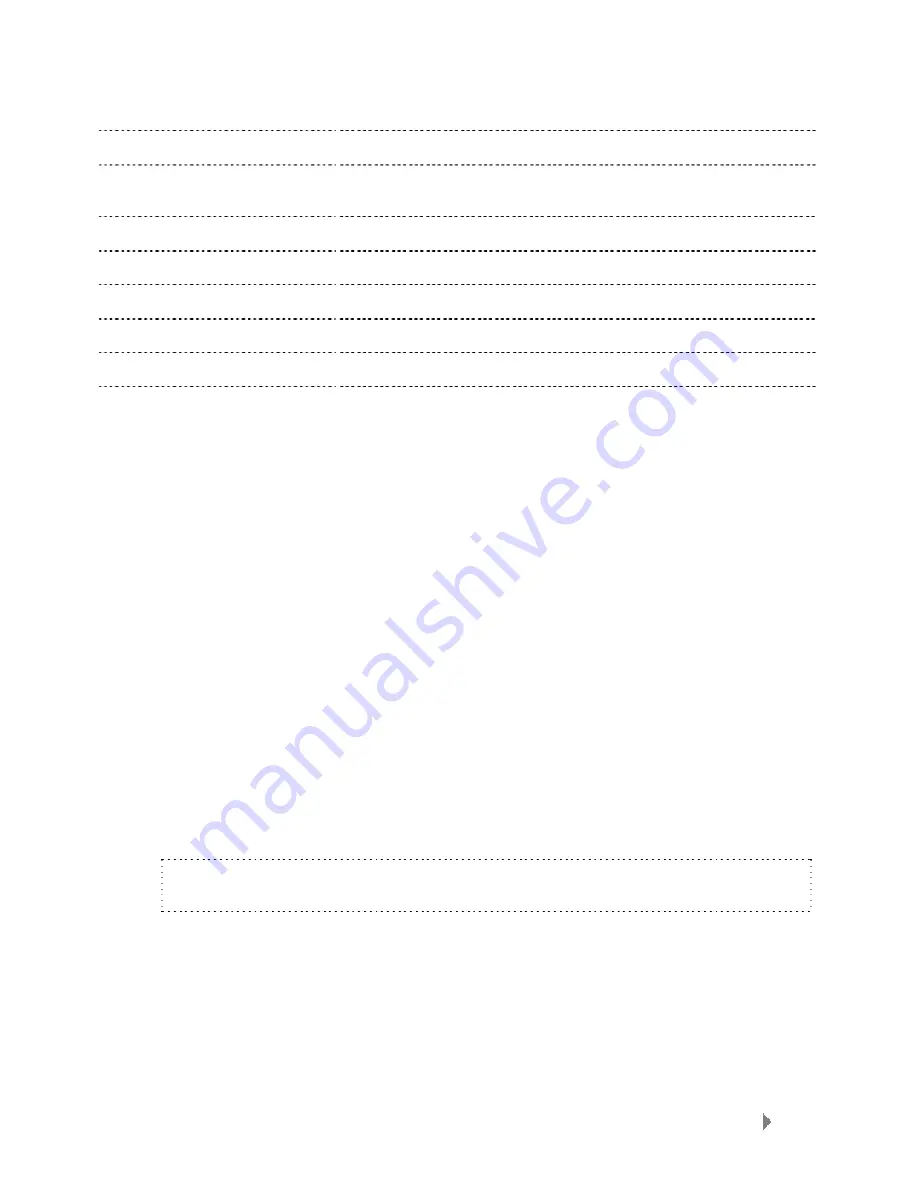
Sansa® Clip Overview
6
1 Shuffle
Indicate that the Shuffle function is enabled
2 Repeat
Indicate that the Repeat function is enabled
3 Current/Total
Tracks
Display the current track number and the total number of
tracks
4 Battery Indicator
Display the battery status
5 Artist
Name
Display the artist name
6 Title/Album
Display the song title and album name
7 Play
Time
Display the elapsed time
8 Progress Bar
Display the progress of the current track
9 Play/Pause
Display the music or recording files playback status
Battery
The Sansa
®
Clip player comes with an internal rechargeable battery. To use the player for
the very first time, remember to fully charge the battery. You can charge your Sansa
®
player through the USB port of your computer, a car adapter (not included) USB port, or AC
adapter (not included) USB port.
Charging
To charge the battery, please follow these steps:
1.
Connect the larger end of the USB cable into an available USB port on the
computer.
2.
Connect the smaller end of the USB cable into the Sansa
®
Clip player.
3.
The computer must be on for most USB ports to charge your battery. Your
Sansa
®
will show connected and the yellow charging indicator will appear.
The battery level indicator will blink while charging. You will not be able to
play while connected to the computer USB.
4.
To stop recharging, simply disconnect the cable.
The battery can also be charged using an AC adapter (not included) or a car adapter
(not included) and you will be able to play your device while charging with one of the
adapters.
NOTE: Some low-power USB ports may not be able to provide enough charge
power. Also note that the rechargeable batteries are not replaceable.























