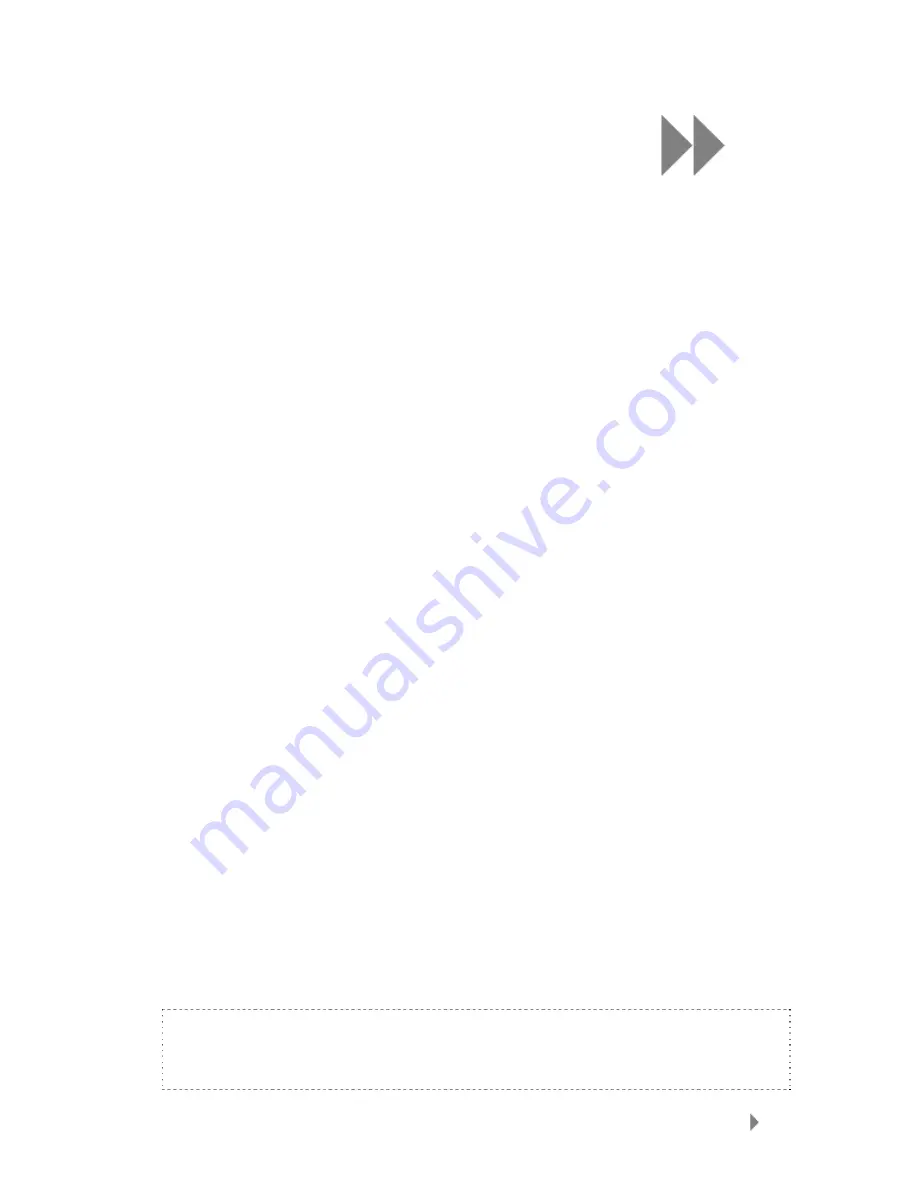
4
Loading Content
This chapter shows you how to transfer music files, photos,
and videos from your computer to your Sansa
®
Fuze
TM
player.
Loading Content
Loading Music
You can transfer music from your computer to the player using the drag-and-drop method
or using music management software such as Windows
®
Media Player. Files from
Audible.com require Audible Manager to transfer to your player.
Drag and Drop (Windows)
1.
Connect your Sansa player to your PC.
2.
Open Windows Explorer.
3.
Double-click on your Sansa player.
4.
Double-click Internal Memory if you are using WMP 11 or double-click Media if
you are using WMP 10.
5.
Drag and drop music files from your computer to the Sansa player’s MUSIC
folder.
You can also drag and drop files to a microSD™ card inside your player by going to
My Computer > Sansa Fuze > External uSD Card. You can only drag and drop
files to the card if you have write permissions for the card.
Drag and Drop (Mac)
1.
Connect your Sansa
player to your MAC computer.
2.
Double-click on the removable disk named SANSA FUZE that appears on your
desktop.
3.
Double-click on the Music folder.
4.
Drag and drop music files from your computer to the player’s Music folder.
NOTE: Remember to eject the removable disk before disconnecting your player.
27
Summary of Contents for Fuze-UM809-ENG
Page 12: ...C Card Slot 4 MIC Built in microphone internal Sansa FuzeTM Overview 9...
Page 14: ...7 Submenu Options Quick Access to contextual Option List Sansa FuzeTM Overview 11...
Page 20: ...Sansa FuzeTM Overview 17 s that the Repeat function is enabled...
Page 22: ...Sansa FuzeTM Overview 19 t track 11 Album Artwork Displays artwork of the album...
Page 27: ...Basic Usage Auto Detect or MTP mode MSC mode 24...
Page 31: ...4 Loading Content 28...
Page 42: ...Playing Content 39 the battery status 3 Channel Name Display the channel name...
Page 43: ...e 4 Artist Name Title Display the song s artist name and title Content 40 Playing...






























