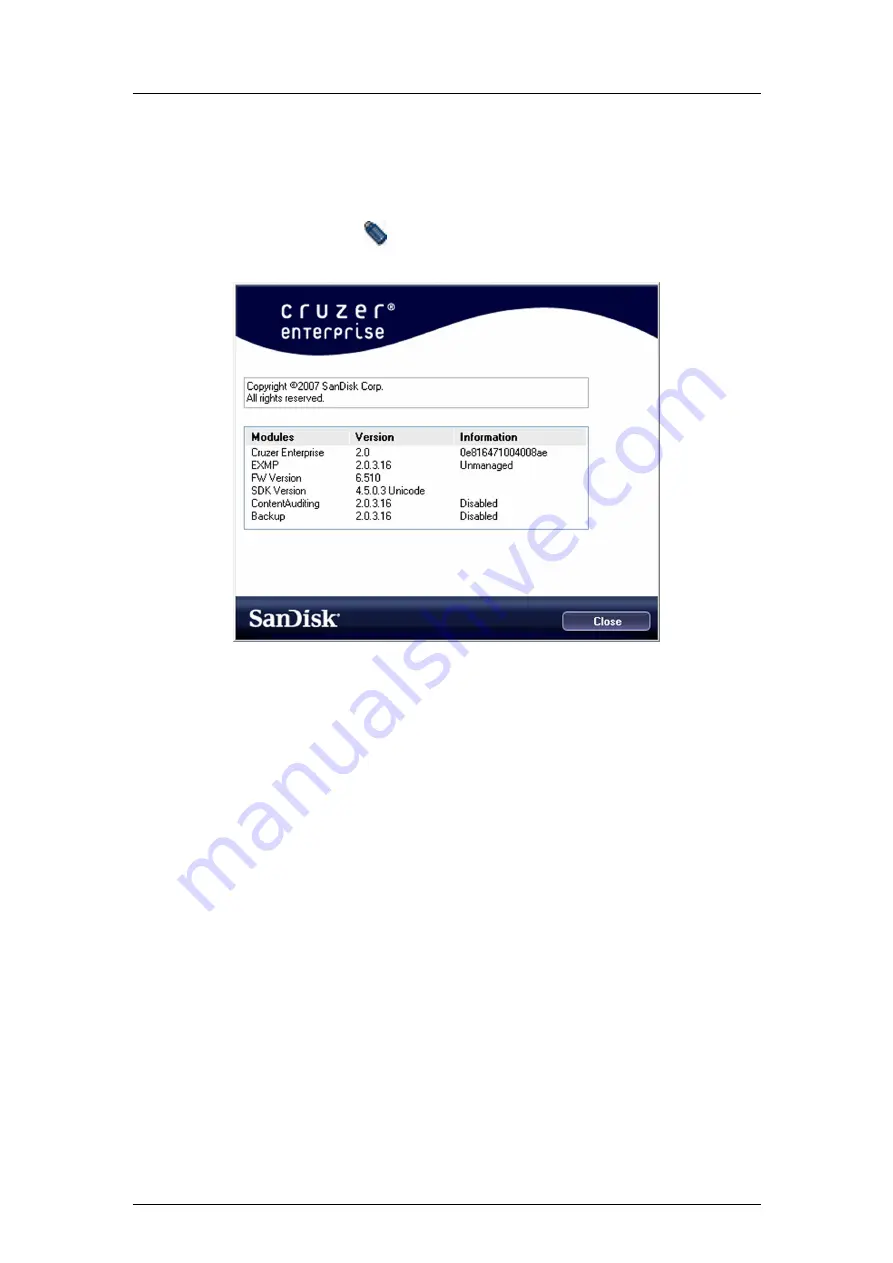
Cruzer Enterprise USB Drive
User Guide
Revision
1.0
4.8
About the Cruzer Enterprise USB Drive
The About Cruzer Enterprise window provides information about your Cruzer Enterprise USB Drive such as
the serial number, installed modules, and product version updates.
To display information about your Cruzer Enterprise USB Drive:
1.
Click the Cruzer Enterprise Drive
icon on the system tray.
2.
Click
About Cruzer Enterprise
.
Figure 16: About Cruzer Enterprise Window
3.
Click
Close
to exit.
© 2007 SanDisk® Corporation
15
May, 2007 Document No. UG-CRE-0507-14




































