Reviews:
No comments
Related manuals for Connect Wireless Media Drive

357
Brand: Manfrotto Pages: 2

40000
Brand: Camcar Pages: 6

AdvancedPunch Pro
Brand: GBC Pages: 92

Nomad
Brand: madebyzen Pages: 16

Gaming Chair
Brand: X Rocker Pages: 12

TEC1
Brand: Kelvion Pages: 30

KX-TVA50
Brand: Panasonic Pages: 72

AS5000 - Transcription Kit - Digital Voice...
Brand: Olympus Pages: 17

17405400
Brand: FABBRI PORTATUTTO Pages: 2

SR16220
Brand: Swann Pages: 12

WS-6926
Brand: Satlink Pages: 16

Energi Savr Node QSN-4S16-S
Brand: Lutron Electronics Pages: 12

ProClip 804438
Brand: Brodit Pages: 2

T113 FABRIZIO
Brand: Spector&Co Pages: 9

FXi-09
Brand: A&D Pages: 10

FS-519
Brand: Olivetti Pages: 111
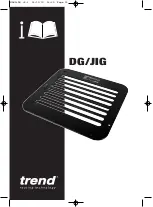
DG/JIG
Brand: TREND Pages: 14

FE401
Brand: Mamiya Pages: 7

















