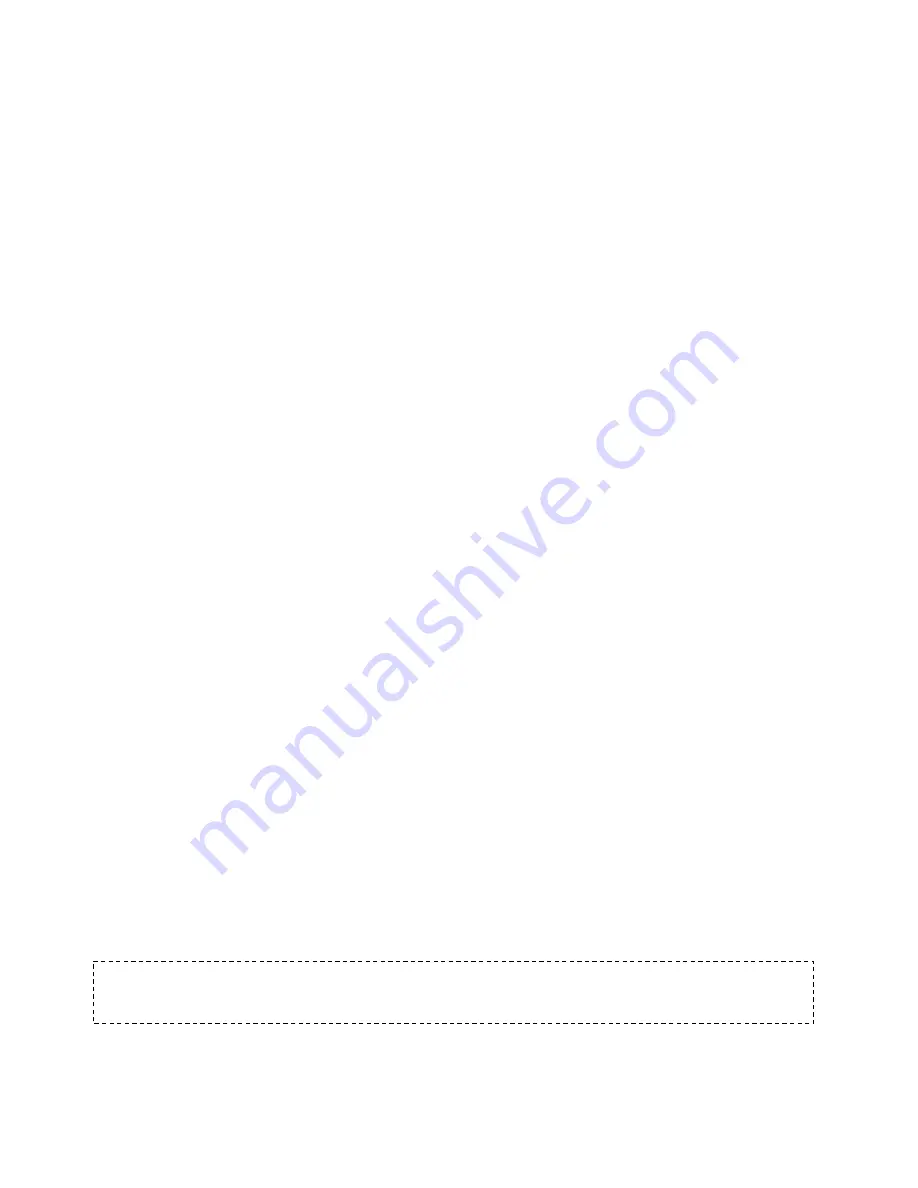
Music
19
4.
Press the
Forward
button to skip to the next song or press-and-hold to fast
forward.
5.
Press the
Previous
button once to go back to the beginning of the current song
or press
Previous
button twice to go back to the previous song. Press-and-hold
the
Previous
button to rewind.
6.
If the display screen does not show current song, then press the
Back
button to
return to main menu.
7.
The following options are available during music playback by pressing the
Options
button to access the Options menu.
•
Add Song to GoList
•
Remove Song from GoList
•
Repeat
•
Shuffle
•
Music EQ
•
Delete Song
•
Track Info
Options Menu
When listening to music, the player offers seven options for personalizing your
listening experience (Add Song to GoList, Remove Song from GoList, Repeat, Shuffle,
Music EQ, Delete Song, Track Info).
To select music options, follow these steps:
1.
Press the
Options
button while playing a song. The Options Menu will be
displayed.
2.
Customize the player with the following options.
Add Song to
GoList
The
GoList
is an on-the-go optional playlist that enables you to quickly and easily add
and remove songs to one of three available GoLists. ne holds up to 100 songs.
This option is only available when the current song isn’t already added to the GoList
1.
Select
Add Song to
GoList
,
then select desired
GoList
.
2.
Press the
Back
button to return to the playback screen.
Remove Song from GoList
This option is only available when the current song is already added to the GoList.
1.
Select
Remove Song from
GoList
.
2.
Press the
Back
button to return to the playback screen.
Quick Tips: Clearing the music
GoList
does not delete songs from the device. It merely clears
the content from the playlist that was saved locally to the device.






























