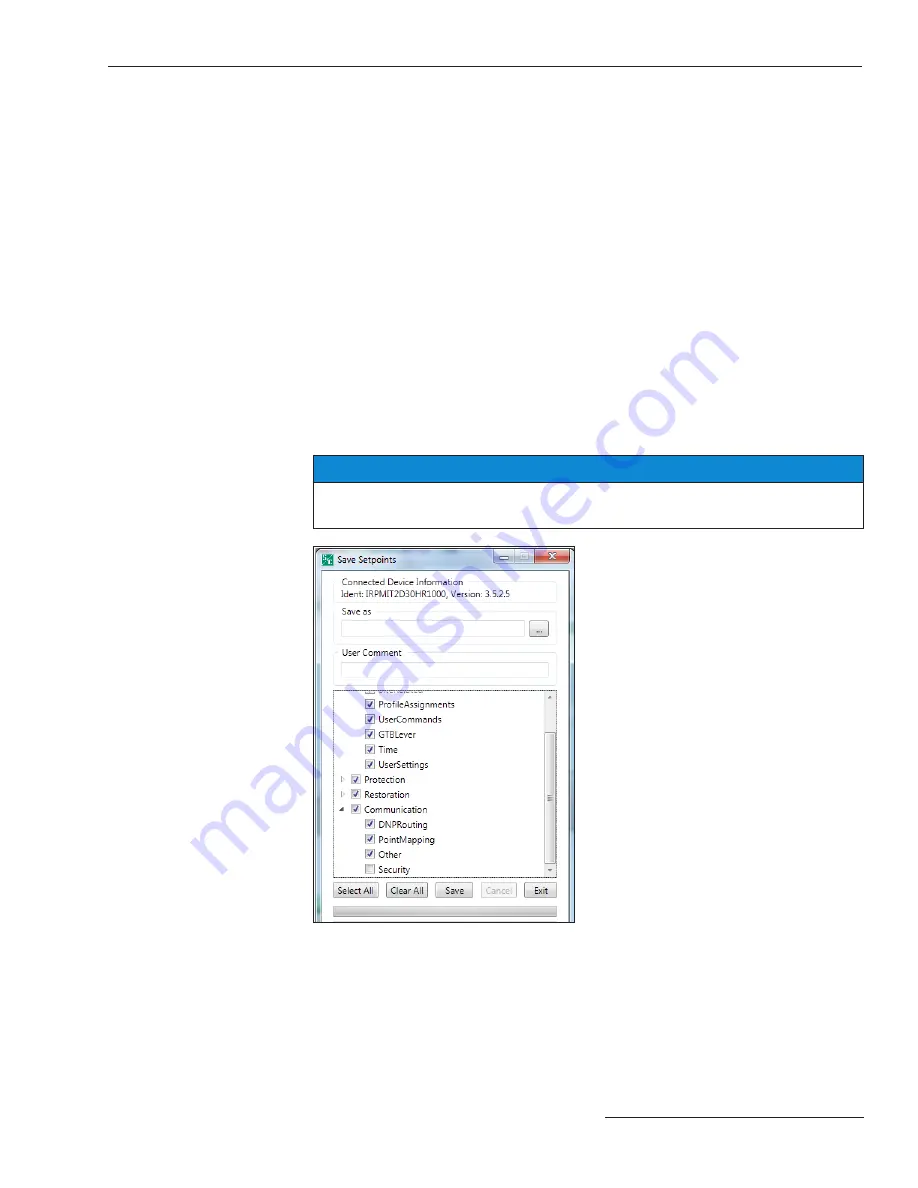
S&C Instruction Sheet 766-540 25
Saving and Loading a Setup Configuration
Figure 14. The Save Setpoints dialog box.
NOTICE
The Security Setpoint Group configuration is not included when the
Select All
button is clicked on . It can be included by manually selecting its check box .
If two or more IntelliRupter fault interrupters use a similar setup configuration and have
the same software version, the configuration from one IntelliRupter fault interrupter can
be saved and loaded into others. Only the setpoints that are different need to be adjusted.
In IntelliTeam II system applications, this procedure can be used to save the setpoint
values on the IntelliTeam II software screens. By loading these setpoints into each team
member, the screens will be identical for all team members.
Follow these steps to save a setup configuration:
STEP 1.
Start IntelliLink software and connect to the IntelliRupter fault interrupter
that has the setup configuration to be saved.
STEP 2.
Select the
File
pull-down menu and click on the Save Setpoints entry or click
on the Save Setpoints... entry in the tool bar.
STEP 3.
In the Save Setpoints dialog box, select the setpoint values to be saved. See
Figure 14.
STEP 4.
To save specific setpoint groups, click the check boxes for the desired setpoint
groups. Some groups can be expanded to allow smaller sub-groups to be
selected or unselected.
To save all setpoint values (including values for setpoint groups that may
not have been configured), click on the
Select all
button.
Saving a Setup
Configuration





















