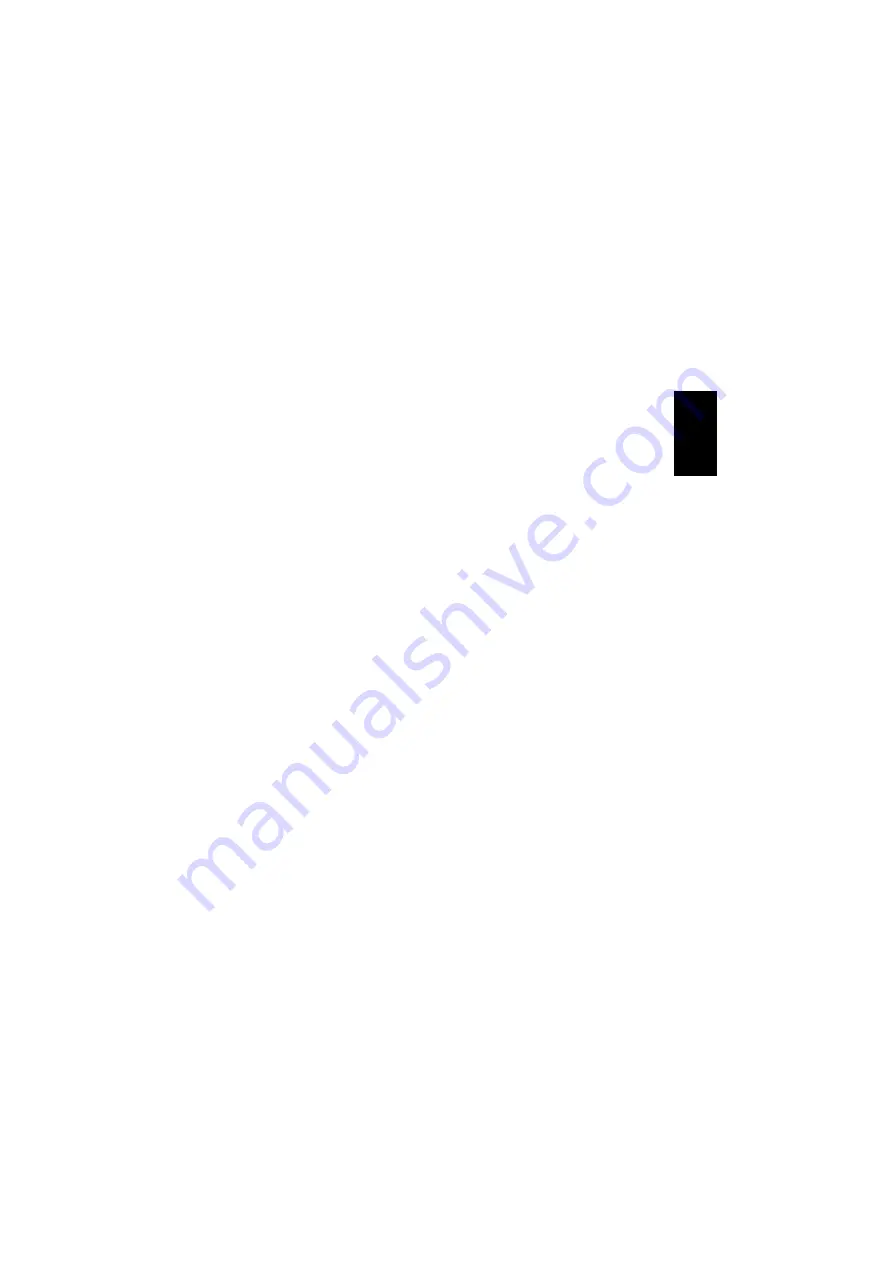
3
Installation in Windows
®
2000
NB:
Do not connect the camera yet.
1. Start Windows.
2. Insert the enclosed CD-ROM.
3. The setup program launches. Click
“Next”
.
4. The message
“The digital signature…”
appears. Click
“Yes”
to continue
installation. Click
“Finish”
.
5. Restart your computer.
6. Connect the camera to your computer’s
USB port. The message
“The digital
signature…”
appears. Click
“Yes”
to
continue installation.
7. The camera is then installed
automatically.
The camera is now installed and ready for
use.
Installation in Windows
®
XP
NB: Do not connect the camera yet.
1. Start Windows.
2. Insert the enclosed CD-ROM.
3. The setup program launches. Click
“Next”
.
4. Windows informs you that the driver
“has not passed Windows Logo testing
to verify its compatibility with Windows
XP”
. Click
“Continue Anyway”
. Click
“Finish”
.
5. Connect the camera to your computer’s
USB port.
6. The
“Found New Hardware”
wizard will
start. Select
“Install the software
automatically (Recommended)”
.
Click
“Next”
.
7. Windows informs you that the driver
“has not passed Windows Logo testing
to verify its compatibility with Windows
XP”
. Click
“Continue Anyway”
.
Click
“Finish”
.
8. Restart your computer.
The camera is now installed and ready for
use.
ENGLISH


















