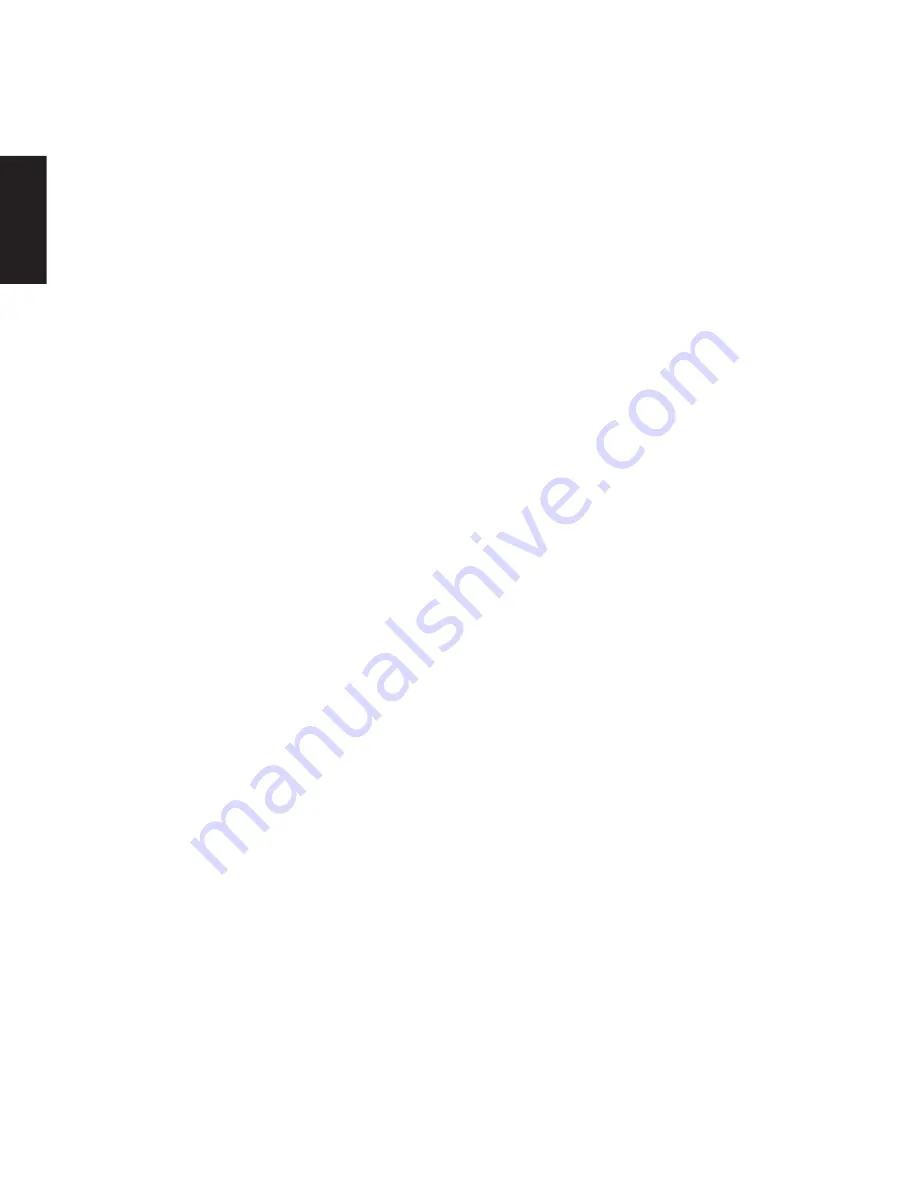
2
ENGLISH
1 Introduction
The Sandberg Mini Bluetooth Keyboard (referred
to as “the keyboard”) is a handy and time-saving
solution for lots of different Bluetooth devices.
Typing on the screen of a tablet PC, with the
joypad for a games console or on a computer
connected to the TV can be a slow process. This
is the solution! The keyboard connects wirelessly
to the desired device via Bluetooth in no time.
The built-in battery is charged using the enclosed
USB cable, so you never have to worry about
replacing batteries. Put a tablet PC in the enclosed
stand and your tablet PC becomes a laptop that
is easier to work with.
2 Use
2.1 Charging
Connect the enclosed USB cable between the
keyboard’s mini USB port and a USB port, e.g.
on a computer to charge the device.
The keyboard flashes blue in the A LED while
charging and goes out when charging is
complete. We recommend that you fully charge
the battery before using the device. Charging
time is approx. 2 hours.
2.2 Tablet PC stand
You can fit or remove the enclosed tablet PC
stand as required. It clicks in and out on the
underside of the keyboard.
If you place a tablet PC in the stand, you must
unfold the metal brace so that it works as a
counterweight and prevents the tablet PC from
tipping over.
3 Installation and connection
1) Turn on the keyboard using the “On/off”
switch on the bottom of the keyboard.
2) Use a pointed object to press the “ID” button
on the bottom of the keyboard. The Bluetooth
LED flashes.
3) Search for Bluetooth devices on the device
(PC, phone, tablet PC, games console, etc.)
which the keyboard is to connect to. If nothing
appears, repeat step 2 above.
4) Select the “Bluetooth keyboard” device.
5) A PIN code will now appear on the screen.
Type this on the keyboard and press Enter.
The keyboard and device are now connected to
each other.
NB: On some devices, especially mobile phones,
a software update for keyboard support may be
required. Check the documentation for your
device or contact the manufacturer for more
information.
4 Using the keyboard
The keyboard is especially designed for
compatibility with the Apple iPad, although most
functions also work with other devices.
Due to the keyboard’s compact size, some keys
are smaller than normal in order to have room
for all keys.
4.1 Key functions
In the top row of keys, most keys have two
functions each, which are described in the
following overview:

















