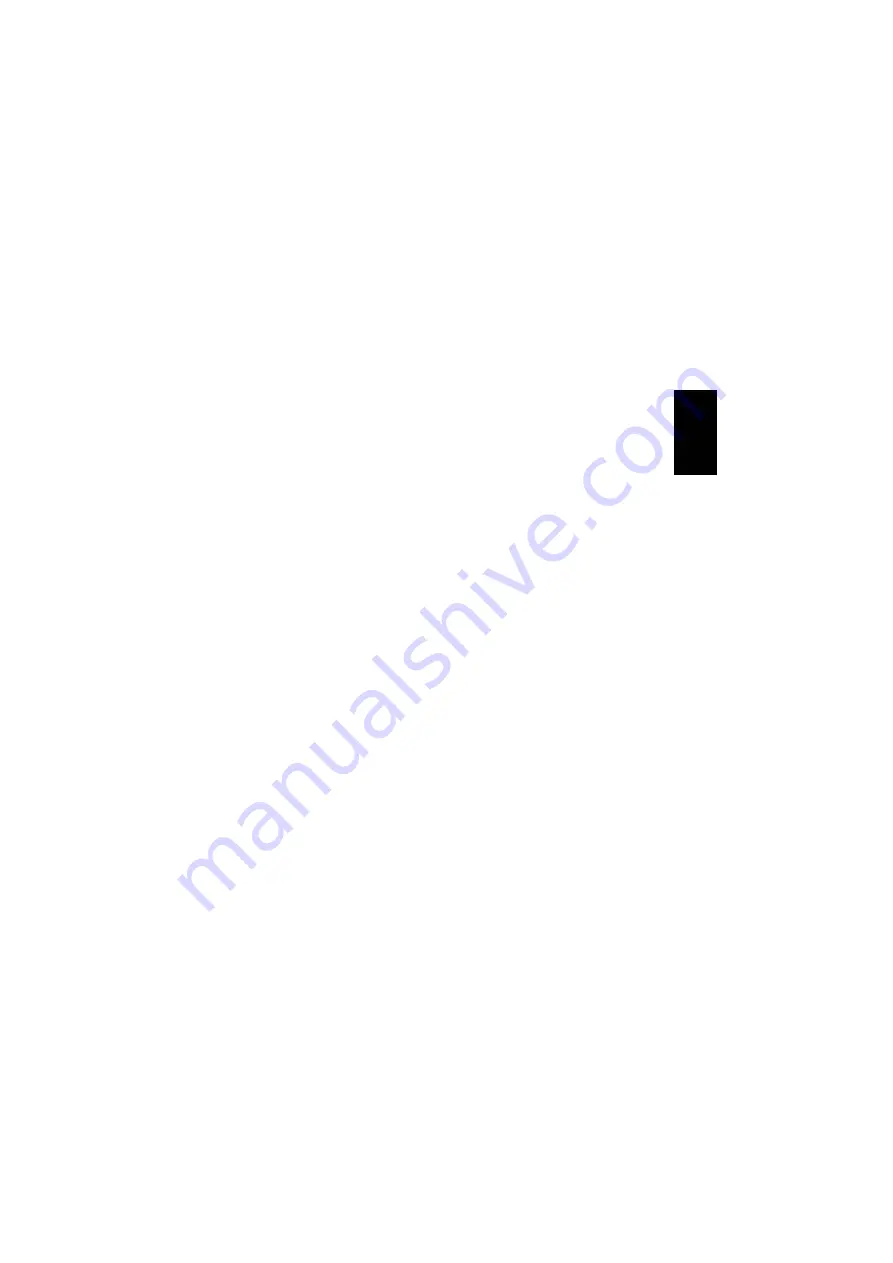
5
Setup in Windows
®
XP
Windows
®
XP will automatically switch from
the soundcard to the headset when you
connect it. If this does not happen, it can be
set manually in the following way:
1. Click
“Start”
,
“Control Panel”
then
“Sounds, Speech, and Audio De-
vices”
.
2. Click the
“Sounds and Audio De-
vices”
icon and select the
“Audio”
tab.
3. Ensure that the
“Default device”
under
both
“Audio playback”
and
“Audio re-
cording”
is set to
“Bluetooth Audio”
.
4. Click the
“Volume”
button under
“Sound playback”
or
“Sound recording”
to adjust the volume for speakers and
microphone respectively.
5. The headset is now configured and
ready for use.
NB:
If you wish to set another audio device
as the preferred device, this can be done in
the same way as above.
Gaming over a Network
Many games allow you to talk to other
players on the network, either via the Inter-
net or over a local area network. This en-
ables you to chat to your teammates during
the game. The setup procedure for speech
and communications for individual games
can be found in the manual for the game
itself.
Internet Telephony
The Sandberg Bluetooth
®
Headset is de-
signed for two-way communication, so it is
ideal for Internet telephony. Internet te-
lephony allows you to talk over the Internet
at no extra cost.
Various Internet telephony programs can be
downloaded via the Internet.
Troubleshooting
If you have any problems connecting your
headset to a device, check the following:
•
Check that the headset is switched on
and the blue LED
(3)
is flashing.
•
Ensure that the distance between the
devices does not exceed 10 m. Place the
devices closer together if necessary.
•
Units you attempt to connect to must
have Bluetooth
®
enabled and be config-
ured to accept contacts from other
Bluetooth
®
devices.
For further help or assistance in connection
with your Sandberg product, see details on
the last but one page of these instructions.
Have fun with your Sandberg Bluetooth
®
Headset .
ENG
L
IS
H




















