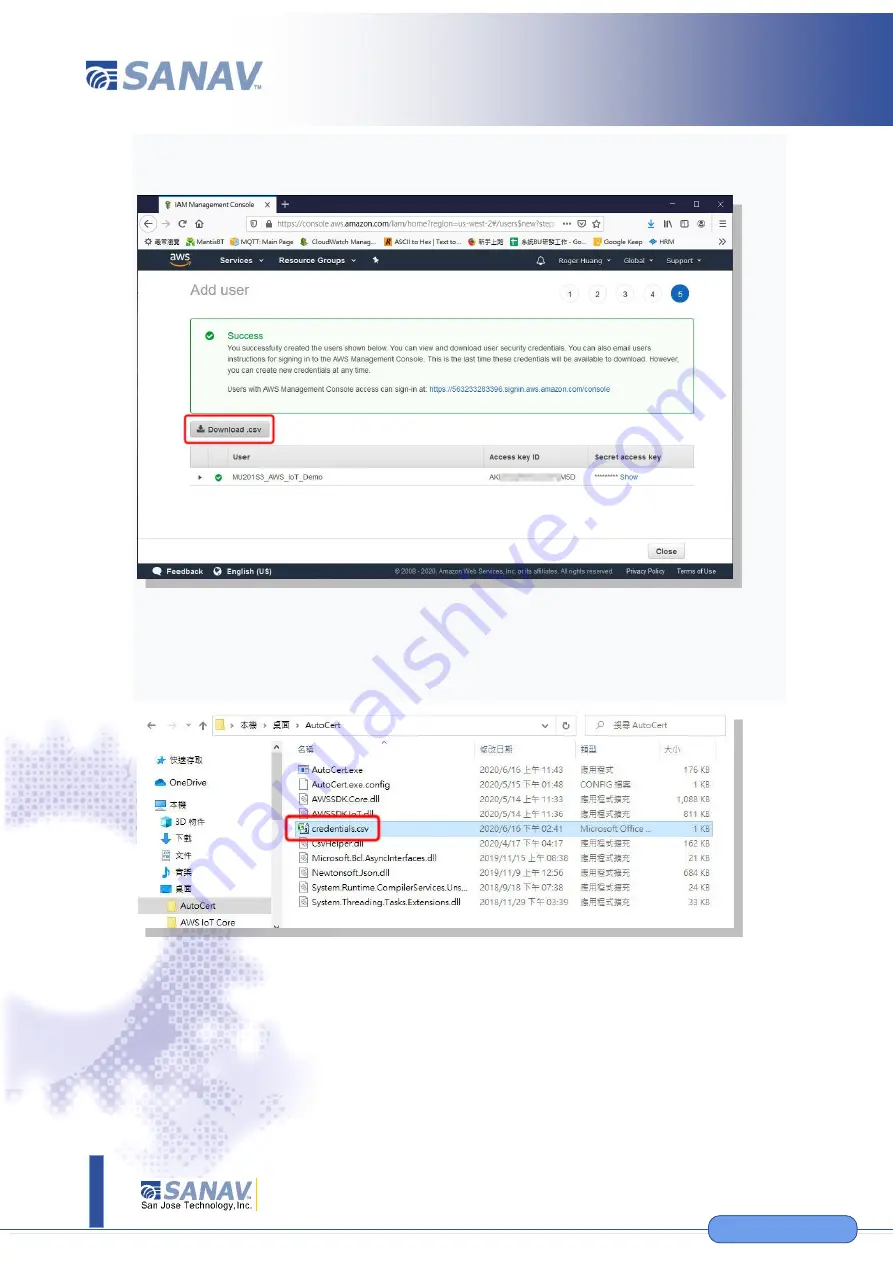
11F., No.2, Sec. 4, Jhongyang Rd., Tucheng Dist., New Taipei City 236, Taiwan (R.O.C.)
Tel: 886-2-22694456
|
Fax: 886-2-22694451
|
11
www.etek.com.tw
©
S
an
J
os
eT
ec
h
n
olo
gy
,I
nc
.
A
ll
spe
cif
ic
at
io
n
s
su
bje
ct
to
c
h
an
g
e
w
ith
ou
t n
oti
ce
.
www.sanav.com
www.sanav.com
11.
A button to download the .csv file will appear after you successfully
“Create user”
12.
Save the .csv file downloaded in the previous step to the AutoCert
folder. Execute the AutoCert.exe file
:

































