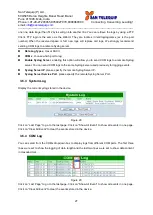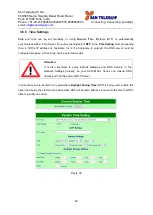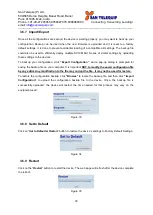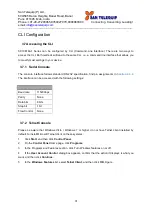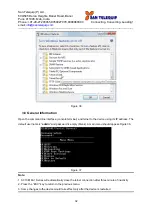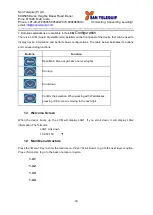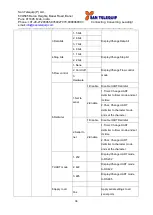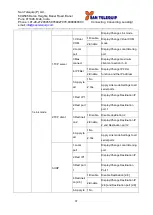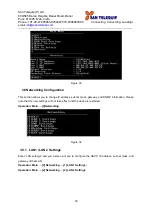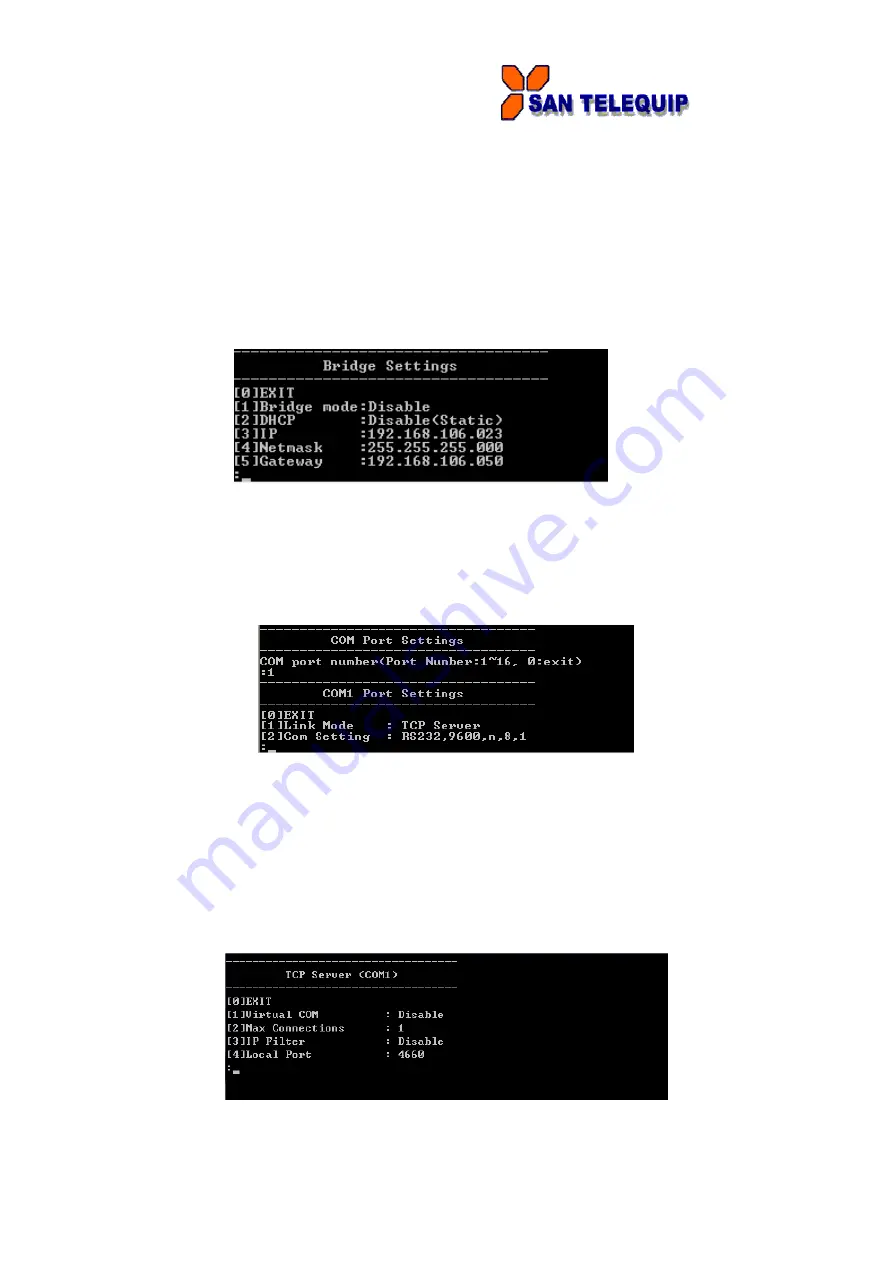
San Telequip (P) Ltd.,
504/505 Deron Heights, Baner Road, Baner
Pune 411045, Mah, India
Phone: +91-20-27293455,9764027070,8390069393 Connecting. Converting. Leading!
email:
---------------------------------------------------------------------------------------------------------------------------------------
41
3.9.3 Redundancy Settings
SC10E16A1Series has a Redundancy mode that can be enabled. When the Redundancy mode is
enabled, LAN1 and LAN2 would be merged to create one single Ethernet interfaces. When one of the
physical LAN port fails, SC10E16A1 would automatically use the other LAN port. Configure network
settings of the bridge here.
Operation: Main → [2]Networking → [6]Redundancy Settings
Figure 43
3.10 COM Port Configuration
SC10E16A1 Series allows you to configure the parameters of the COM port including COM Link
mode and COM port parameters. First enter the number of the COM port that you want to configure.
Figure 44
3.10.1 TCP Server for Link Mode
TCP Server mode is the default Link Mode for SC10E16A1 Series. A TCP Client is required to
connect to this TCP Server. You will need to configure
Virtual COM, Max Connections, IP Filter, and
Local Port
settings.
Operation: Main
[3]COMPort Setting
[1-16]Select Port
[1]Link Mode
[1]TCP Server
Figure 45