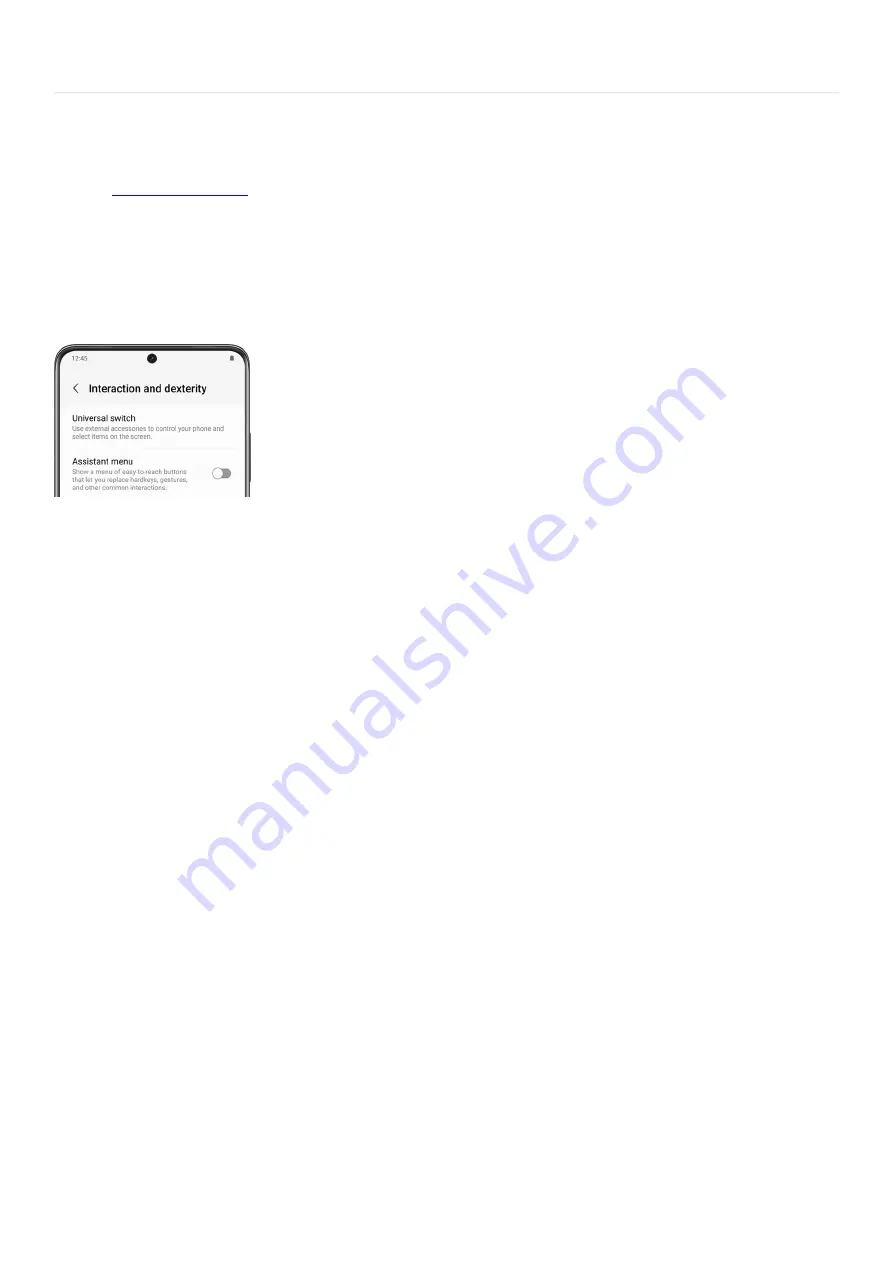
Accessibility >
Interaction and dexterity
Interaction and dexterity
You can
( "https://www.samsung.com/us/support/simulators/galaxy-
s21/?topic=interactions-and-dex terity" ) for receiving calls or add an assistant menu to your screen to help you
access different functions.
From Settings, swipe to and tap Accessibility. Tap Interaction and dexterity for the available controls:
Universal switch: Allows you to control your device with custom switches. Connect accessories for
navigating, use facial detections with your camera, and set different options for tapping on the screen.
•
Assistant menu: Displays a fixed menu with common controls and gestures like navigation buttons,
swiping, an on-screen touch pad, and more. You can edit the menu to include your frequently used
buttons.
•
Voice Access: Control your device with just your voice. You can use voice commands to launch apps, select
buttons, swipe on the screen, and type.
Note: This feature is currently available in English, French, Italian, German, and Spanish.
•
Answering and ending calls: Choose how you would like to answer and end phone calls. For example, you
can have a caller's name read aloud to you and press the Volume key to answer.
Note: This setting may not be available on tablets.
•
Interaction control: Keep the device focused on a single app by blocking interactions from other apps and
areas of the screen, like the navigation bar buttons and the keyboard.
•
Touch and hold delay: Set the time threshold for when a continuous touch is registered as a touch and hold
on your screen. You can customize the time as well.
•
Tap duration: Set the amount of time the screen is touched until it is recognized as a tap.
•
Ignore repeated touches: Turn this on so your initial tap is recognized and taps that follow are disregarded.
A time limit can be set for how long the extra screen taps are ignored.
•
Auto action after pointer stops: Choose the delay time for an automatic click when using a USB pointing
device.
•
Sticky keys: If you have a USB keyboard attached, modifiers like Shift and Ctrl will stay pressed until
another key is pressed so you can enter keyboard shortcuts one at a time.
•
Slow keys: Choose a time delay for how long a key should be held until it recognized as a key press.
•
Bounce keys: Set a time limit for waiting until a key is pressed a second time.
•
Page 323 of 349
Summary of Contents for Z Fold Series
Page 1: ...User Manual 2022 Z Fold and Z Flip Series User Guide Galaxy Z Fold4 and Z Flip4...
Page 5: ......
Page 6: ......
Page 180: ...Page 174 of 349...
Page 202: ...Page 196 of 349...
Page 283: ...Accounts Backup Account settings Account settings Page 277 of 349...
Page 346: ...Page 340 of 349...
















































