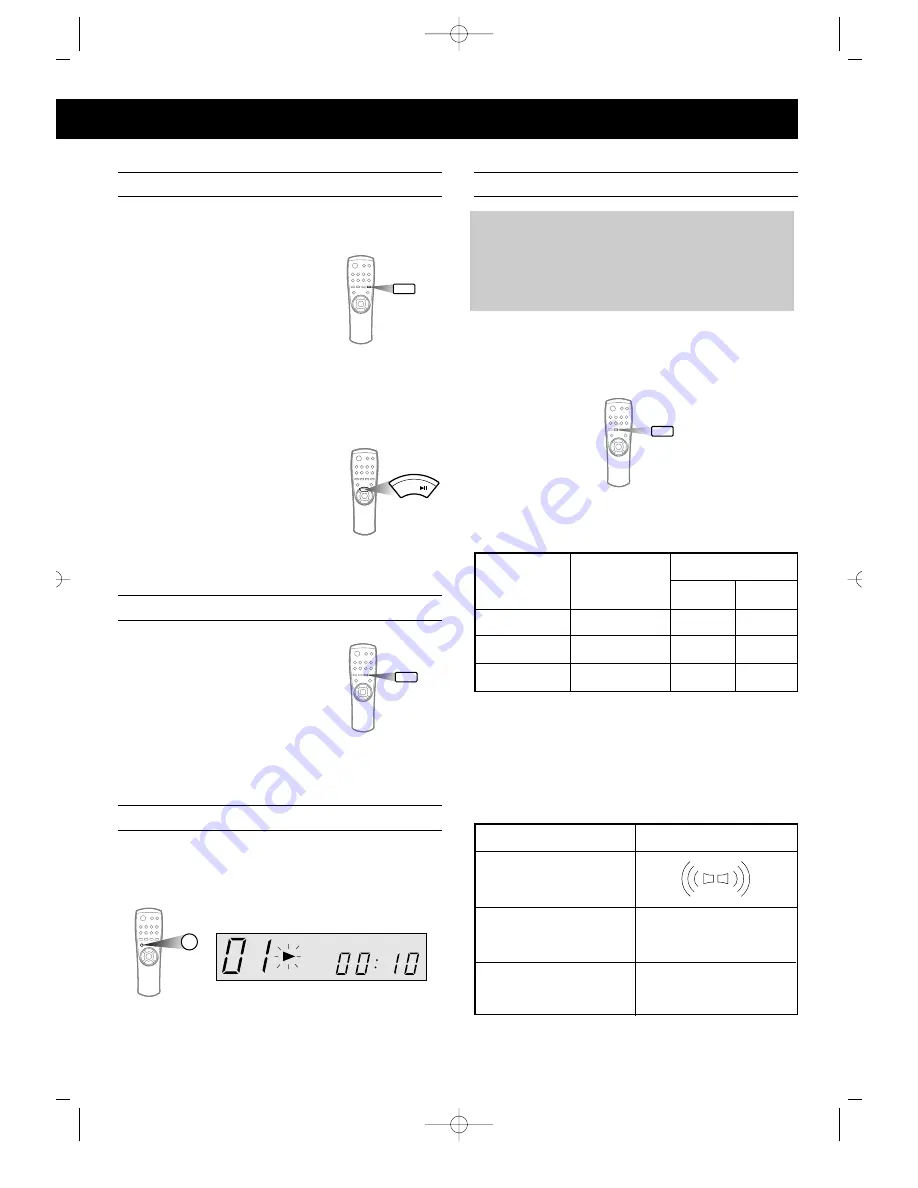
11
1
2
SLOW MOTION
Press the SLOW button on the remote control
when the play function is on
-Voices do not come out when the
SLOW MOTION button is pressed
-Slow playing is 1/2 of the normal
playing speed at 1st press.
-Slow playing is 1/4 of the normal
playing speed at 2nd press.
-Slow playing is 1/8 of the normal playing speed at 3rd
press.
-Slow playing is canceled at 4th press.
-The sound is muted during the slow playing.
To return to normal operation
-Press the SELECT(PLAY/PAUSE) button.
SLOW
SELECT
Press the SOUND SELECTOR button
- Every time you press this button, sound changes as
show below
Press the SOUND SELECTOR button.
- Each time the sound button is pressed for 1 sec or
longer, the mode changes as follows.
SELECT SOUND TO YOUR PREFERENCE
PREPARATION
1. Press the POWER button.
(The audio is set to the stereo mode
automatically)
2. Insert a disc and press the PLAY button.
(REMOTE CONTROL)
SOUND
1st press.
(for 1 sec or longer)
TV monitor
LIVE
THEATER
2nd press.
(for 1 sec or longer)
3rd press.
(for 1 sec or longer)
1st press.
2nd press.
3rd press.
Screen on your
TV monitor
L-CH
R-CH
STEREO
L-ch
R-ch
L-signal
L-signal
R-signal
R-signal
L-signal
R-signal
Audio Output
NTSC/PAL SELECTION METHOD
- Press the PAL/NTSC(REPEAT) button
for 1 sec or longer.
You can matching the picture display
on your TV.
REPEAT
PAL/NTSC
AI SLEEP FUNCTION
AI SLEEP
3 D
- Press AI SLEEP button, After playing state is finished,
Automatically go to power off.
Z-48Q-1 5/13/03 13:44 Page 11
Summary of Contents for Z-48Q
Page 24: ...Z 48Q 1 5 13 03 13 44 Page 13 ...










































