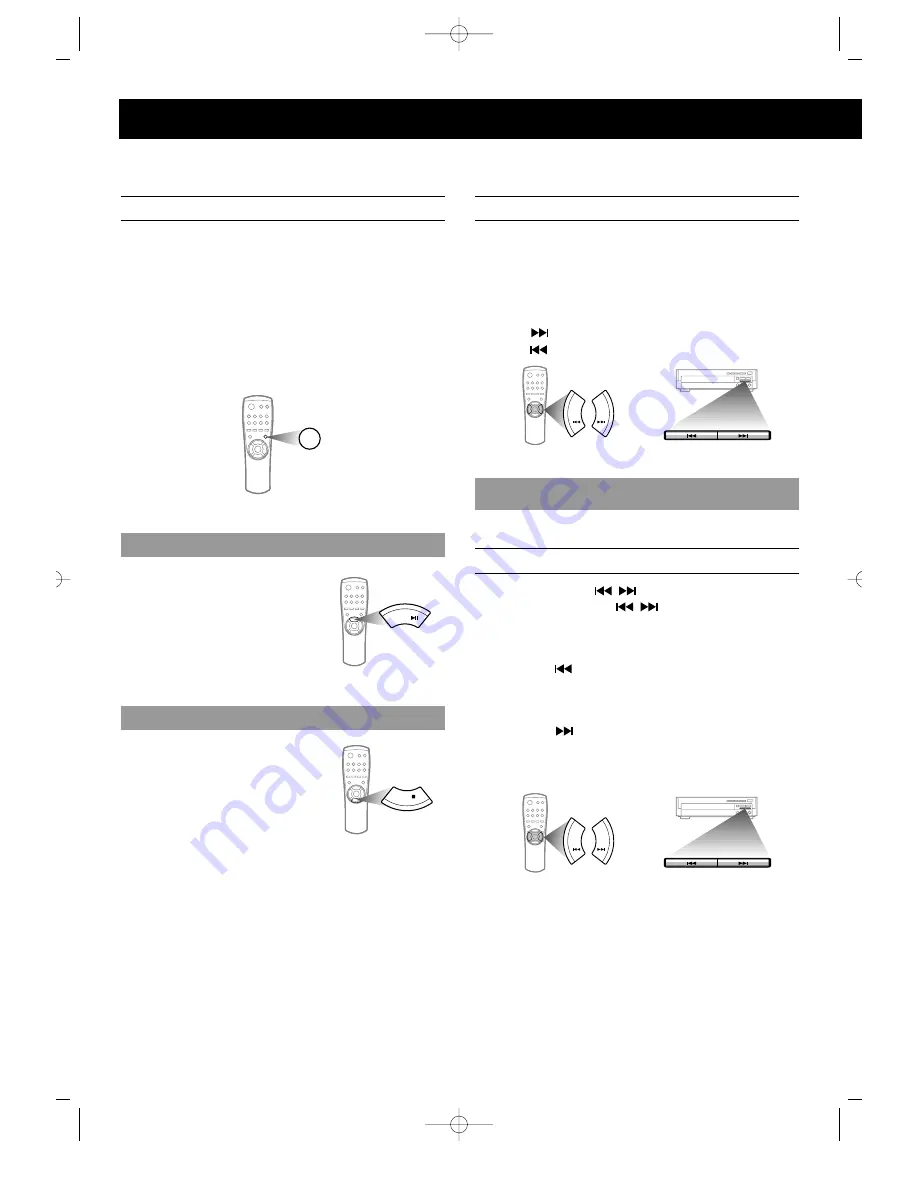
20
This function can be used conveniently when searching a
desired track in the CD disc.
Press the DISC VIEW button on the remote
controller.
•
When playing a disc with sections or tracks, a section or
track will be played for beginning 10 seconds, then the next
section or track will be played, and continue in this way.
•
Press the PLAY/PAUSE button at
the desired location during the
DISC VIEW Scan play.
•
Press the STOP button.
SEARCHING FUNCTIONS
CD DISC VIEW PLAY
HIGH SPEED SEARCH
•
This function is used to searching disc for desired location.
Press and hold down the Search button during
the play.
•
Hold down the PREV/NEXT button on the front panel more
than one second.
•
When "
" button is pressed, it advances to the next scene,
When "
" button is pressed, it returns to the previous scene.
•
When the pressed button is released, it returns to the normal play.
Press the Previous/Next( , ) buttons.
•
Press the Previous/Next( , ) button on the front panel
repeatedly within one second.
•
When the Previous/Next button is pressed, it quickly
advances to the Previous/Next Track.
•
When the " " button is pressed, it returns to the
beginning of the currently playing track. If pressed again,
it returns to the previous track.
•
Picture moves to the beginning of the next track
whenever " " button is pressed.
•
When the Previous or Next button is pressed while
playing a disc such as a movie disc, it quickly advances 5
minutes in the forward/reverse direction.
NOTE
In case of high speed search
•
When searching a CD disc, the volume is lowered and it
advances in high speed.
•
If the search does not operate properly due to the noise,
release the button momentarily and press it again.
•
When the search for a VIDEO-CD is released, mosaic screen
might appear or the screen might advance slower than the
audio for a short period of time.
To play normally
SKIP
To continue with normal play
To stop
•
Turn on the TV.
•
Load and play the disc.
NOTE
•
When the DISC VIEW button is pressed during the play,
the DISC VIEW SCAN will start from the next track.
•
If the Open/Close button is pressed during the DISC
VIEW scan playing, this function will do not work.
DISC VIEW
SELECT
STOP
Next
Previous
NEXT
PREV
(SET)
or
(REMOTE CONTROL)
Next
Previous
NEXT
PREV
(SET)
or
(REMOTE CONTROL)
Z-300S-2 5/12/03 10:06 Page 20





















