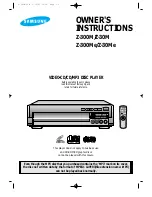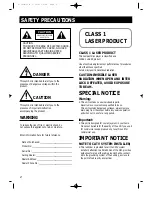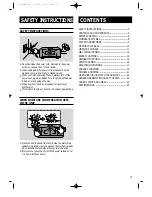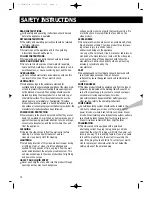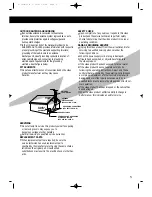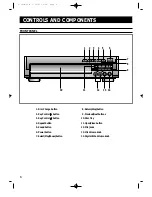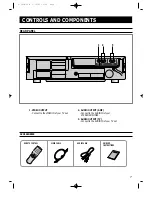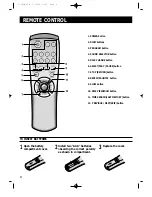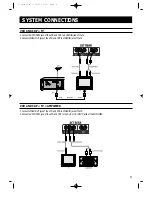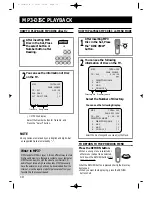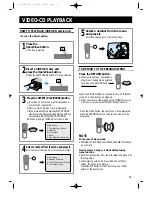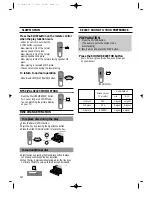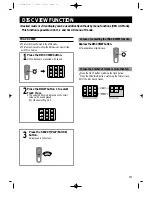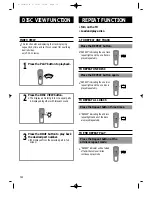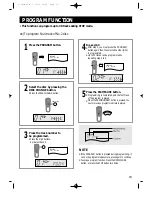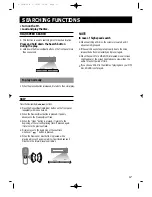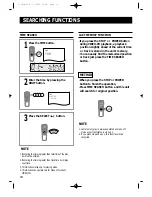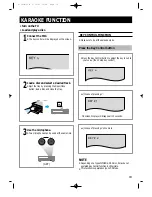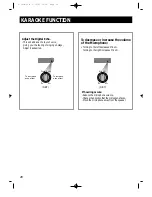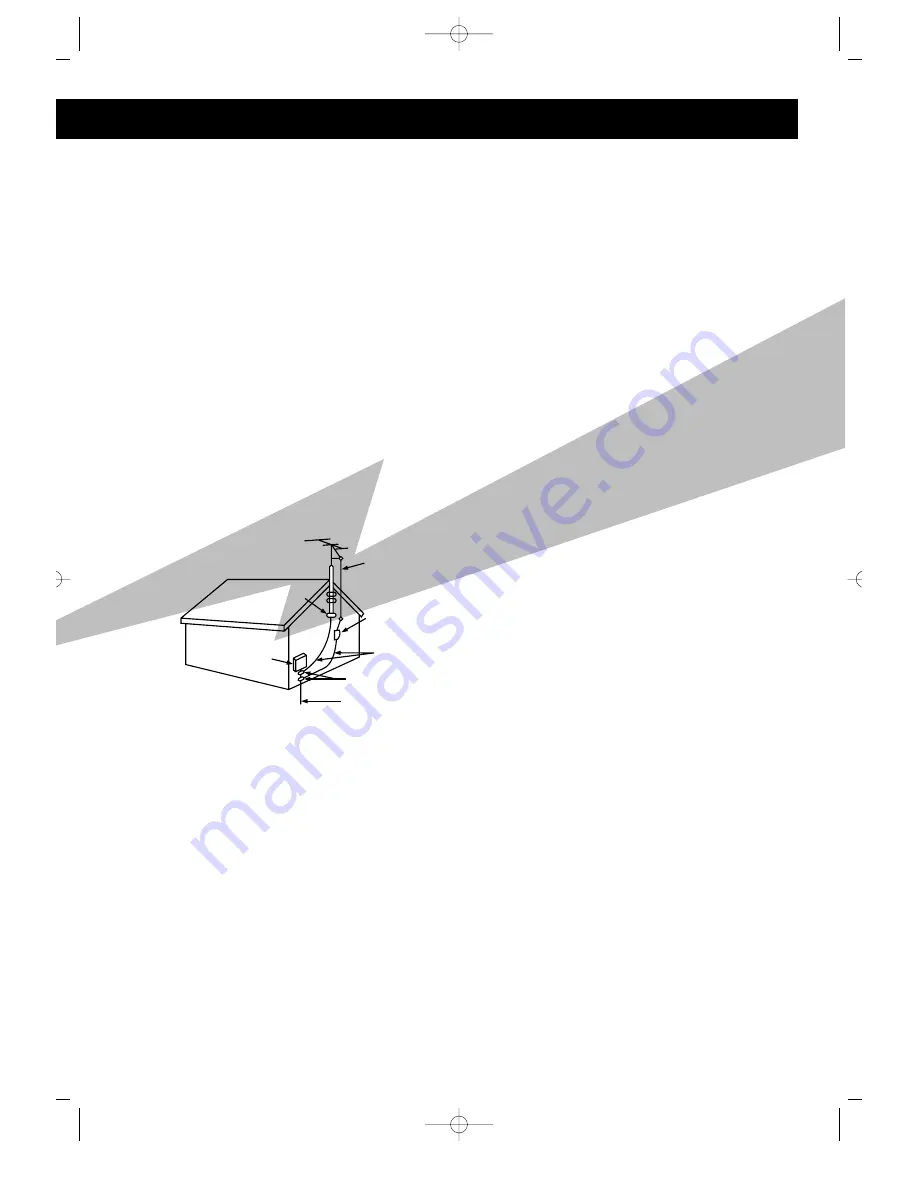
ANTENNA
LEAD IN WIRE
ANTENNA
DISCHARGE UNIT
(NEC SECTION. 810-20)
GROUNDING CONDUCTORS
(NEC SECTION 810-21)
GROUND CLAMPS
POWER SERVICE GROUNDING
ELECTRODE SYSTEM
(NEC ART 250, PART H)
GROUND
CLAMP
ELECTRIC
SERVICE
EQUIPMENT
5
OUTDOOR ANTENNA GROUNDING
•
If an outside antenna is connected to the antenna
terminal, be sure the antenna system is grounded so as to
provide some protection against voltage surges and
built-up static charges.
•
In the U.S.A section 810 of the National Electrical Code,
ANSI/NFPA No. 70-1984, provides information with respect to
proper grounding of the mast and supporting structure,
grounding of the lead-in wire to an antenna
discharge unit, size of grounding conductors location of
antenna discharge unit, connection to grounding
electrodes, and requirements for the grounding
electrode. See the figure below.
ATTACHMENTS
•
Do not use attachments not recommended by the video
product manufacturer as they may cause
hazards.
SERVICING
•
Do not attempt to service this product yourself as opening
or removing covers may expose you to
dangerous voltage or other hazards.
•
Refer all servicing to qualified service personnel.
REPLACEMENT PARTS
•
When replacement parts are required, be sure the
service technician has used replacement parts
specified by the manufacturer or having the same charac-
teristics as the original part. Unauthorized
substitutions may result in fire, electric shock or other haz-
ards.
SAFETY CHECK
•
Upon completion of any service or repairs to this video
product, ask the service technician to perform safety
checks to determine that the video product is in proper
operating condition.
DAMAGE REQUIRING SERVICE
•
Unplug this video product from the wall outlet and refer
servicing to qualified service personnel under the
following conditions.
a. When the power-supply cord or plug is damaged.
b. If liquid has been spilled, or objects have fallen into
the video product.
c. If the video product has been exposed to rain or water
d. If the video product does not operate normally by
following the operating instructions. Adjust only those
controls that are covered by the operating instructions as
an improper adjustment of other controls may result in
damage and will often require extensive work by a
qualified technician to restore the video product to its nor-
mal operation.
e. If the video product has been dropped or the cabinet has
been damaged.
f. When the video product exhibits a distinct change in
performance - this indicates a need for service.
Z-300M/30M 5/12/03 10:29 Page 5