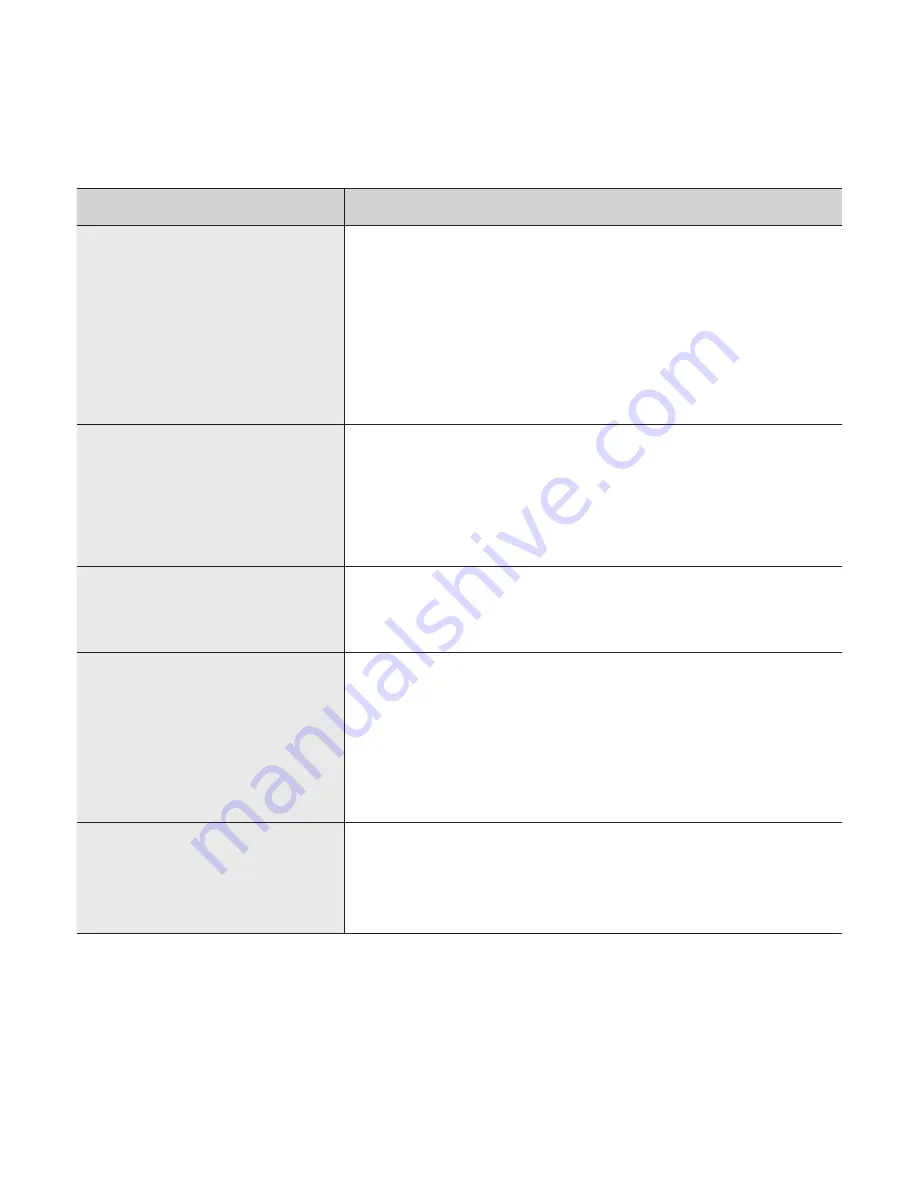
56 _
troubleshooting
PROBLEM
SOLUTION
Power is turning off.
•
Check the battery status.
•
The power is automatically turned off when the
battery is completely drained. Recharge the
battery.
•
If <Auto Power Off> is selected from
<Settings>
→
<Time>, the Power in the pause
mode will be turned off. Turn on the Player.
Battery life differs from
the manual.
•
The battery life can vary depending on the
sound mode and display setting.
•
Battery life may be shortened when the player
is left for extended periods in low or high
temperatures.
Best Buy Digital
Music Store Program
Malfunction
•
Check if your PC meets the basic system
requirements.
Connection to your PC
is disabled.
•
Check the USB plug if it’s correctly connected
and try again.
•
Press
<Start>
on the toolbar of your PC to run
Windows Update. Select Key Updates and
Service Packs, then update all. Reboot your
PC and reconnect.
The
fi
le transfer rate is
too slow.
•
If you are running multiple programs including
<Best Buy Digital Music Store> on your PC, the
fi
le transfer rate will be slow. Exit unnecessary
programs and try transferring again.











































