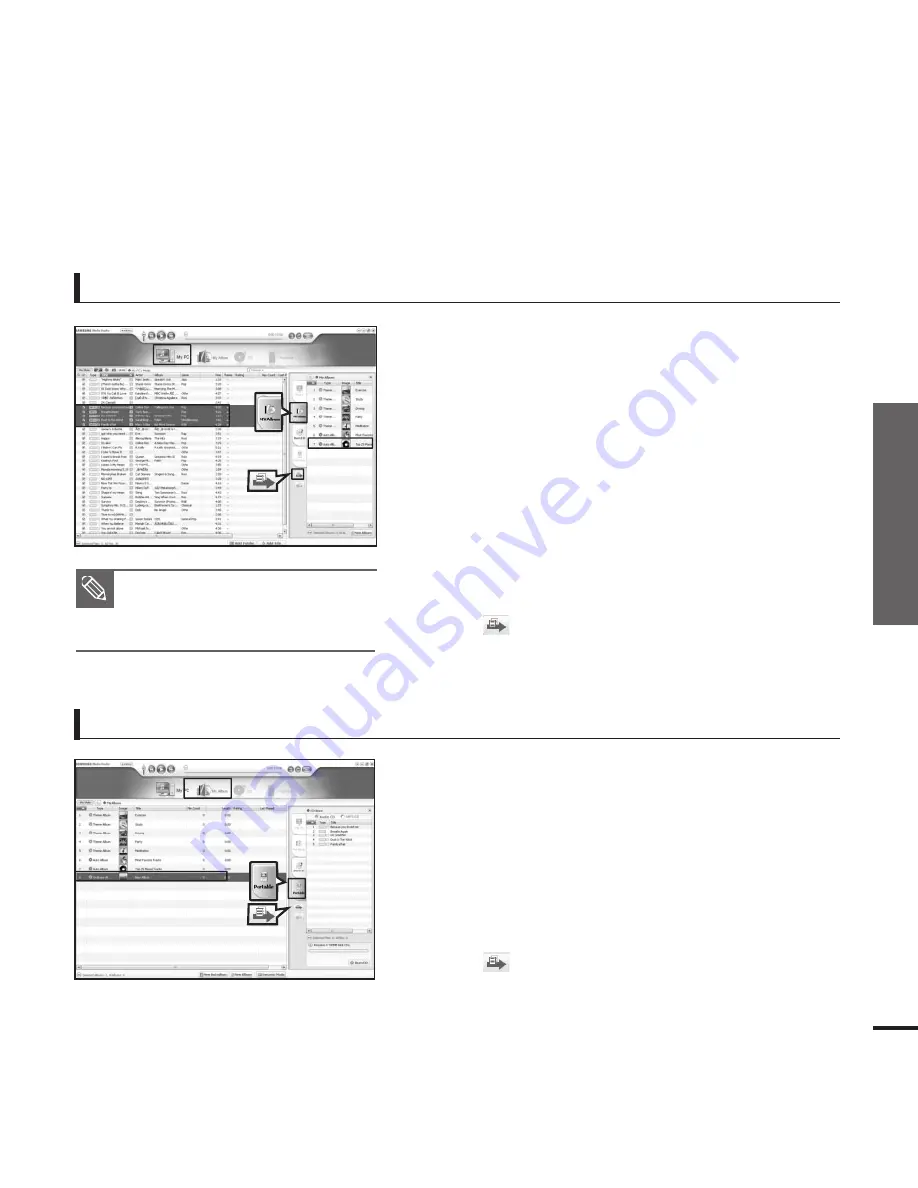
Chapter 3. Multimedia Function
Creating a Playlist Using
Samsung Media Studio
27
Adding Music files to a Playlist
Exporting a Playlist to your Player Using Media Studio
1
1
Click <My PC> on the top of Media Studio.
■
The My PC window appears. Click on <To Album>
to the right.
2
Click <My Album> in the right corner of the
window.
■
The My Album window appears.
3
Double click on a desired album in the right
window.
4
Select files that you want to transfer in the
<My PC> window.
1
Click <My Album> on the top of Media Studio.
■
The My Album window appears.
2
Click <Portable> in the right corner of the
window.
■
The Portable window appears.
3
Select a desired album in the <My Album> list.
4
Click icon.
■
The selected album will be transferred to the player
and stored in <File Browser>
➝
<Playlists>.
5
Click icon.
■
The selected files will be added to the album (playlist).
1
2
2
3
3
4
5
NOTE
■
A maximum of 999 playlists
transferred to the player can be
played.
Summary of Contents for YPT9JABXAA
Page 1: ...YP T9J ...






























