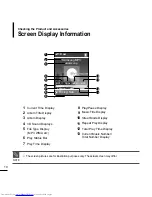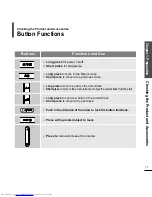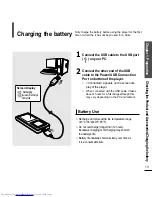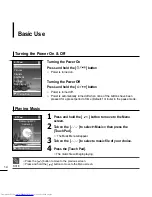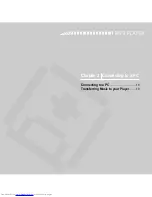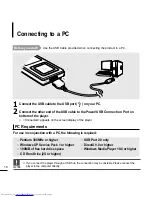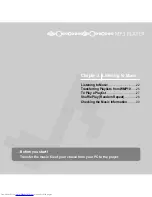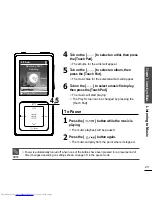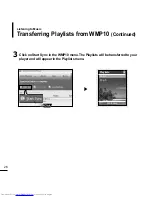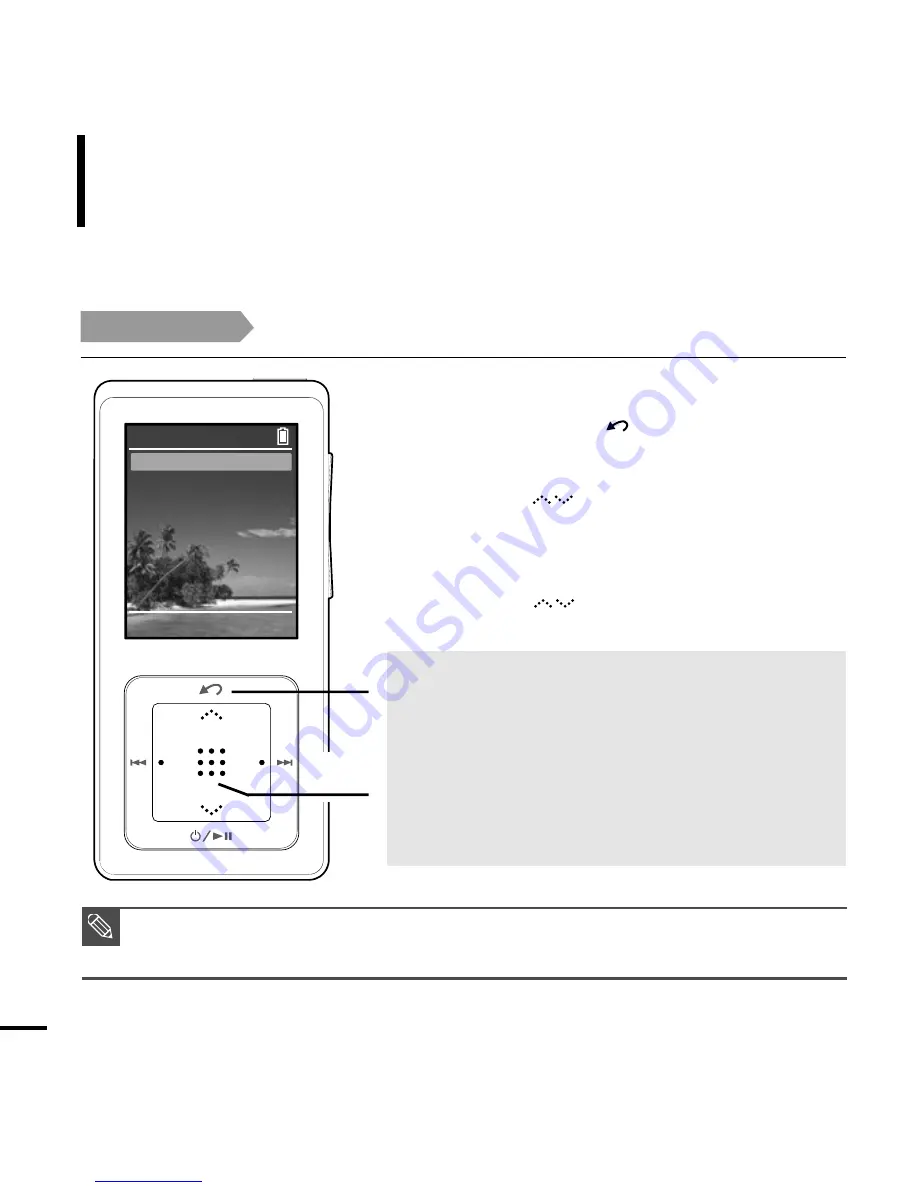
22
Listening to Music
Listening to Music
Before you start!
Connect the earphones, then switch on the player, and check the battery.
E.g. Playing by Artist
1
1
2,3
Press and hold the [ ] button to move to the
Menu screen.
3
Tab on the [ ] to select <Artists>,
then press the [Touch Pad].
2
Tab on the [ ] to select <Music>, then press
the [Touch Pad].
■
The Music Menu will appear.
Music Menu
■
<Artists> : To play by artist
■
<Albums> : To play by album
■
<Genres> : To play by genre
■
<Composers> : To play by composer
■
<Playlists> : To play by Playlist
■
<Shuffle> : To play continuously in random order
■
<All Songs> : To play in numeric or alphabetical order
NOTE
■
The music files compatible with the player are MP3, WMA, Secure WMA.
■
MP1 or MP2 files which only have a changed extension to MP3, may not play on the player.
■
A file without an ID3 Tag (music information) is displayed as [unknown].
Artists
Albums
Genres
Composers
Playlists
Shuffle
All Songs
Music
Welcome
Downloaded from
www.Manualslib.com
manuals search engine