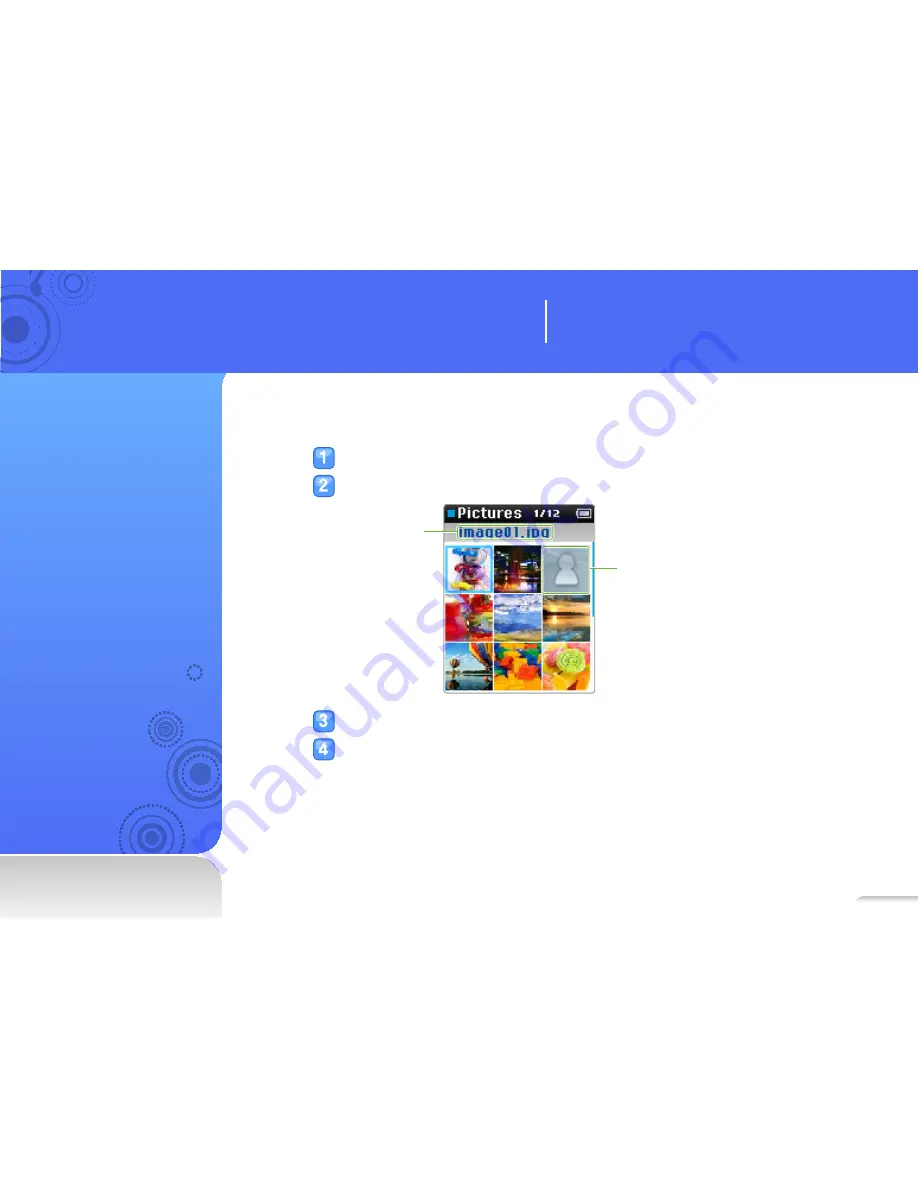
Pictures
View pictures stored in your
player.
To download files, see
"Download media files" on
page 19.
View pictures
In the main menu, select <Pictures>.
Browse pictures.
Picture with no thumbnail
information
File name
Select a picture you want. The picture displays on the full screen.
View the picture.
Learn how to work with your player’s additional
applications.
Use additional applications
31
















































