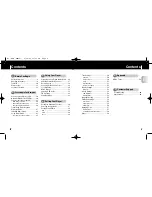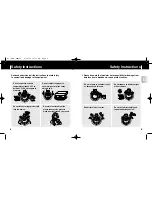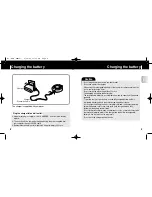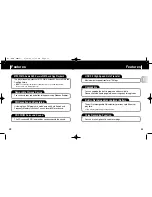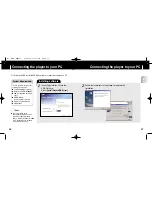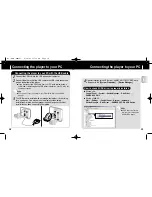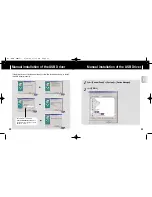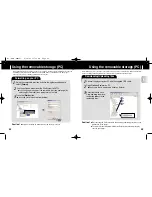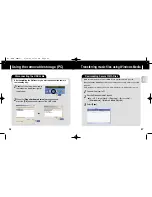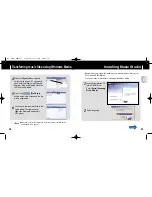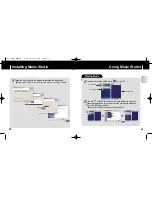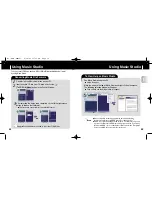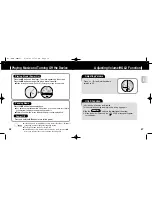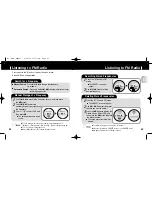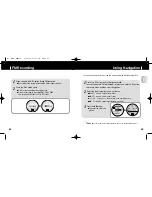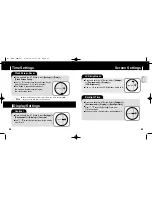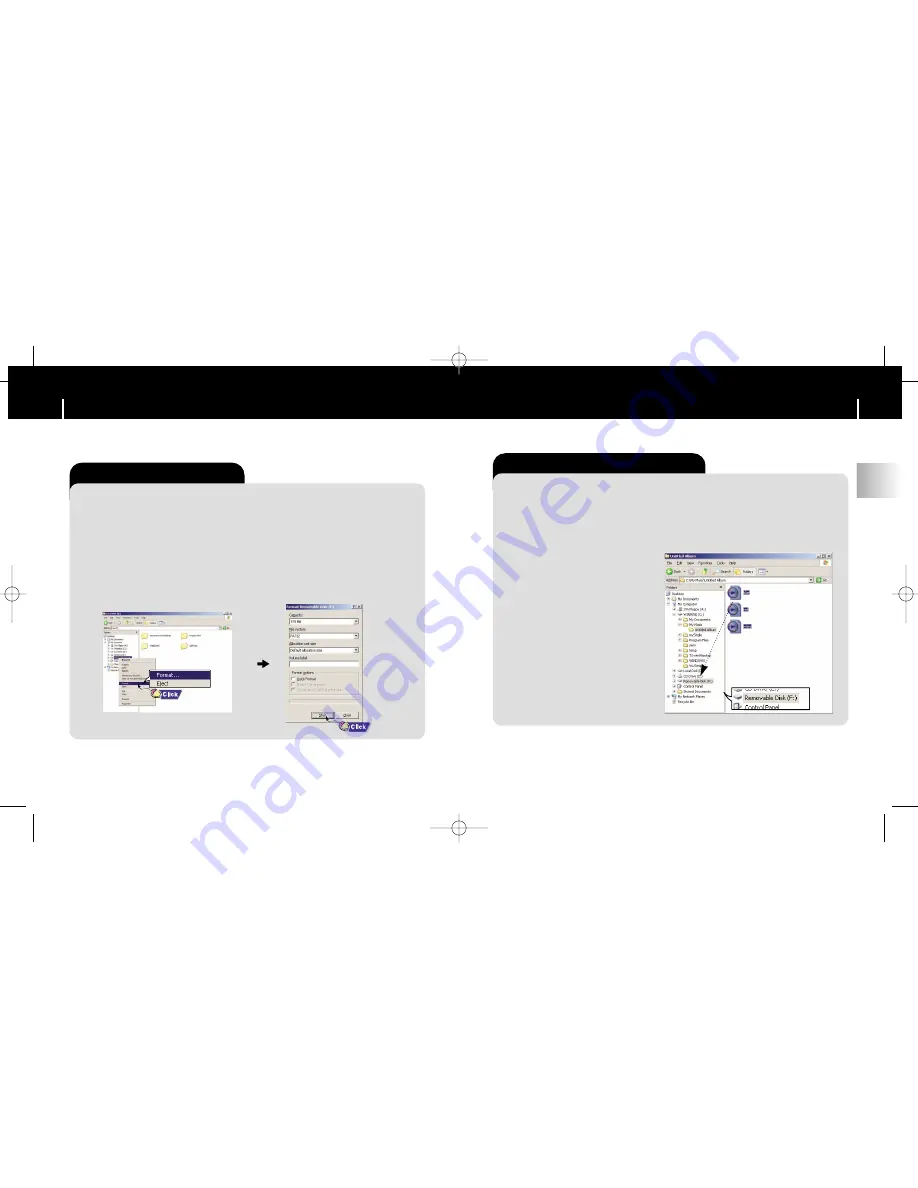
25
ENG
24
Using the removable storage (PC)
Connect the player to your PC with the supplied USB cable.
1
1
Open Windows Explorer on PC.
■
Removable Disc is displayed in Windows Explorer.
2
2
Select the files to save.
Drag and drop them into
respective folders in the
removable disc.
3
3
Downloading/Uploading files
■
Disconnecting the USB cable while downloading or uploading files may cause
malfunction of the player.
■
The music file order displayed in Windows Explorer may differ from the play
order on your player.
Caution!
Caution!
Using the removable storage (PC)
Select the removable disc icon and click the right mouse button to
select
[Format]
.
1
1
Press the
[Start]
button.
■
All saved files will be formatted (deleted).
3
3
Formatting on your PC
Caution!
Caution!
■
Care must be taken as formatted files can not be recovered.
- Before formatting can begin, you must connect your YP-W3 to your PC using the USB cable (see page 16).
- Formatting deletes all files on the MP3 player so maximum memory is available for new file storage.
It saves you the trouble of deleting unwanted files one at a time.
When the MP3 player is connected to your PC, the PC will see it as a removable disc. Music and other files
can then be dragged and dropped into the removable disc for playback on the MP3 player.
Use the pull-down menu to set the File System to FAT32.
■
You can change the name of the removable disc (see next page) by
selecting [Volume label], then typing text into the field.
2
2
W3 (ENG) AME≥ª¡ˆ 2/28/05 11:50 AM Page 24