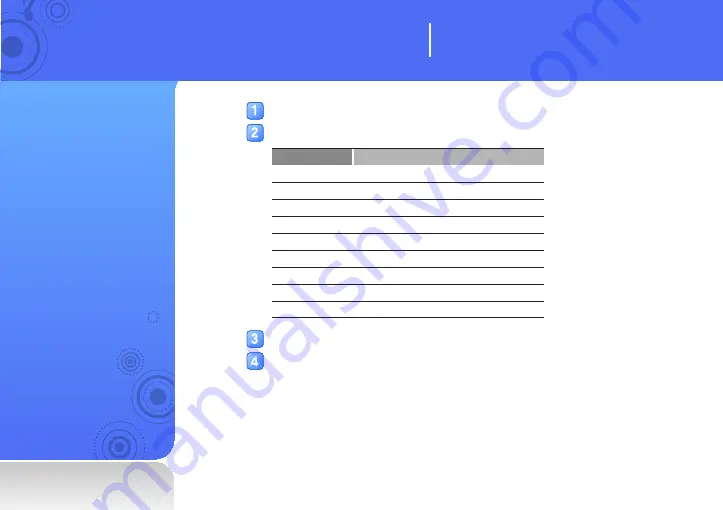
Settings
You can change your
player’s settings.
In the main menu, select <Settings>.
Select a setting menu.
Menu
Description
Music
Set music playback settings
FM Radio
Set FM radio settings
My Popcon
Set Popcon character settings
User Button
Set user button settings (See page 22)
Sound
Set sound settings
Display
Set display settings
Language
Set language settings
Date&Time
Set the current time and date
System
Set system settings
Select an option.
Change the settings.
Change your player’s settings to match your
preferences.
Customise settings















































