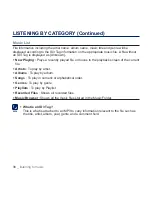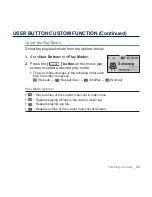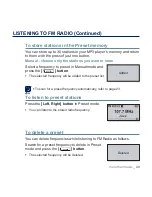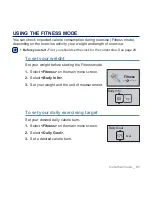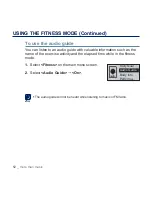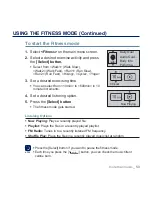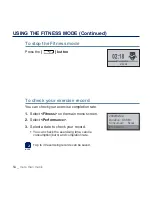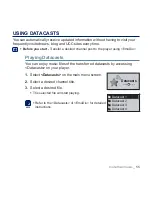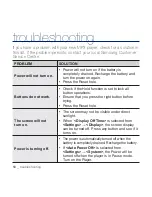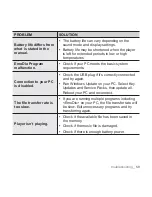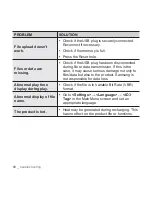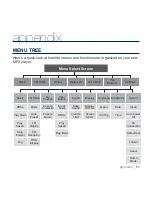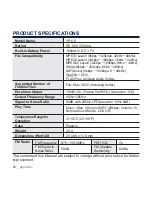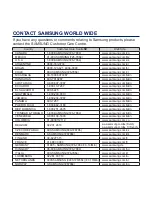50 _
more than music
LISTENING TO FM RADIO (Continued)
To record FM Radio broadcasting
You can record an FM radio program at any time while listening to the
radio.
Select a frequency to record on the FM Radio
screen and press and hold the
[
] button
.
The player starts recording.
To stop recording
1.
Press and hold the
[
] button
during the
recording.
A message appears asking you if you want to listen
to the
fi
le you just recorded.
2.
Select
<Yes>
or
<No>
.
Selecting <Yes> will play the just recorded
fi
le.
Selecting <No> will not play the recorded
fi
le.
Press the [Select] button if you want to pause recording.
The recorded
fi
le is saved in MP3 format.
The recorded
fi
le is stored in <File Browser>
ĺ
<Recorded Files>
ĺ
<FM
Radio>.
Each recording
fi
le can be as long as 4 hours.
You can store a maximum of 999
fi
les by the date for FM radio recording.
You can make a recording for up to approximately 15 hours. (based on
128Kbps, 1GB)
NOTE
Playback recorded
fi
le?
Summary of Contents for YP-U5
Page 67: ...REV 0 0 ...