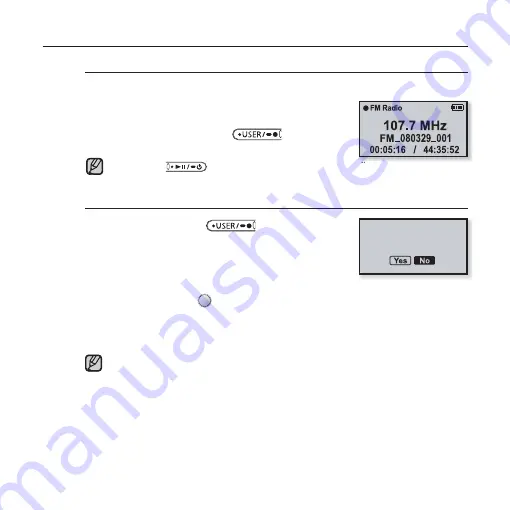
more than music
_ 59
LISTENING TO FM RADIO (Continued)
To record FM Radio broadcasting
You can record an FM radio program at any time while listening to the radio.
1.
Tap the
[Left, Right] button
to select a
frequency to record in the FM Radio screen
and press and hold the
[
] button
.
The recording starts.
Press the [
] button if you want to pause recording.
To stop recording
1.
Press and hold the
[
] button
during
the recording.
A message appears asking you if you want to listen
to the fi le you just recorded.
2.
Tap the
[Left, Right] button
to select
<Yes>
or
<No>
and tap
[
]
.
Selecting <Yes> will play the just recorded fi le.
Selecting <No> will not play the recorded fi le.
The recorded fi le is stored in <File Browser>
ĺ
<Recorded Files>
ĺ
<FM
Radio>.
Each FM Radio recording fi le can be as long as 5 hours.
You can store a maximum of 999 fi les for FM radio recording.
You can make a recording for up to approximately 31 hours. (based on
128Kbps, 2GB)
The recording fi le name will be automatically specifi ed, for example, as such
as “FM_YYMMDD_XXX.mp3”. “FM” means FM radio recording, “YYMMDD”
indicates the recorded date and “XXX” is the recording fi le number.
NOTE
Playback recorded
fi le?
NOTE
Summary of Contents for YP-U4JQB
Page 85: ...REV 0 0 ...






























