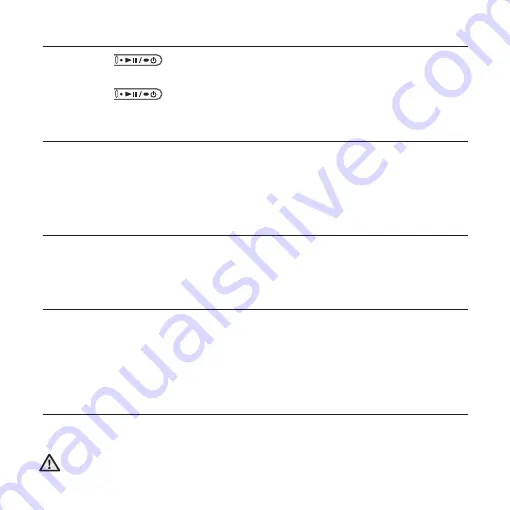
44 _
listening to music
PAUSING
1.
Press the
[
] button
while the music is playing.
The music playback will be paused.
2.
Press the
[
] button
again.
The music will play from the point where it stopped.
SEARCHING WITHIN A TRACK
1.
Press and hold the
[Left, Right] button
while the selected track is playing.
It searches to the beginning or the end of the track.
2.
Release the button at the point you wish to start.
It starts playing from the point you release the button.
PLAYING FROM THE BEGINNING OF THE CURRENT TRACK
Tap the
[Left] button
after 3 seconds of play has elapsed from the beginning of
the track.
The current track starts playing from the beginning.
PLAYING THE PREVIOUS TRACK
Tap the
[Left] button
before 3 seconds of play has elapsed from the beginning
of the track.
Tap the
[Left] button
twice after 3 seconds of play has elapsed from the
beginning of the track.
The previous track will start playing.
PLAYING THE NEXT TRACK
Tap the
[Right] button
.
The next track will start playing.
When playing Variable Bit Rate (VBR) fi les, the previous track may not play even if
you tap the [Left] button within 3 seconds.
CAUTION
Summary of Contents for YP-U4
Page 85: ...REV 0 0 ...






























