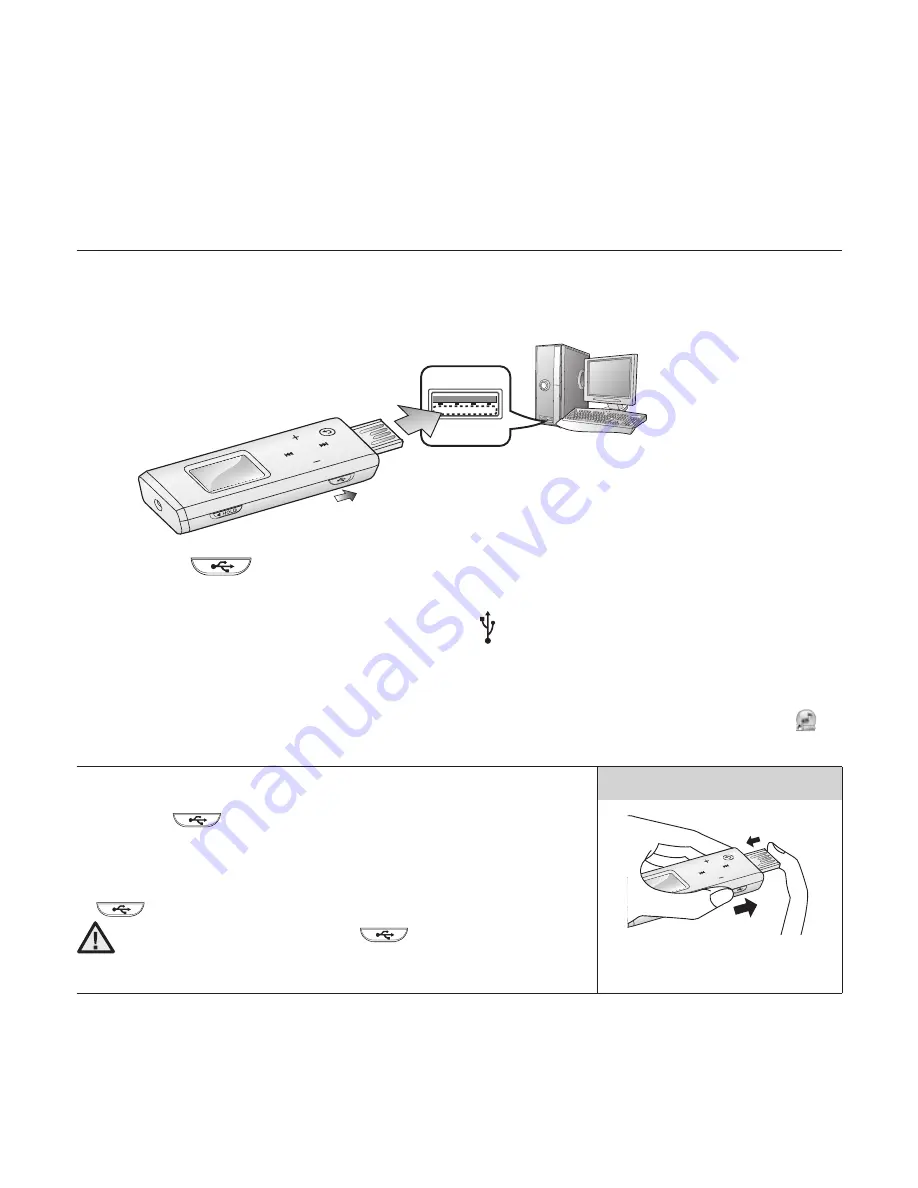
28 _
samsung media studio
ORGANIZING FOLDERS AND FILES USING
SAMSUNG MEDIA STUDIO
Media Studio enables you to select and organize
fi
les and folders before
transferring them to your player. This will make scanning
fi
les on your mp3
player easier and faster.
1.
Slide the
switch
.
The USB plug is revealed.
2.
Connect the USB plug to the USB port ( ) on your PC as in the
fi
gure.
<USB Connected> appears on the screen display of the player.
<Media Studio> will automatically start when the player is connected to your PC
If the program does not start automatically, double click the <Media Studio> icon
on the desktop.
Ejecting the USB Plug
Slide the
switch
to eject the USB plug from the player.
Inserting the USB Plug
Push the USB plug back into the player while sliding the
switch
.
Be sure to slide and hold the
switch when you push
the USB plug into the player. Otherwise, the player may be
damaged.
Inserting the USB Plug
2
1
1
2
The insertion direction of the USB port may differ,
depending on the PC.
So check the player’s USB plug for the direction before
insertion.
CAUTION
Summary of Contents for YP-U3JAW
Page 1: ...MP3 Player user manual YP U3 ...
Page 59: ...REV 0 0 ...
















































