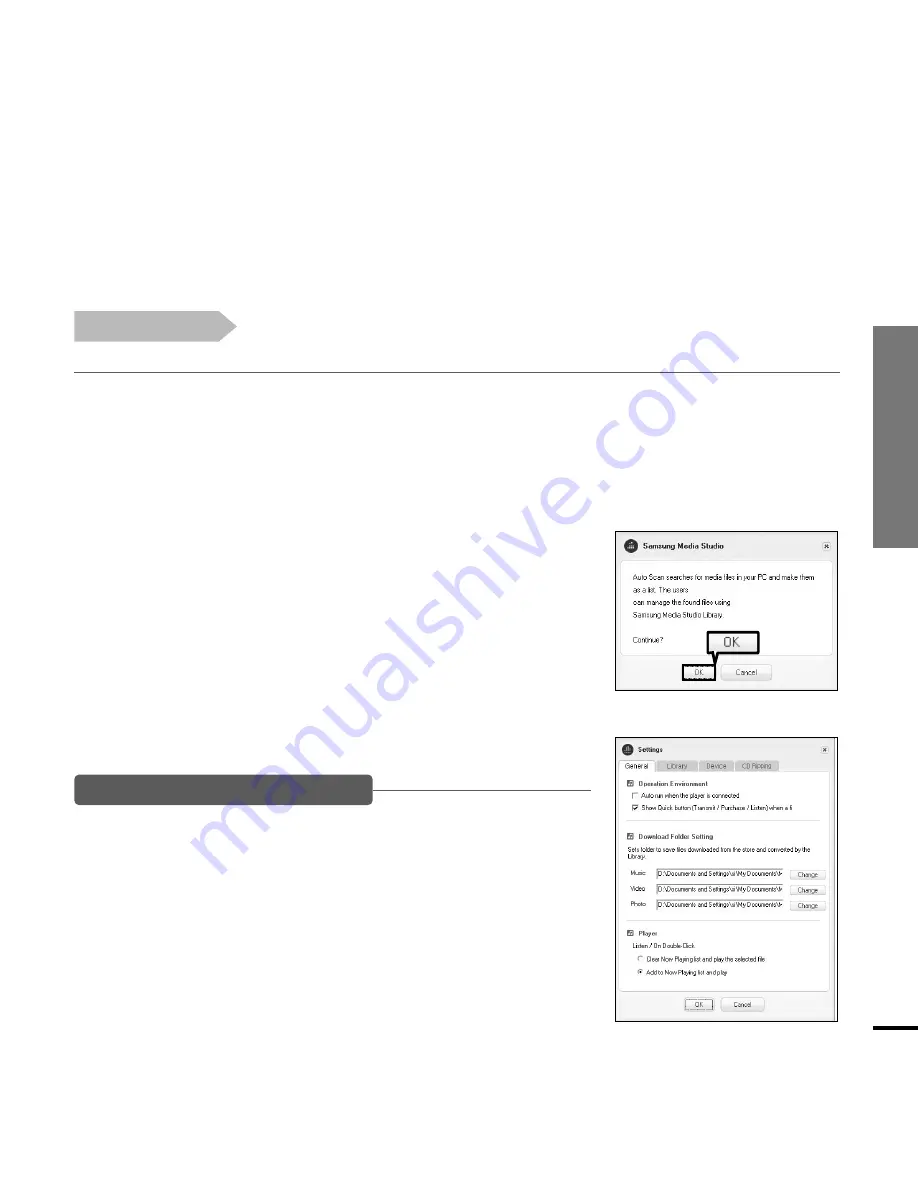
Chapter 2. Importing Music Files
25
Adding Files/Folders in Media Studio with
Autoscan
1
Media Studio will automatically start when the player is connected to your PC.
■
If the program does not start automatically, double Click the Media Studio icon on the desktop.
2
Click the <Media Library>
➝
<Library> tab on the left of the Media Studio window.
■
The <Add File>/<Add Folder>/<Auto Scan> taps will appear.
3
Click <Auto Scan>.
■
The Autoscan window will appear.
4
Click <OK>.
■
Automatically scans files and adds them to the library.
■
The first time you use Media Studio, the Autoscan Confirm win-
dow and Options window appear accordingly. Set the options,
then click <OK> to start Autoscan.
Click <MENU>
➝
<Tools>
➝
<Environment Settings>
from the top of the Media Studio Window and then click the
<Library> tab.
■
Select the range and file type to autoscan.
How to setup Autoscan Options
Before you start!
■
Connect the player to your PC.
■
Media Studio must be installed on your PC.
4
















































