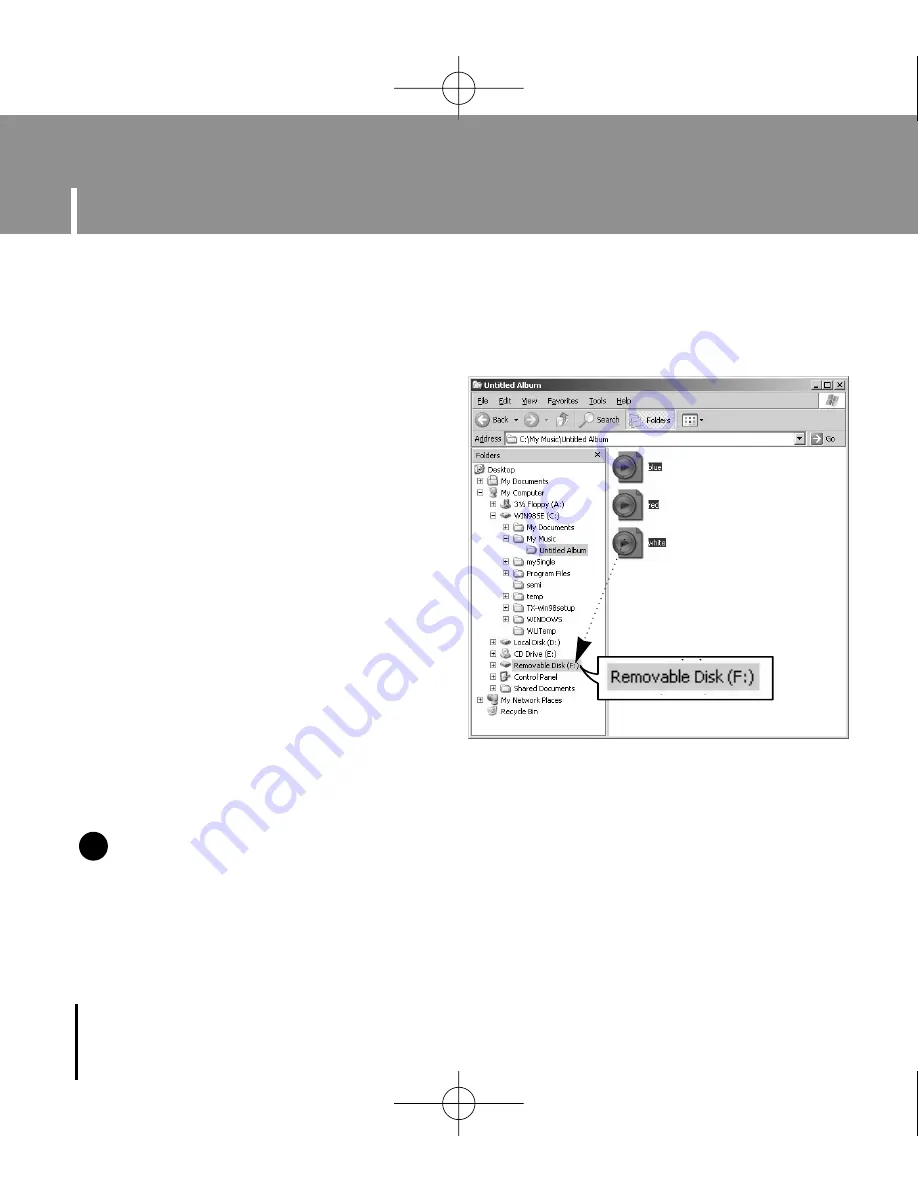
Downloading/Uploading Files
20
1
Connect the player to your PC.
2
Open Windows Explorer on PC.
●
Removable Disc is displayed in
Windows Explorer.
3
Select the file to save and
drag-and-drop it into the removable
disk icon.
(Files appear on the player in numerical,
alphabetical order)
●
For example, i f you change the name of
music files in Windows Explorer to
001* * * , 002* * *..., the files will be played
in the numerical order you set.
N
N
N
N
o
o
o
o
tt
tt
ii
ii
c
c
c
c
e
e
e
e
- The “USB Transferring” message will appear on the player's display during file download or
upload. Disconnecting the USB plug while “USB Transferring” is displayed may cause
malfunction of the player.
- The music file order displayed in Windows Explorer may differ from the play order on your device.
- To use the player as removable (backup) storage for your PC, simply drag and drop files to the
Removable Disc icon in Windows Explorer in the same way as saving music files above.
✍
When the MP3 player is connected to your PC, the PC will see it as a removable disc.
Music and other files can then be dragged and dropped into the removable disc for playback on
the MP3 player.
YP-U1(AME)Eng 8/31/05 9:31 AM Page 20
















































