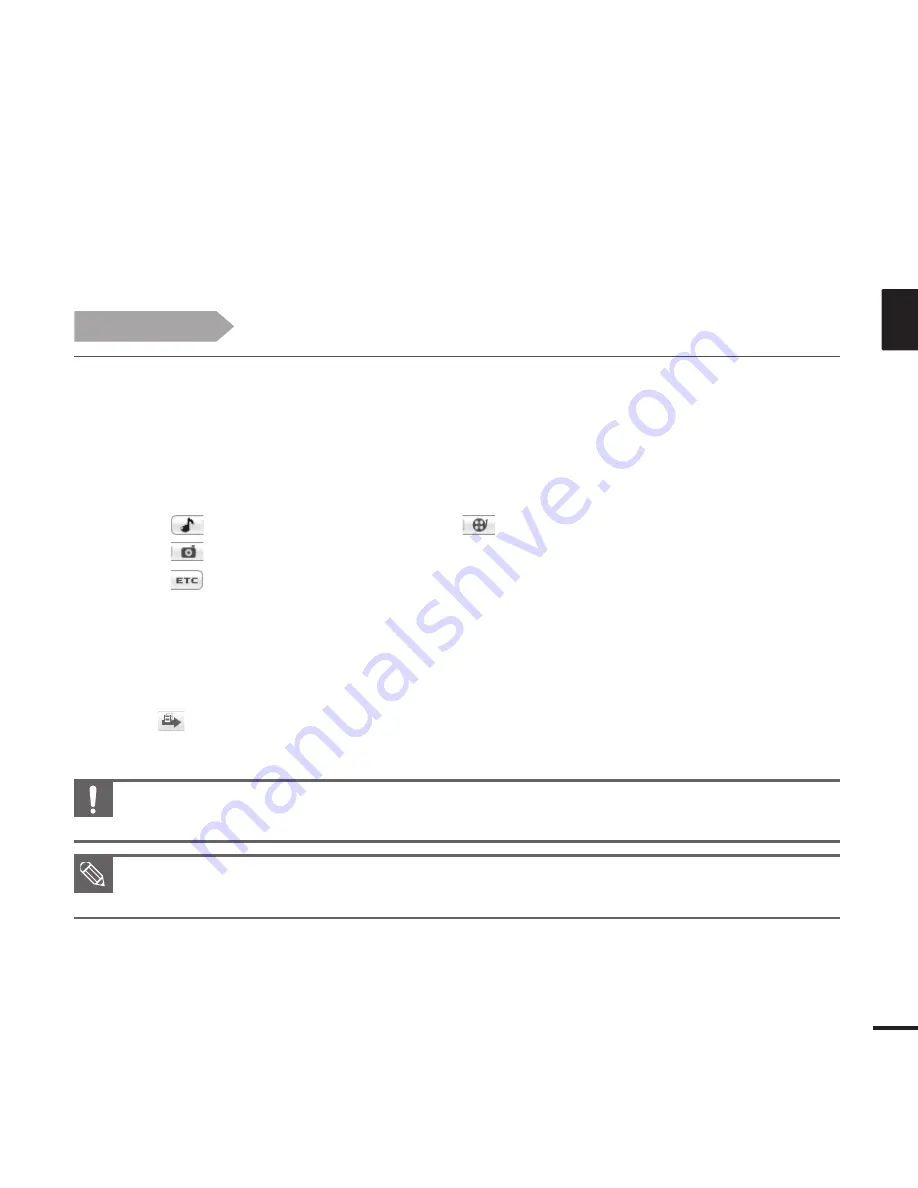
21
ENG
1
Media Studio will automatically start when the player is connected to your PC.
■
If the program does not start automatically, double click the Media Studio icon on the desktop.
2
Click the desired file icon.
■
Choose the file type you want to transfer by clicking on one of these icons.
■
Click
icon to display music list.
■
Click
icon to display video list.
■
Click
icon to display photo list
■
Click
icon to display etc list. The ETC list includes file types (ex: TXT, XOV, etc) other than
music, photo, and video files.
3
Select the file to transfer in the left file list.
■
Do not disconnect the USB cable during file transfer. This may cause damage to the
player or your PC.
CAUTION
■
When transferring a photo or video file to the player using <Media Studio>, it is automatically converted
into JPG(photo) or SVI(video) format before transfer. The file size is automatically adjusted, too.
NOTE
4
Click
icon.
■
The selected file is transferred to the player.
Before you start!
■
Connect the player to your PC.
■
Media Studio must be installed on your PC.
Summary of Contents for YP-T9J
Page 1: ...YP T9J ...
Page 99: ...REV 2 0 ...






























