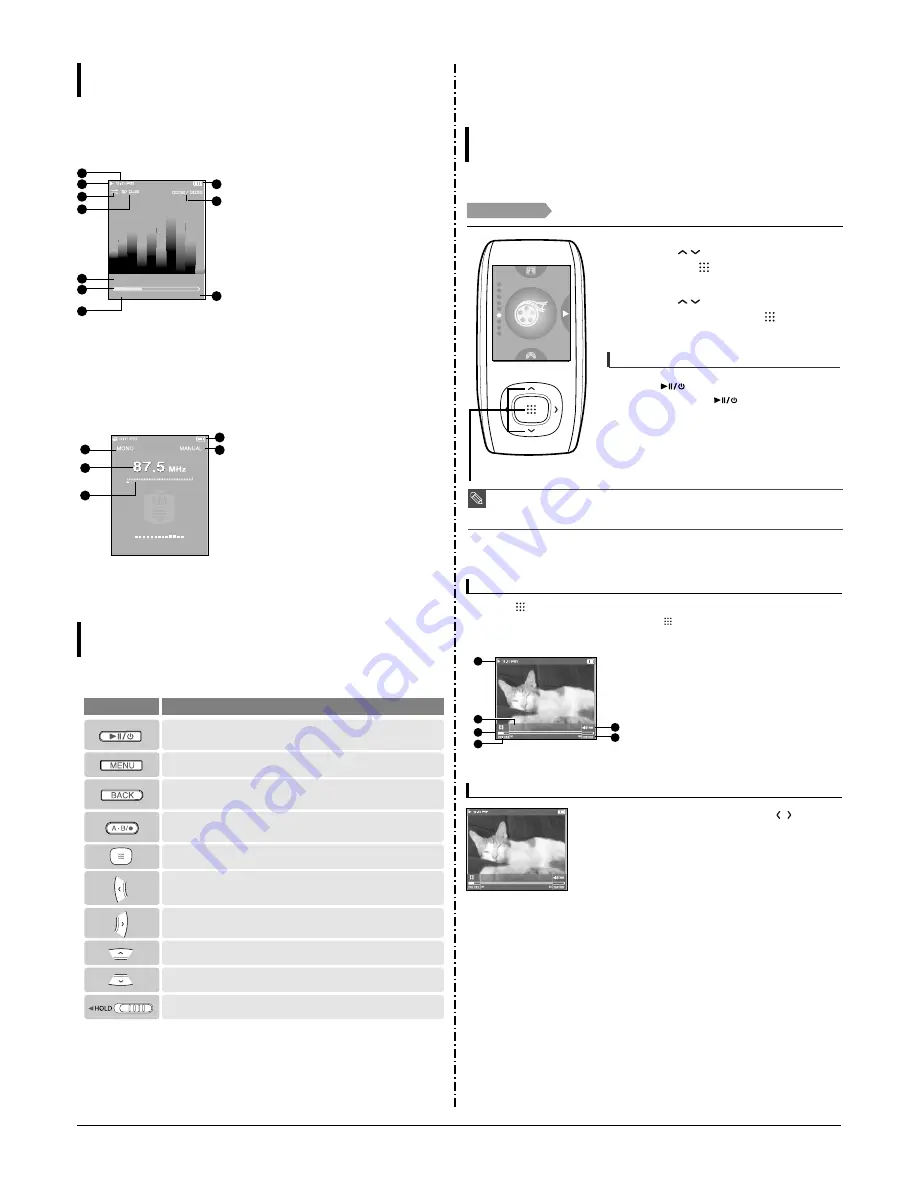
3-2
Samsung Electronics
Screen Display Information
Music
1
Current Time Display
3
Play Mode Display
2
Playback Display
4
Sound Mode Display
5
Music Title Display
6
Play Status Bar
7
Play Time Display
8
Battery Status Display
10
Total Play Time Display
9
Current Track Playing/
Total Number of Tracks Display
Audio Track 1
00:01:42
00:05:06
1
2
3
4
5
6
7
8
9
10
FM Radio
1
Mono/Stereo Display
3
Frequency Location Display
2
Frequency Display
4
Battery Display
5
Preset/Manual/Add
Preset/Remove Preset Display
4
5
1
2
3
Button Functions
Basic Information
■
Press and hold for power on/off.
■
Press for play/pause.
■
Press and hold to move to the main menu.
■
Press to return to the previous stage.
■
Press and hold to start recording.
■
Press to set section repetition, stop recording and add to/delete from the playlist.
■
Press to move to the selected menu/confirm and save your selection.
■
Press and hold to quickly scan tracks.
■
Press to move to next track.
■
Press to increase the volume or move to an upper item/menu.
■
Press to reduce the volume or move to a lower item/menu.
■
Press to display the menu screen.
Buttons
Functions and Use
■
Push in the direction of the arrow to lock the button functions.
■
Press and hold to quickly scan tracks.
■
Press to move to the previous track or play the current track from the
beginning.
2. New Functions
Video
Video
Before you start!
Connect the earphones, then turn on the player, and check the battery.
1
Press the [
] button to select <Video> and
then press the [
] button.
2
Press the [
] button to select the desired
video clip and then press the [
] button.
■
The selected video file starts to play.
NOTE
■
When transferring a video file to the player using <Media Studio>, it is automatically converted into
SVI format before transfer. The file size is automatically adjusted, too.
■
Press and hold the [BACK] button to move to the main menu.
1,2
To stop playing the video file
Press the [
] button in Video mode.
■
Each time you press the [
] button, the player stops
playing the video file or resumes playback.
any story 1
Press the [
] button in Video mode.
■
Information on the current video appears. Press the [
] button again to make the information
disappear.
Video Information Display
1
Play/Pause Indicator
3
Play Position Indicator
2
File Name
4
Current Play Time Indicator
5
Volume Level Indicator
6
Full play time for the current video
1
2
3
4
5
6
To move to a certain position of the current video file
1
In a horizontal view, press and hold the [
] button.
■
This enables you to scroll through the current video file.
2
Release the button when you have moved to the desired
position.
■
The video starts playing from the position.
any story 1
Summary of Contents for YP-T9BAB
Page 2: ...ELECTRONICS Samsung Electronics Co Ltd August 2006 Printed in Korea Code no AH68 01819S ...
Page 16: ...Samsung Electronics 4 1 4 Adjustments 1 How to upgrade Firmware 2 Downloading Bootloader ...
Page 17: ...Samsung Electronics 4 2 3 Setting MAC Address ...
Page 20: ...6 Troubleshooting 1 Power Failure Samsung Electronics 6 1 ...
Page 21: ...2 No Sound 6 2 Samsung Electronics ...
Page 22: ...3 Voice Recording Failure Samsung Electronics 6 3 ...
Page 23: ...6 4 Samsung Electronics 4 Button Operation Failure ...
Page 24: ...6 5 Samsung Electronics 5 PC Connection Failure ...
Page 31: ...11 2 Samsung Electronics 11 2 BUTTOM ...
Page 33: ...Samsung Electronics 12 2 1 2 MAIN CPU ...
Page 34: ...12 3 Samsung Electronics 1 3 MEMORY ...
Page 35: ...Samsung Electronics 12 4 1 4 POWER CHARGER ...
Page 36: ...12 5 Samsung Electronics 1 5 LCD ...
Page 37: ...Samsung Electronics 12 6 1 6 AUDIO FM ...
Page 38: ...12 7 Samsung Electronics 1 7 CONNECTOR ...
Page 39: ...Samsung Electronics 12 8 1 8 SWITCH ...
Page 40: ...12 9 Samsung Electronics 1 9 BLUETOOTH ...
Page 43: ...14 2 Samsung Electronics Yepp Block Diagram ...
Page 51: ...14 10 Samsung Electronics Small Form factor Cards Comparison ...













































