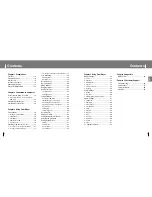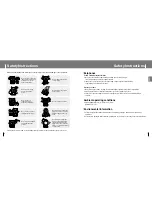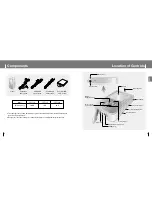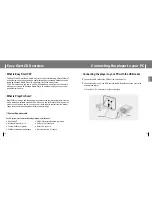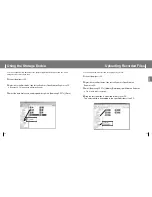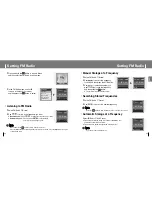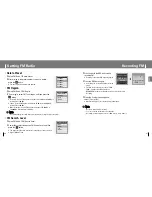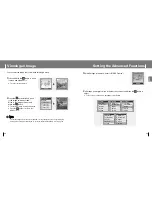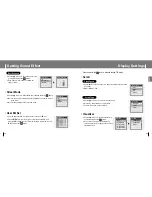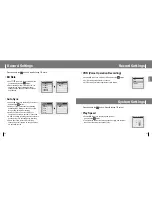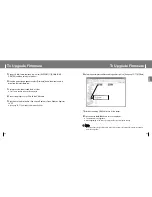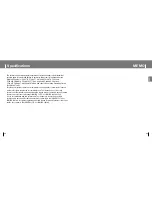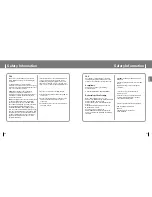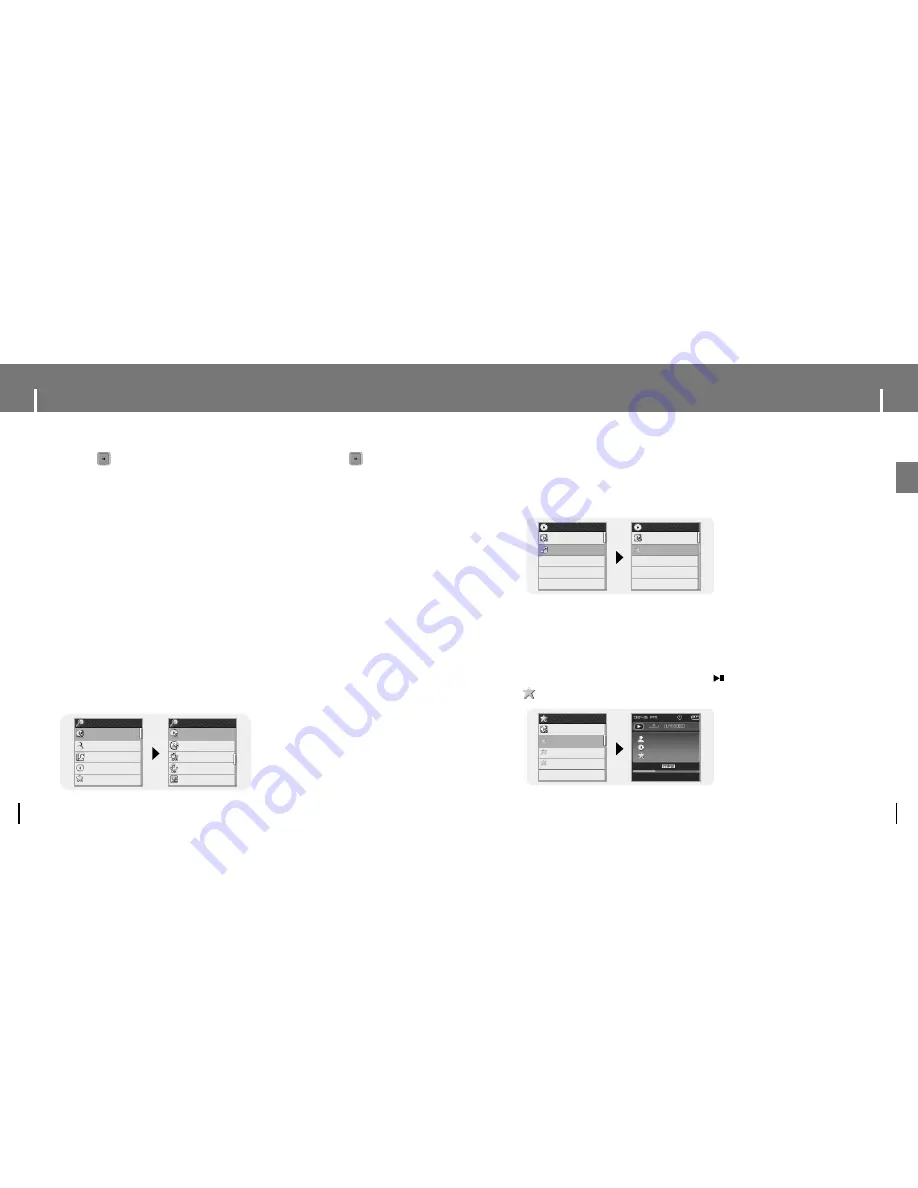
23
Setting Favorites
ENG
Using Navigation
22
1
Press the button to enter Navigation mode or press and hold the button
to move to Menu and then select Navigation in Menu.
2
Move to the folder or file that you want to play.
When you send music files to the player, the files are automatically classified into the
categories on the basis of their tag information. You can find a file without tag information
in the [Unknown] folder.
●
Select All : All files or folders at the same directory will be played.
●
Artists: You can search for music files by artists.
●
Albums: You can search for music files by albums.
●
Tracks: You can search for music files by track names.
●
Favorites: You can search for marked music files.
●
Genres: You can search for music files by genres.
●
Years: You can search for music files by the year the album was released.
●
Playlists: You can search for a playlist that was sent through Window Media Player 10.
For instructions on how to send a playlist, refer to the descriptions on Using
Window Media Player 10 included in the Ez Start CD-ROM.
●
Recorded: You can search for recorded files.
●
Photo: You can search for image files.
3
Press the
√»
button.
●
The selected folder or file will be played.
●
You can easily search for files or switch modes using the Navigation function.
Navigation
Select All
Artist
Album
Track
Favorites
Navigation
Genre
Years
Playlist
Recorded
Photo
I
Setting Favorites
I
Playing Favorites
1
Select Favorites in the Menu.
●
The Favorites you previously set will be displayed.
2
Move to the file you want to play and press the button.
●
“ ” mark appears and the selected file will be played.
- Select a file while in Navigation mode and press the A
↔
B button.
●
The selected file will be marked and added to Favorites.
●
To remove a file from Favorites, move to the marked file in Navigation mode and
press the A
↔
B button again.
Aquarius
Select All
Cartoon Heroes
Aquarius
Select All
Cartoon Heroes
Favorites
Select All
N’sync-it’s gonna b
Aqua - Cartoon her
Dinele Vidal - Les
128kbps
022/455
-00:02:53
00:01:41
N’sync
No Strings Att..
N’sync-it’s gonna