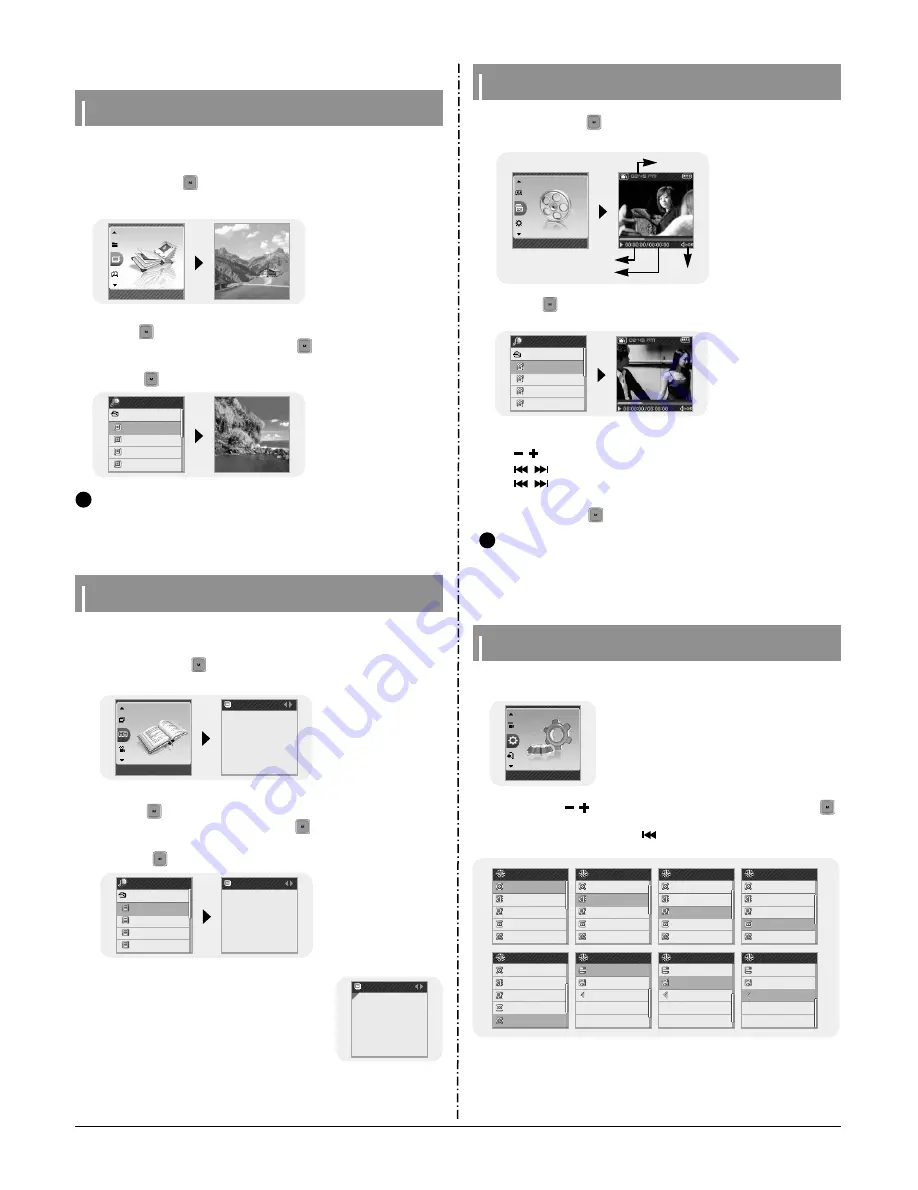
Samsung Electronics
3-5
2. New Functions
Viewing an Image
2
Press the button briefly to move to the image selection screen.
Move to the image you want and press the button.
●
The selected image file will be displayed.
●
Press the button to return to the MENU screen.
1
Press and hold the button to move to menu and select Photo.
●
The photo screen appears.
N
N
o
o
t
t
e
e
- The optimal image size for the unit is 128X128. Too large images may take longer to
display.
If the image size is too large, use Multimedia Studio to adjust the size and resend it to
the player.
✍
Navigation
PHOTO
Island_1.jpg
Island_2.jpg
Island_3.jpg
Island_4.jpg
Photo
You can select an image file to view while listening to the music.
Viewing a Text
2
Press the button briefly to move to the text selection screen.
Move to the text you want and press the button.
●
The selected text file will be displayed.
●
Press the button to return to the MENU screen.
1
Press and hold the button to move to menu and select Text.
●
The text screen appears.
Press and hold the A
↔
B button in the Text screen.
●
The current page is bookmarked.
●
You can create only 1 bookmark.
I
Setting a Bookmark
Press the A
↔
B button in the Text screen.
●
The bookmarked page is displayed.
I
Moving to Bookmark
Navigation
TEXT
The Children W
Romeo and Ju..
The Little Prin..
To be or not t..
The Children..
The Children..
Text
That night, before
the party began,
lady capulet look
ed for Juliet, her
only child.”Nurse,
where is juliet? C
Today I Read the
first episode of a
book called ‘The
Children Who Gath
er the Clams’.It w
as a very interest
Today I Read the
first episode of a
book called ‘The
Children Who Gath
er the Clams’.It w
as a very interest
Romeo and J..
Text Viewer allows you to read text files that were created on your PC.
Text files must have a .txt extension to be viewed by Text Viewer.
Viewing a Video
●
The selected video will be played.
- , : To adjust the volume.
-
,
(Pressing briefly): To move to theprevious/next video.
-
,
(Pressing and holding): To browse videos fast.
- MENU: Check the progress time, total time, and volume.
●
Press and hold the button to move to the MENU screen.
2
Press the button briefly to move to the video selection screen.
Move to the video you want and press the NAVI button.
1
Press and hold the button to move to menu and select Video.
●
The video screen appears.
N
N
o
o
t
t
e
e
- The player only supports video files which have an .svi extension. To view video files on
other formats, convert the files using Multimedia Studio and then transfer the
converted files into the player.
To send video files to the player, refer to “Sending Videos” of “Using Multimedia Studio”.
✍
Video
Current Time
Playtime
Wholetime
Volume
Navigation
VIDEO
Sweet Llife.Svi
SDIARY.Svi
TOM.Svi
City of Angels..
Setting the Advanced Funtions
2
In Settings, use , to move to the function you want and press the
button to select.
●
To move to a previous menu, use
or select Return.
1
Select Settings in the menu. (refer to “MENU Options”)
Settings
Settings
Play Mode
Sound Effect
Display
Record
Time
Settings
Settings
Settings
Settings
Settings
Settings
Settings
Play Mode
Sound Effect
Display
Record
Time
Play Mode
Sound Effect
Display
Record
Time
Play Mode
Sound Effect
Display
Record
Time
Play Mode
Sound Effect
Play Speed
System
Return
Return
Return
Play Speed
System
Play Speed
System
Display
Record
Time
Summary of Contents for YP-T7F
Page 18: ...Samsung Electronics 4 1 4 Adjustments 1 How to recover the device ...
Page 19: ...4 2 Samsung Electronics ...
Page 23: ...Samsung Electronics 6 1 6 Troubleshooting 1 Power failure ...
Page 24: ...6 2 Samsung Electronics 2 No audio sounds ...
Page 25: ...Samsung Electronics 6 3 3 Cannot make a Line In recording ...
Page 26: ...6 4 Samsung Electronics 4 Cannot make a voice recording ...
Page 27: ...Samsung Electronics 6 5 5 Buttons do not work ...
Page 28: ...6 6 Samsung Electronics 6 Cannot download a file from the PC ...
Page 29: ...ªÔº 6 7 7 FM Radio Failure ...
Page 30: ...6 8 ªÔº 8 RDS Radio Data System Failure ...
Page 36: ...Samsung Electronics 9 1 9 Block Diagram ...
Page 37: ...Samsung Electronics 10 1 10 Wiring Diagram ...
Page 41: ...12 2 1 2 MAIN in case of NO RDS service area ...
Page 42: ... 12 3 This Document can be used without Samsung s authorization 1 2 SELF TEST Manual ...
Page 43: ...12 4 Samsung Electronics This Document can be used without Samsung s authorization ...
Page 45: ...13 2 1 2 Main Functions by Block ...
Page 47: ...14 2 Samsung Electronics Yepp Block Diagram ...
Page 55: ...14 10 Samsung Electronics Small Form factor Cards Comparison ...






























