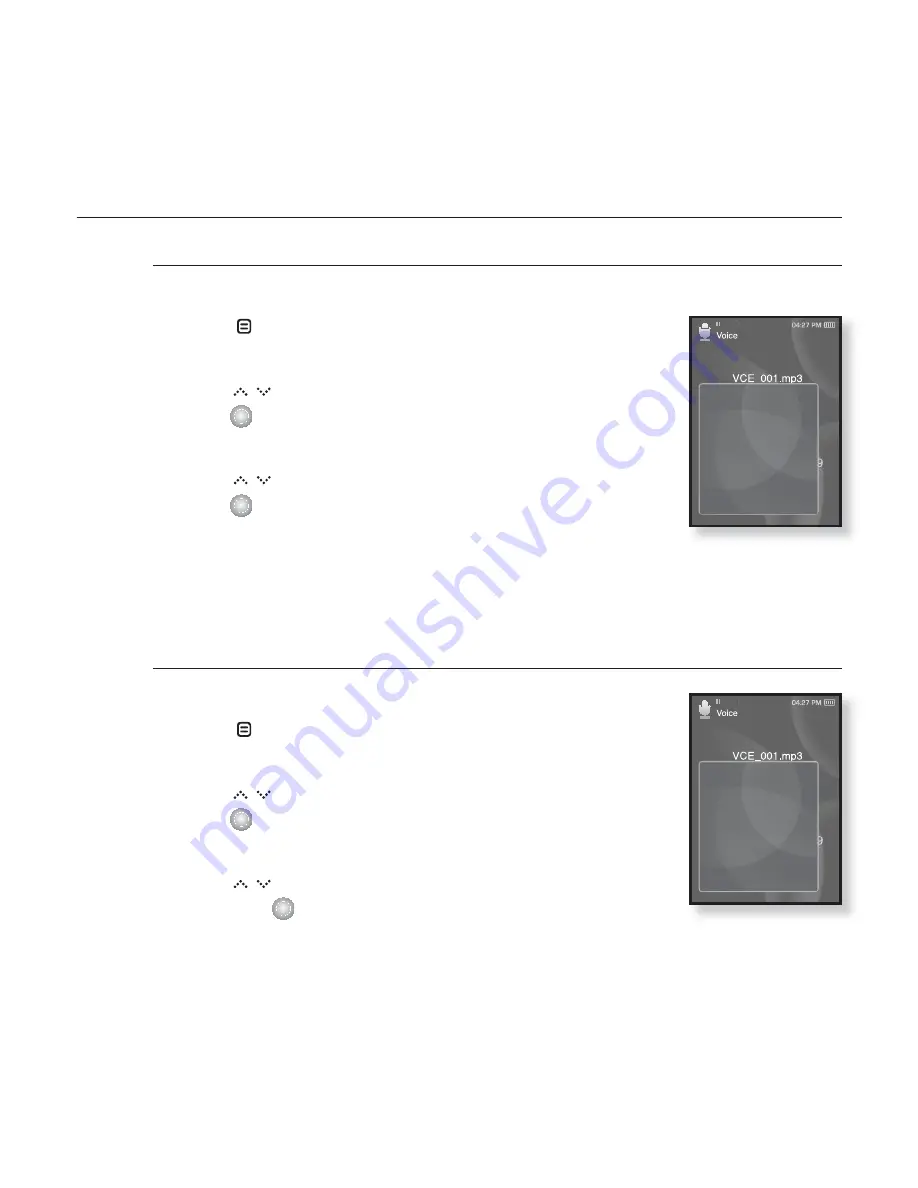
enjoying the prime pack
_ 83
USING THE VOICE RECORDING MENU
To set the voice recording quality
You can select the voice recording quality.
1.
Tap
[
]
in the recording window.
The <Recording voice> menu appears.
2.
Tap
[
]
to select
<Voice REC Quality>
and
tap
[
]
.
The voice recording quality menu appears.
3.
Tap
[
]
to select a desired quality level and
tap
[
]
.
Select from <Super High(128kbps)>, <High(96kbps)>
and <Normal(64kbps)>.
The higher the number is, the better the audio quality and the larger the
fi
le
size becomes.
To listen to the recorded
fi
les
You can listen to a previously recorded
fi
le.
1.
Tap
[
]
in the recording window.
The <Recording voice> menu appears.
2.
Tap
[
]
to select
<Recorded Files>
and
tap
[
]
.
The <Recorded
fi
les> list appears.
3.
Tap
[
]
to select a recorded
fi
le of your choice
and tap
[
]
.
The recorded
fi
le will start playing.
Voice REC Quality
Recorded Files
Voice REC Quality
Recorded Files
















































