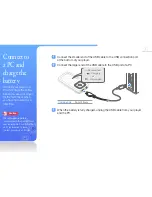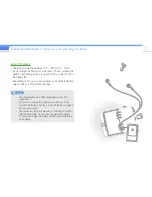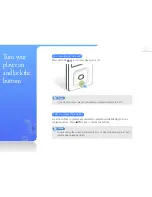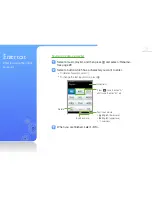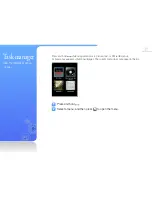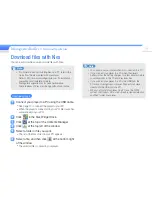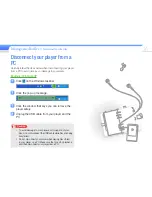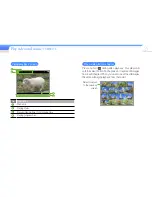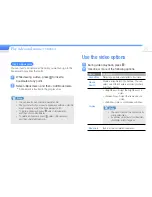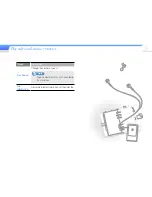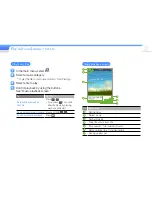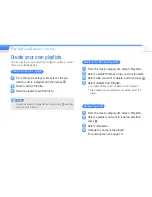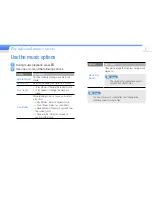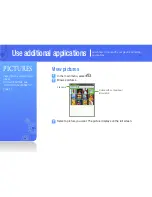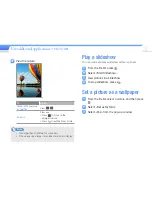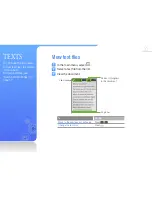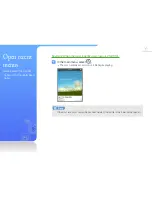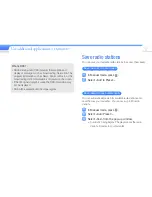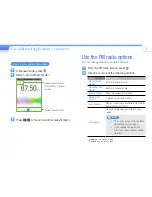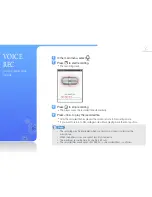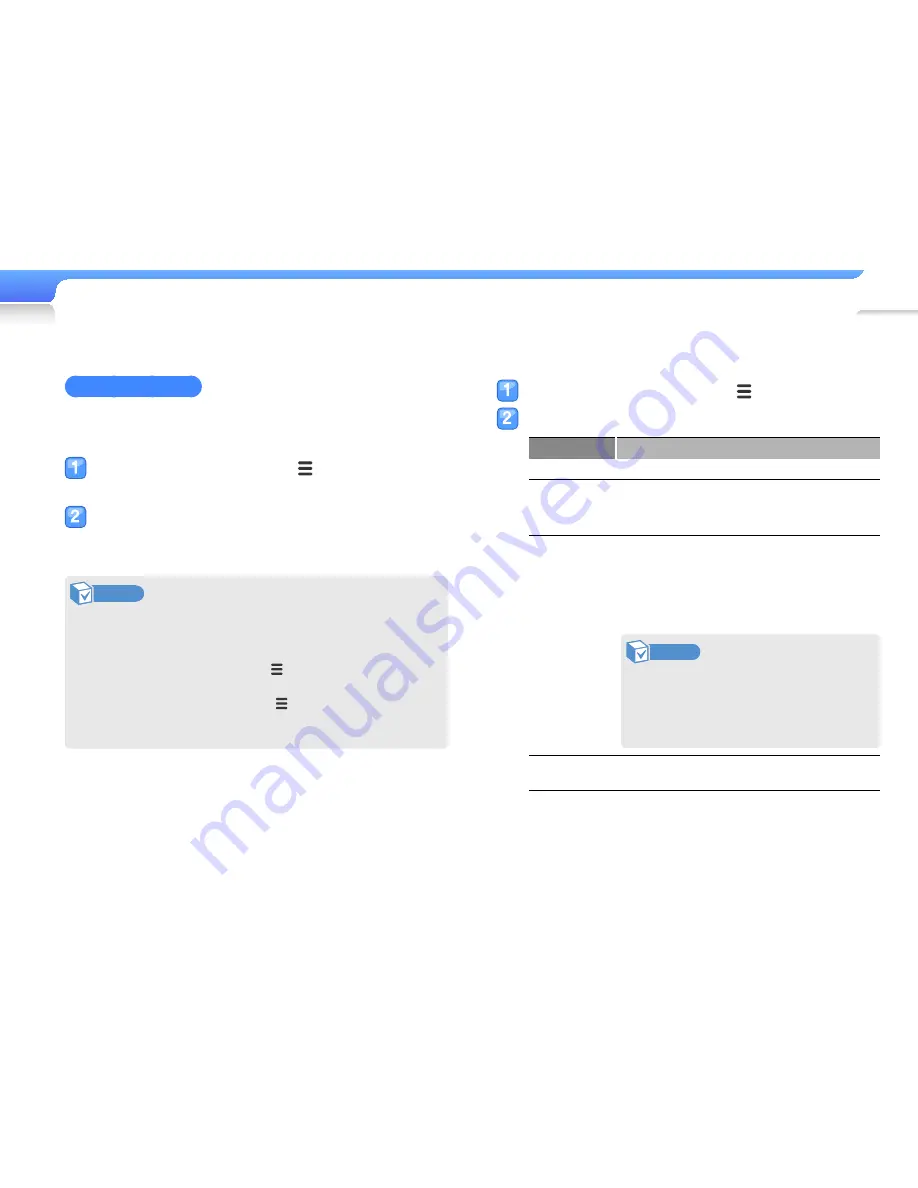
Play video and music >
VIDEOS
24
Insert a bookmark
You can insert a bookmark at the point you want and go to the
bookmark to play from that point.
While viewing a video, press to insert a
bookmark at any point.
Select <Bookmark>, and then <Add Bookmark>.
■
A bookmark is inserted in the progress bar.
Note
•
You can insert one bookmark per video file.
•
The point at which you insert a bookmark within a video file
may not exactly match the bookmarked point.
•
To go to a bookmark, press , select <Bookmark>,
and then <Go to Bookmark>.
•
To delete a bookmark, press , select <Bookmark>,
and then <Delete Bookmark>.
Use the video options
During video playback, press
.
Use one or more of the following options.
Option
Description
SoundAlive
Select appropriate sound effects for videos.
Mosaic
Search
Divide a video file into 15 chapters. You can
select one of the chapters and start playback
from that chapter.
Display
•
<Brightness>: Adjust the brightness of a
video.
•
<Screen Size>: Adjust the frame size of a
video.
•
<Subtitle>: Hide or synchronize subtitles.
Note
•
You cannot adjust the frame size for
some video files.
•
If subtitles do not exist for the video,
<Subtitle> will not appear.
Bookmark
Insert, move, or delete bookmarks.