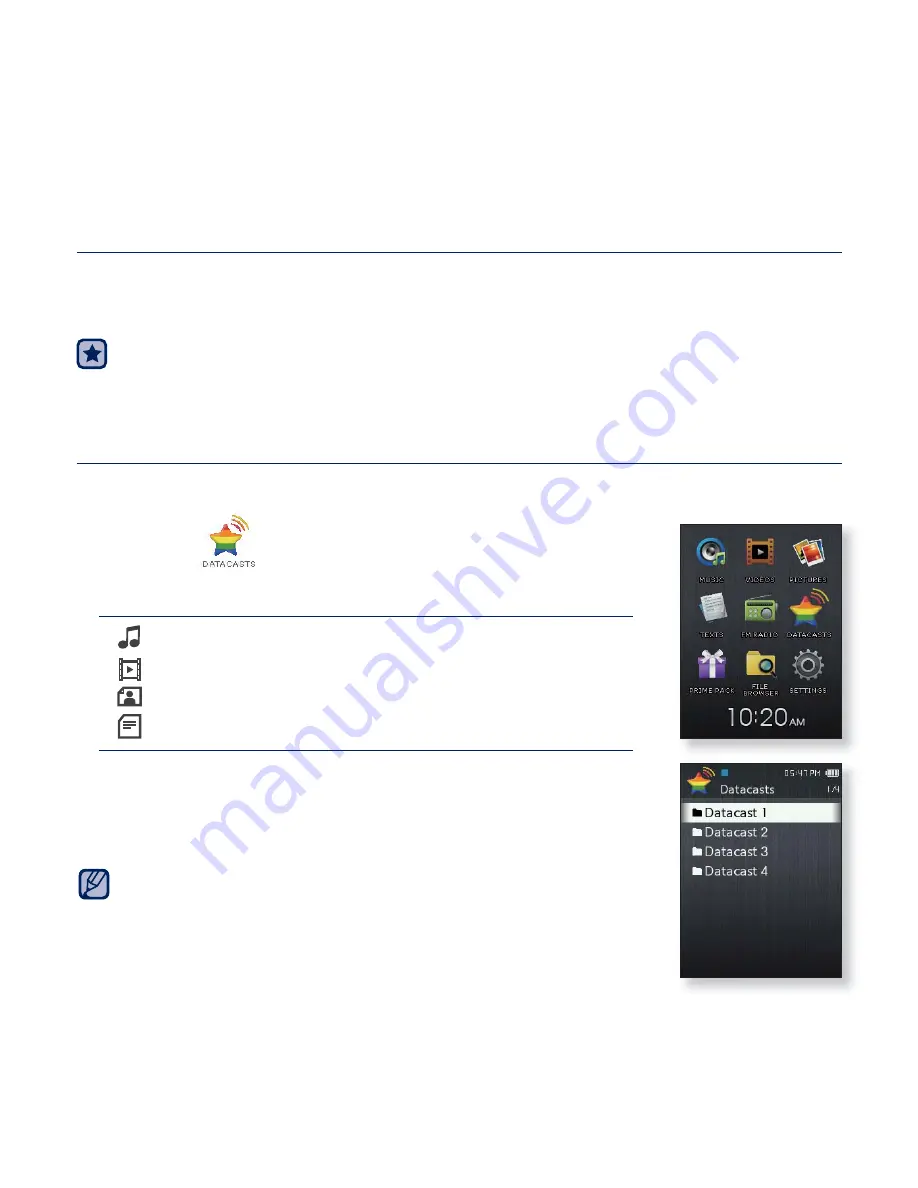
viewing datacasts
_ 75
viewing datacasts
You can automatically receive updated information without having to
visit your frequently visited news, blog and UCC sites every time.
Before you start
- Transfer a desired channel post to the player using <EmoDio>.
Connect the earphones, then turn on the player, and check the
battery.
VIEWING DATACASTS
You can view channel posts added to
<Datacasts>
.
1.
Select the
icon
on the main menu screen.
2.
Select a desired channel title.
icon : music fi le
icon : video fi le
icon : picture fi le
icon : text fi le
3.
Select a desired fi le.
The selected fi le will start playing.
Refer to the <Datacasts> of <EmoDio> for detailed instructions.
NOTE
Summary of Contents for YP-Q2AB
Page 100: ...REV 0 0 ...
















































