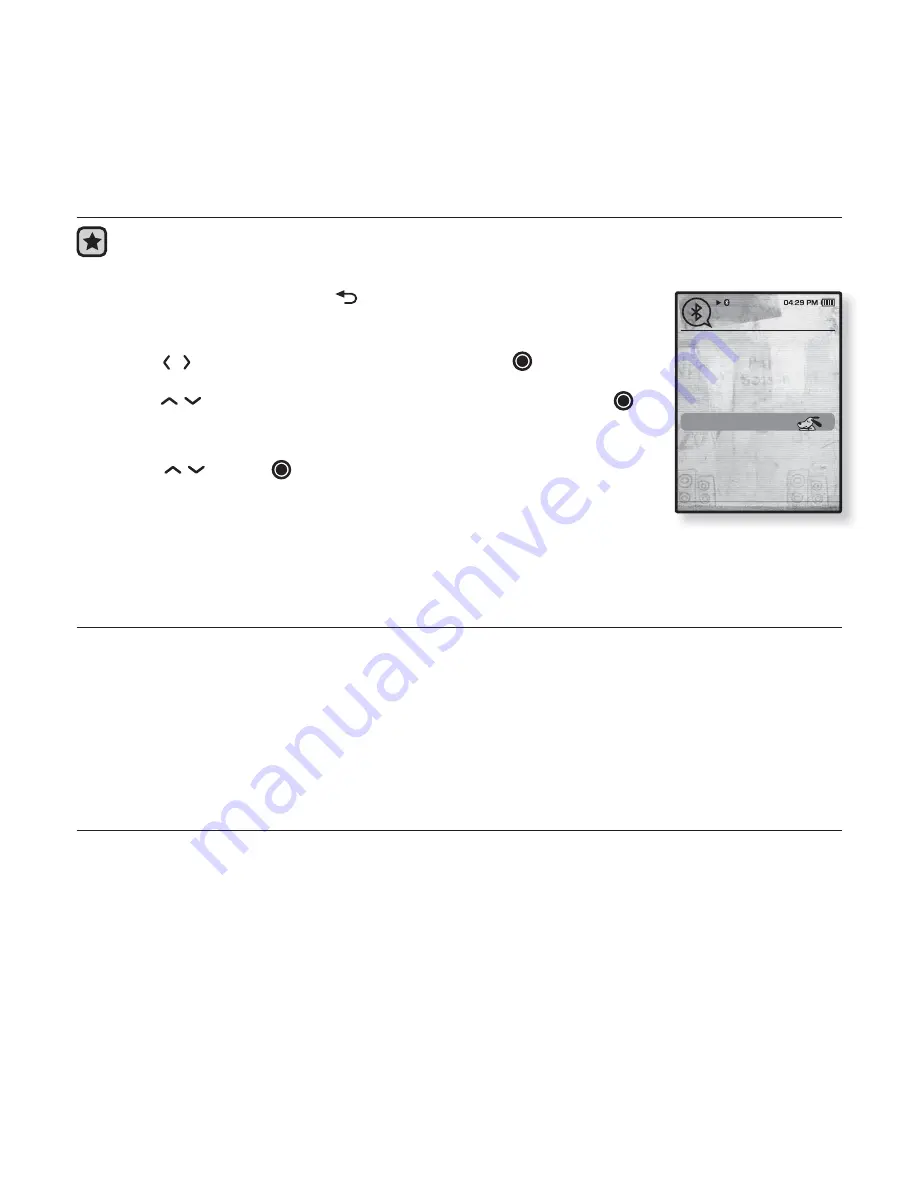
106 _
using Bluetooth
BLUETOOTH SETTINGS
Before you start -
Set <Bluetooth Mode> to <On>.
1.
Press and brie
fl
y hold
[
]
to move to the main menu
screen.
2.
Tap
[
]
to select
<Bluetooth>
and tap
[
]
.
3.
Tap
[
]
to select
<Bluetooth Settings>
and tap
[
]
.
The Bluetooth Settings menu appears.
4.
Use
[
]
and
[
]
to set functions.
Bluetooth Setting Options
Discover Option :
You can set the Bluetooth device to detect this player. <Discoverable>
sets it to detect and <Non-Discoverable> turns off detection.
Search Timeout
: You can select the search time period for a new device. After setting a
time, a new device will be searched for the time limit you set. Select one from <10sec>,
<20sec>, <30sec>, <45sec> and <60sec>.
Delete Device
: You can delete a registered device in the player. See page 107.
Select <Delete All> to delete all of the registered devices.
My Device Info
: You can check the name and address of your player.
Stereo Headset
Mobile Phone
File Transfer
Bluetooth Mode
Bluetooth Settings
Bluetooth
Summary of Contents for YP-P10
Page 118: ...REV 2 0 ...













































