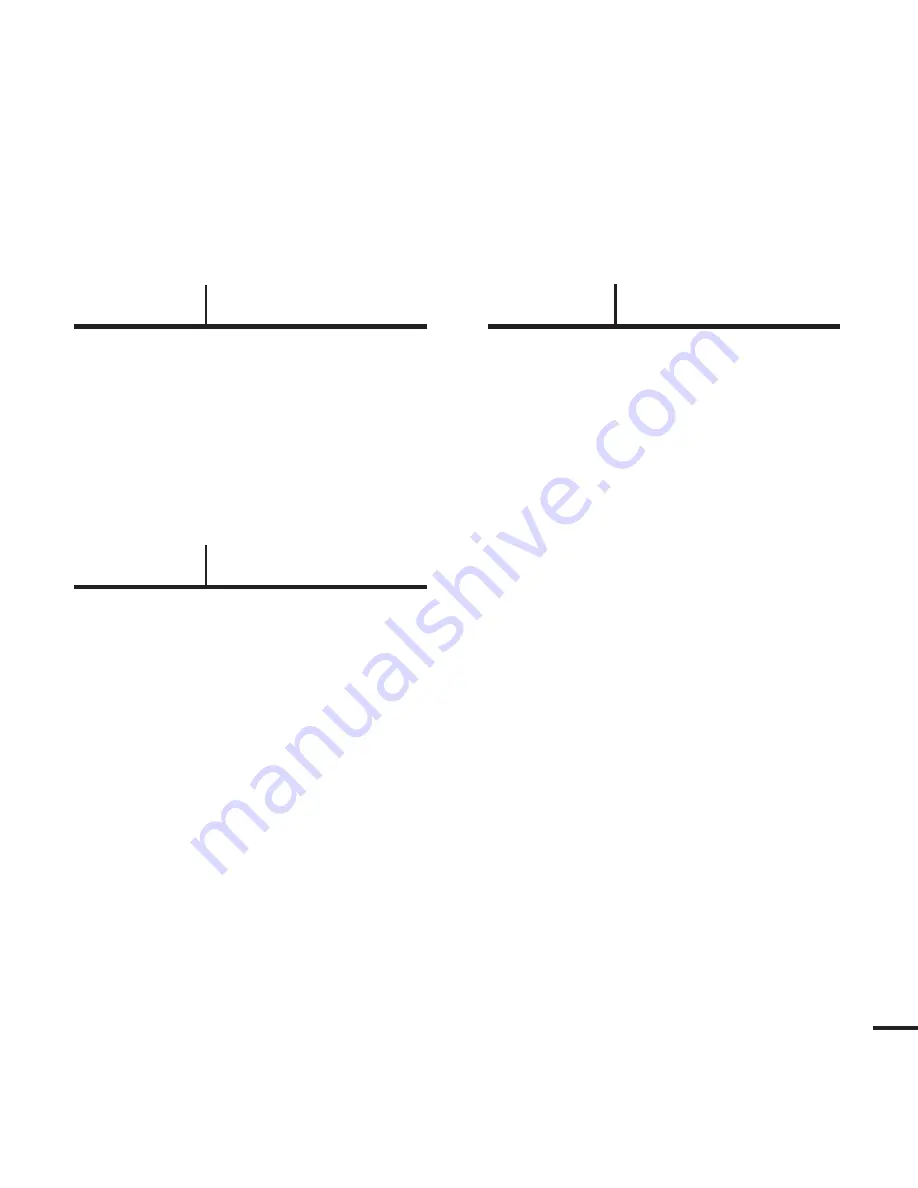
5
Chapter 4. Setting
Settings
.......................................................40
Setting Display .........................................40
Setting Time ............................................42
Setting Language.....................................44
Setting the System ..................................45
Chapter 5. Troubleshooting
To Upgrade Firmware
..............................47
Troubleshooting
........................................49
Chapter 6. Appendix
Menu Tree
...................................................51
Product Specifications
............................52
Summary of Contents for YP-K3JAB - 4 GB, Digital Player
Page 1: ...YP K3J ...






































