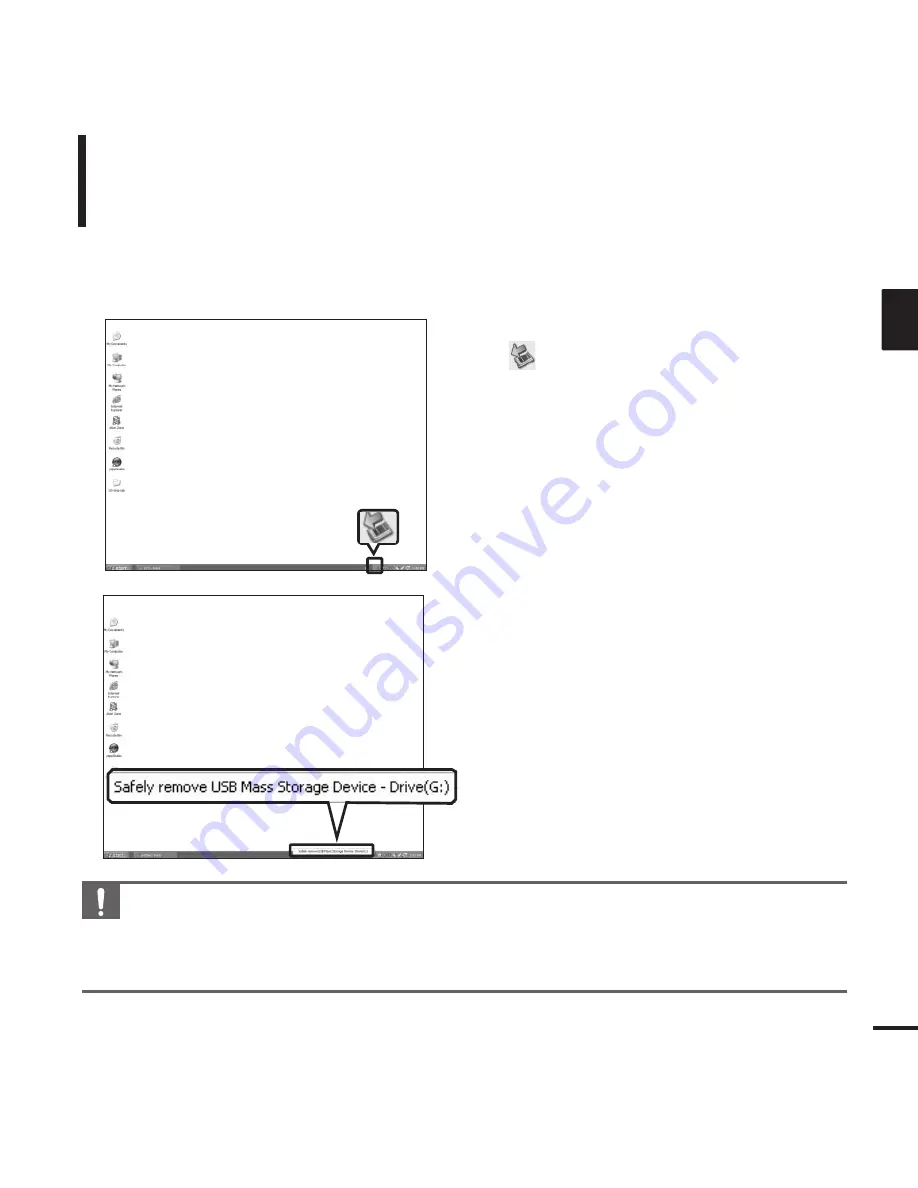
25
ENG
Disconnecting from your PC
Follow the steps below to prevent damage to the
player and data when disconnecting from your PC.
1
Place the mouse cursor on top of the
@
icon on the taskbar at the bottom
right corner of the desktop and click
the left mouse button.
2
Click <Safely remove USB Mass
Storage Device Drive> message.
3
Disconnect the player from your PC.
■
Do not disconnect the player from the PC during file transfer. This may cause damage to data
and the player.
■
You cannot remove the player while files within the player are being played on your PC.
Please retry after playback is finished.
CAUTION
1
2
















































