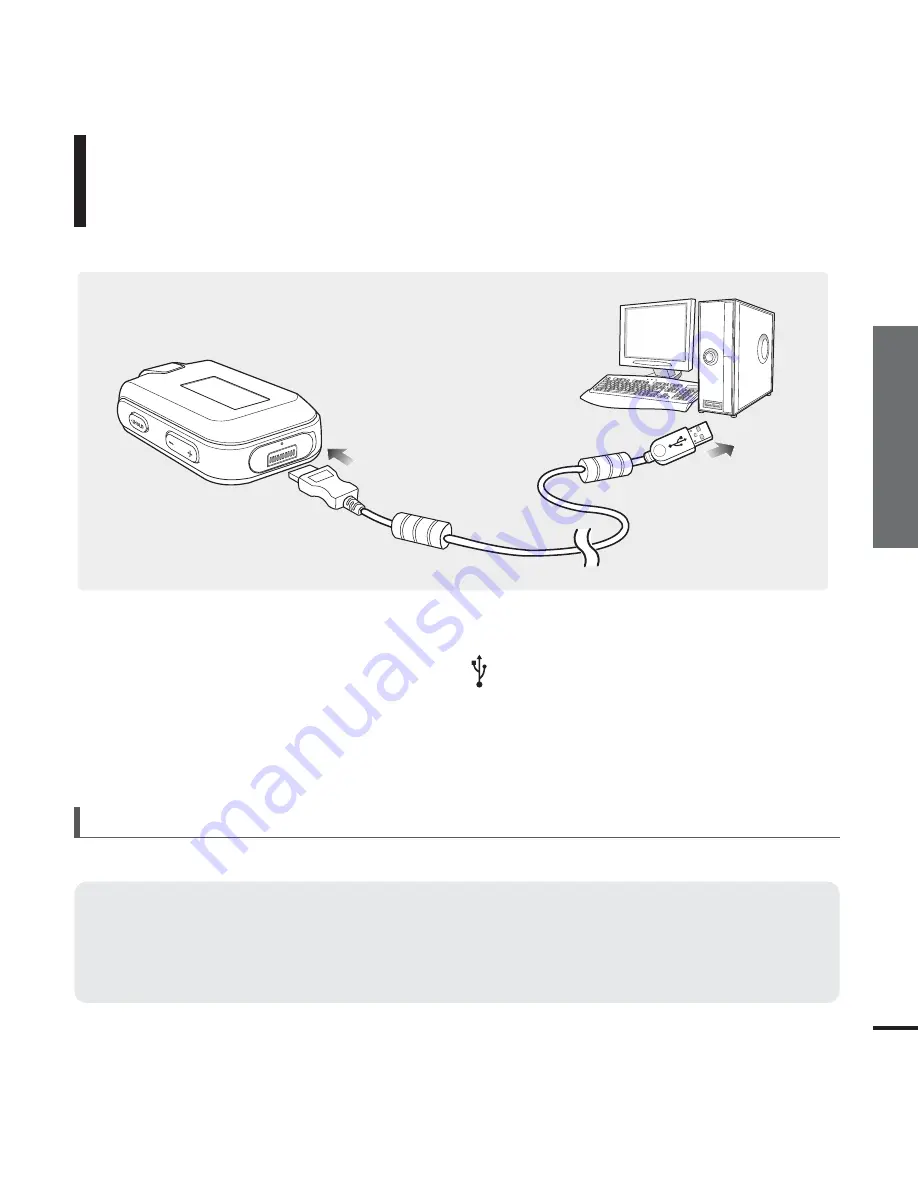
Chapter 2. Importing Music Files
21
Installing Media Studio/Connecting to your PC
Connecting to your PC
Importing Music Files
PC Requirements
■
Pentium 300MHz or higher
■
Windows 98SE/ME/2000/XP
■
100MB of free hard disc space
■
CD Rom Drive (2X or higher)
■
USB Port 2.0
■
DirectX 9.0 or higher
For use in conjunction with a PC, the following is required:
1
Open the USB cover under the player.
2
Connect the USB cable to the USB port ( ) on your PC.
3
Connect the other end of the USB cable to the Power/USB Connection Port on the
bottom of the player.






























