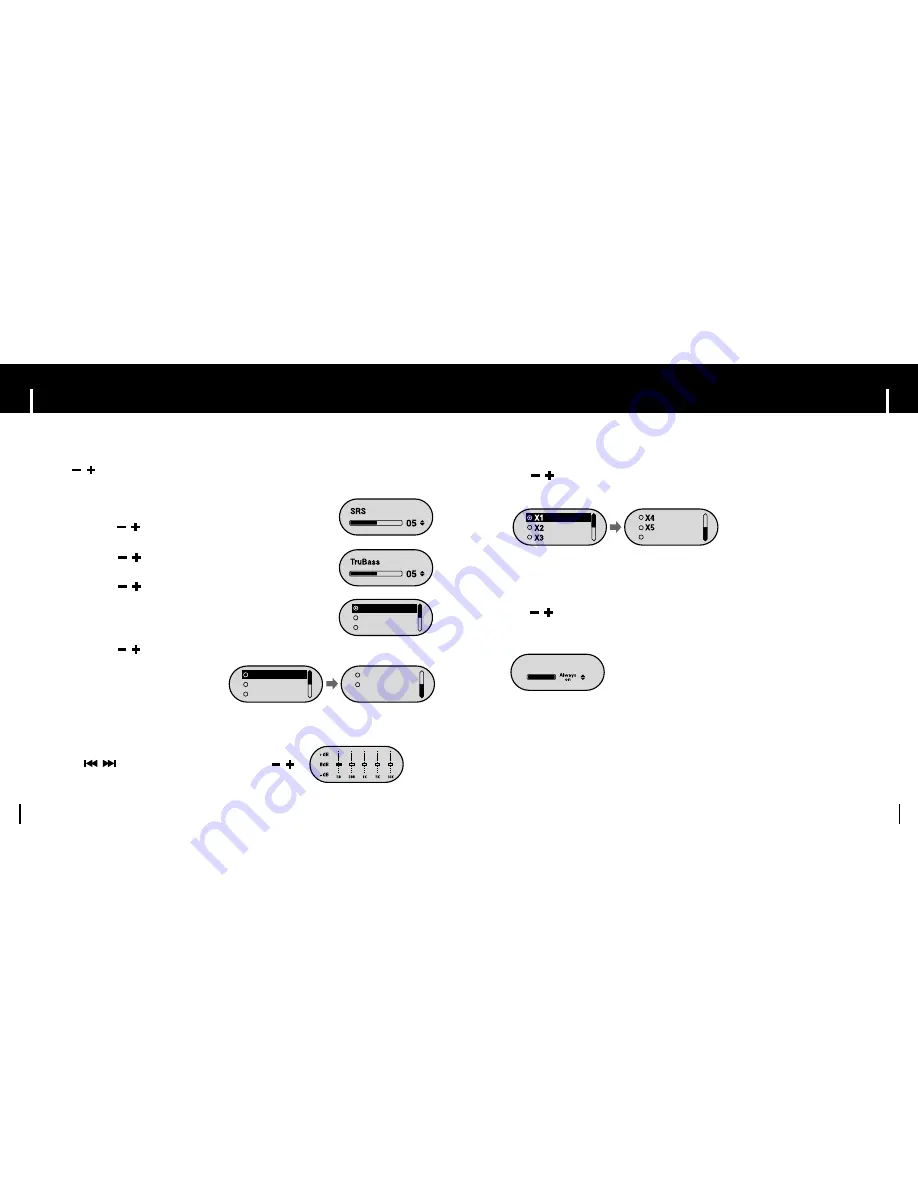
45
44
45
45
45
45
Display Settings
I
Scroll
Press and hold the “M” key. Select Settings
➔
Display
.
●
Use
,
to set the scroll speed from X1 to X5 to adjust
the speed of the track title movement.
Return
I
LCD Time
●
Use , to set the LCD light-on time.
●
You can select 5sec
➔
15sec
➔
30sec
➔
1min
➔
Always on.
●
When set to Always on, the Light stays on continuously
LCD Time
44
44
44
Sound Settings
44
●
Use
,
to select the SRS function you want, and then press the “M” key.
●
The SRS function is applied only when you select the SRS, TruBass or WOW
in the Preset EQ.
●
SRS :
You will hear 3D surround sound.
Use , to adjust SRS from 0 to 10.
●
TruBass :
A bass boost feature that adds fullness to the sound.
Use , to adjust TruBass from 0 to 10.
●
Focus :
You can enjoy clearer tone during playback.
Use , to set Focus and then press the “M” key.
High
→
Middle
→
Low
●
Optimum :
Optimize the SRS function according to the device
connected to the main unit.
Use , to move to the connected device and
then press the“M” key.
Earphone
→
Headphone
→
Speaker
→
Car pack
I
WOW Set
●
If User EQ is selected in Preset EQ, EQ can be set to your
preference in the User EQ Set.
●
Use the , button to move to right or left and use ,
to adjust the level.
Press the “M” key after completing the setting.
I
User EQ Set
Hign
Middle
Low
Earphone
Headphone
Car Pack
Return
Speaker
Press and hold the “M” key. Select Settings
➔
Sound Effect
.












































