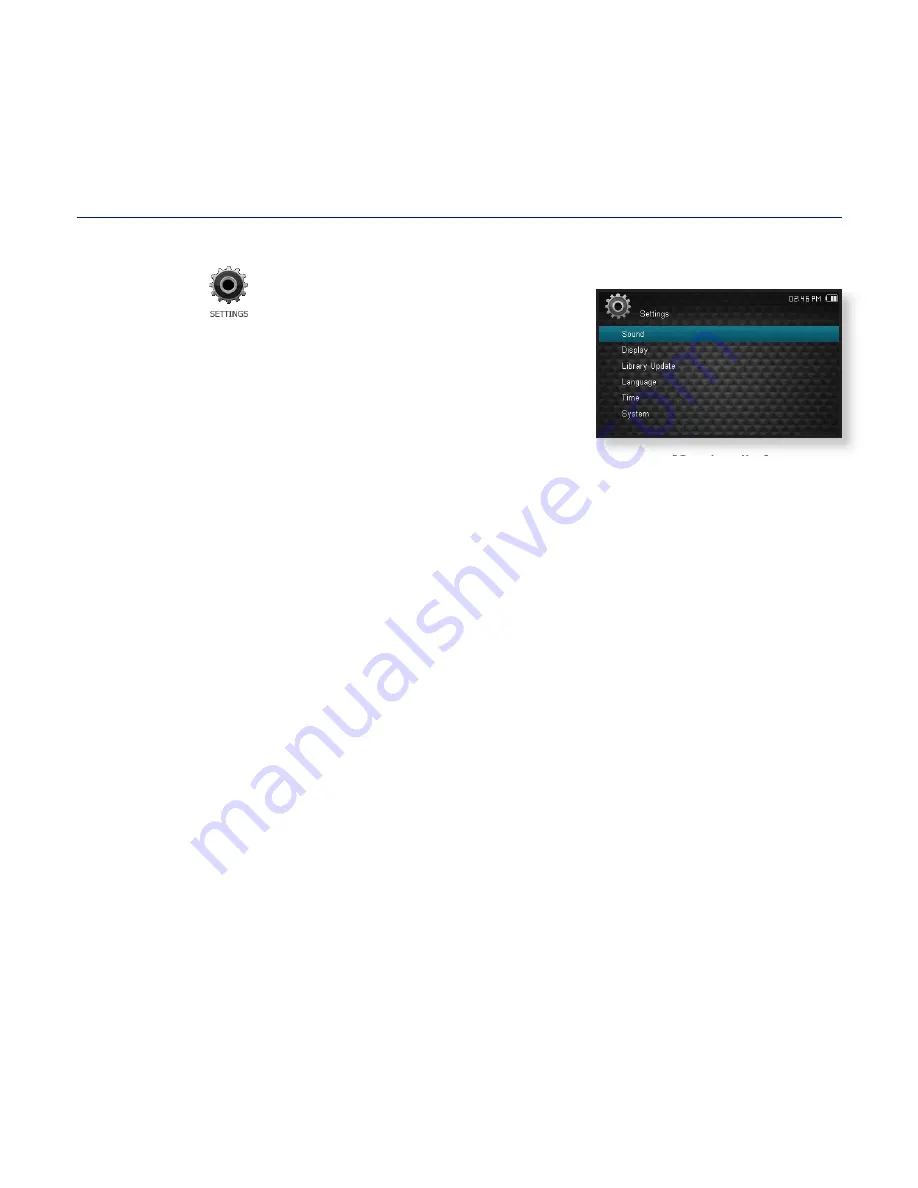
18 _
The basics
CHANGING THE SETTINGS AND PREFERENCES
You can change the pre-set factory values to truly customize your MP4 player.
1.
Select the
icon on the main menu screen.
2.
Select a desired item in the setting list.
3.
Select a desired setting option.
4.
Set the options you prefer.
[Setting list]
Summary of Contents for YP-CP3
Page 83: ...REV 2 0 ...
















































